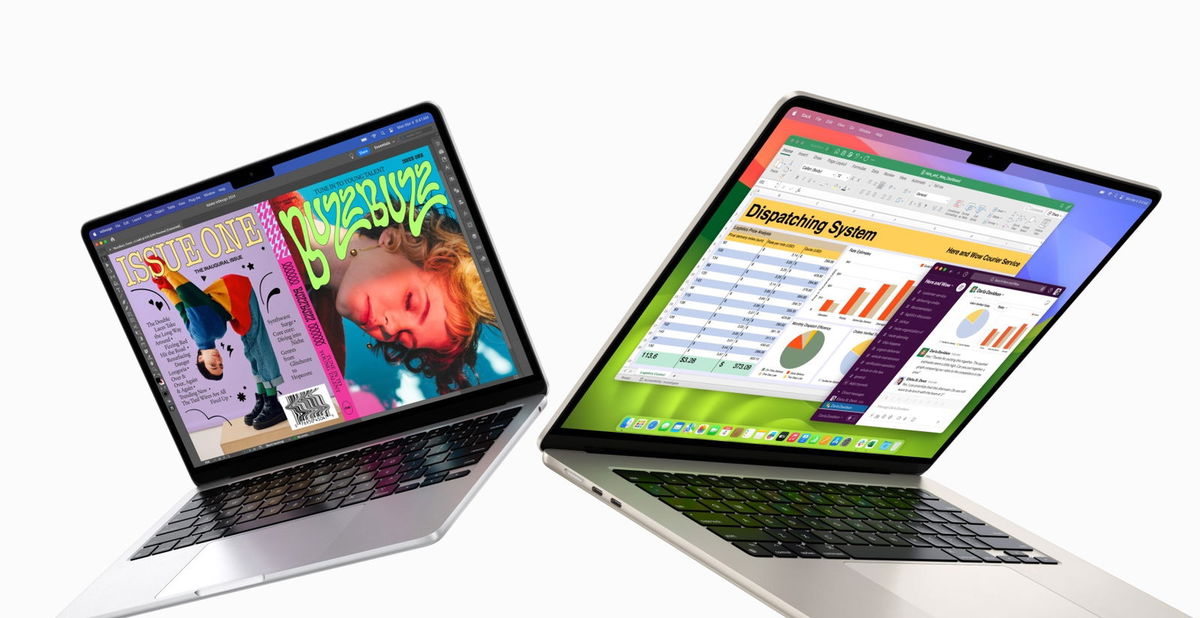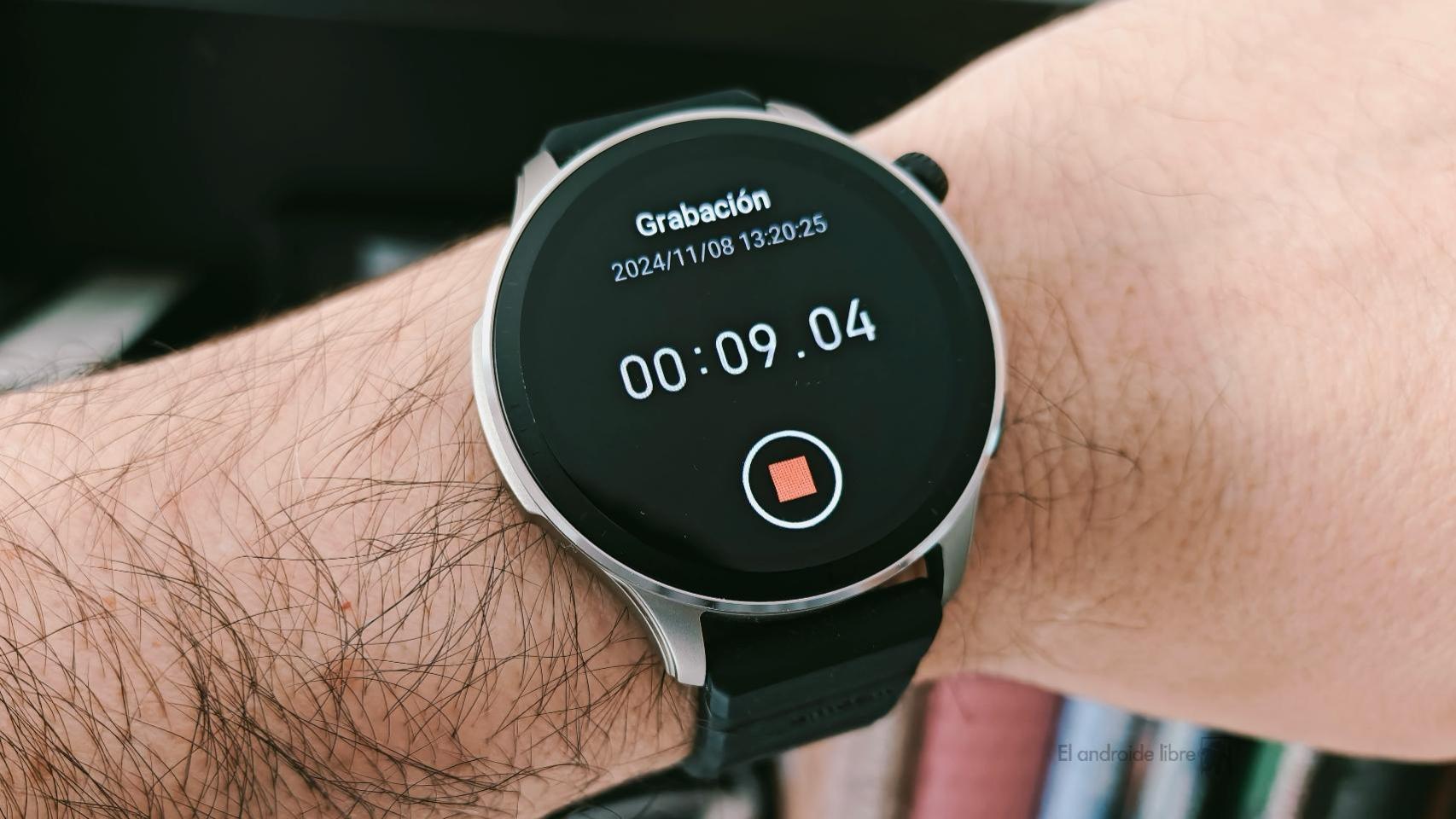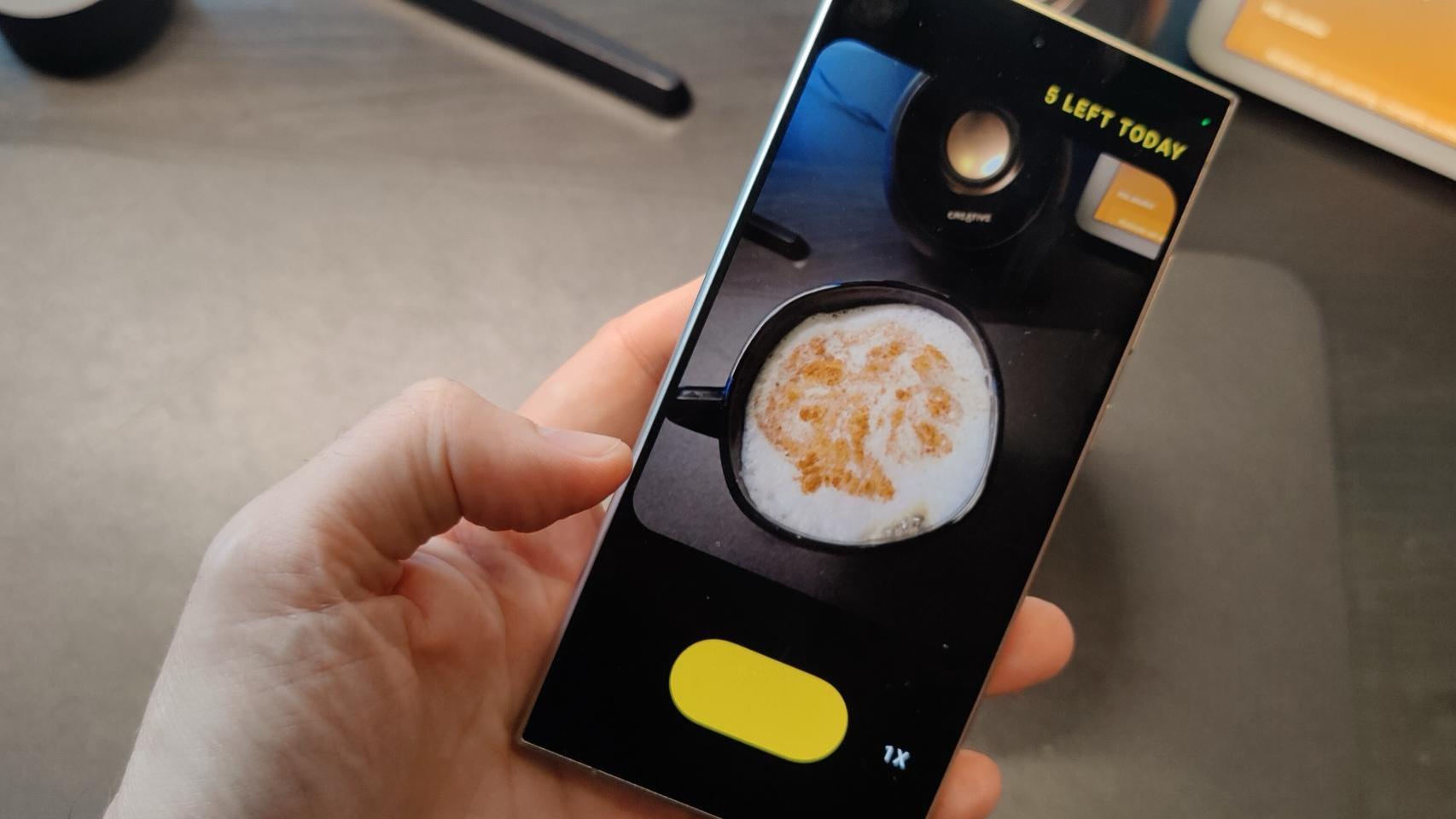Apple has shared a video with top 10 tricks for iPhone and you can’t miss them.

iPhone tips, we have a lot of them, from specific camera tips, to the bigger iPhone or the tips that come with iOS 16. But now it’s Apple itself wanted to share the best iPhone tips and tricks. Ideal whether you just bought one or have been using it for years.
In a full video on his support channel, Apple shared 10 cool iPhone tricks worth knowing. It will help your users get the most out of their device and teach new people things they probably didn’t know.

Apple has shared the best tricks for your iPhone and you can’t miss them
Apple’s 10 tips for the iPhone
These tips can help you know your iPhone better and make it easier to use. We’ve shared hundreds of iPhone tips and now Apple has shared its top 10 tips:
- And touch and hold a subjectperson or animal, in a photo in the iOS 16 Pho tos app, you can separate the subject of the photo and place it in another app.
- iOS 16’s new lock screen allows users to customize different elementsincluding time and date color and style, add widgets and more.
- In Settings > Wi-Fiyou can select a saved wifi hotspot to discover and copy and paste its password.
- If you often type the same thing over and over, like your email or address, you can create a text replacement in Settings > General > Keyboard > Text Replacement. (This is ideal for typing the apple symbol for Apple)
- If your battery is running low or you want to save more battery life when you don’t have access to a charger, you can add Low Power Mode to Control Center for easier access. Come into Settings > Control Center and add it to the list of included controls.
- If you want to share or move multiple photos to another app, you just need to long press on a photo, zoom out and keep pressing the other pictures. You can then drag and drop all the photos to other apps or locations in iOS.
- If you want to quickly open the camera, press and hold camera shortcut in the lower right corner of your iPhone’s lock screen.
- With iOS 15 and later, you can now use live text to automatically translate text in the camera app or in a photo. In the camera app, point the camera at some text and tap the live text icon that appears in the right corner, then select translate from the options that appear. This can also work for photos already taken in the Photos app.
- With the Notes app, you can easily scan a sheet of paper and create a digital copy. The Notes application will automatically crop and edit the image correctly so that the document appears readable without glare.
- If you are curious to know what it is your first photo in your photo library, you can easily find out with just a touch. In the Photos app, just tap the top edge of your iPhone to go to the first photo in a specific library, album, or search result.
Just over a year ago, Apple also shared another set of interesting tips on its official accounts, so it seems to have become a tradition.