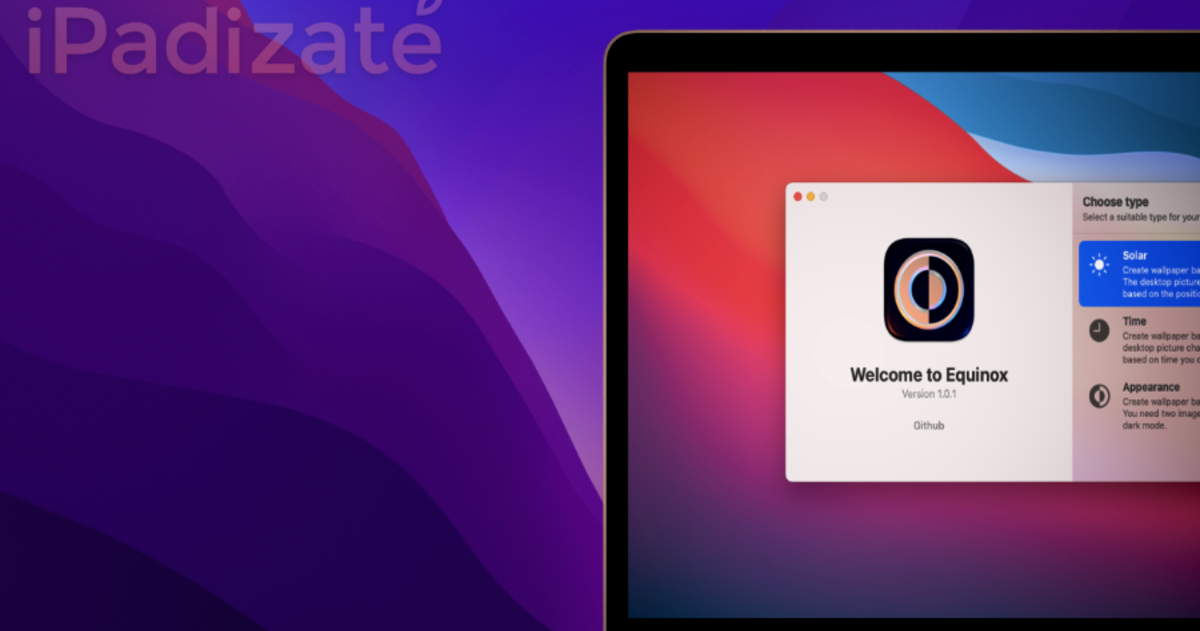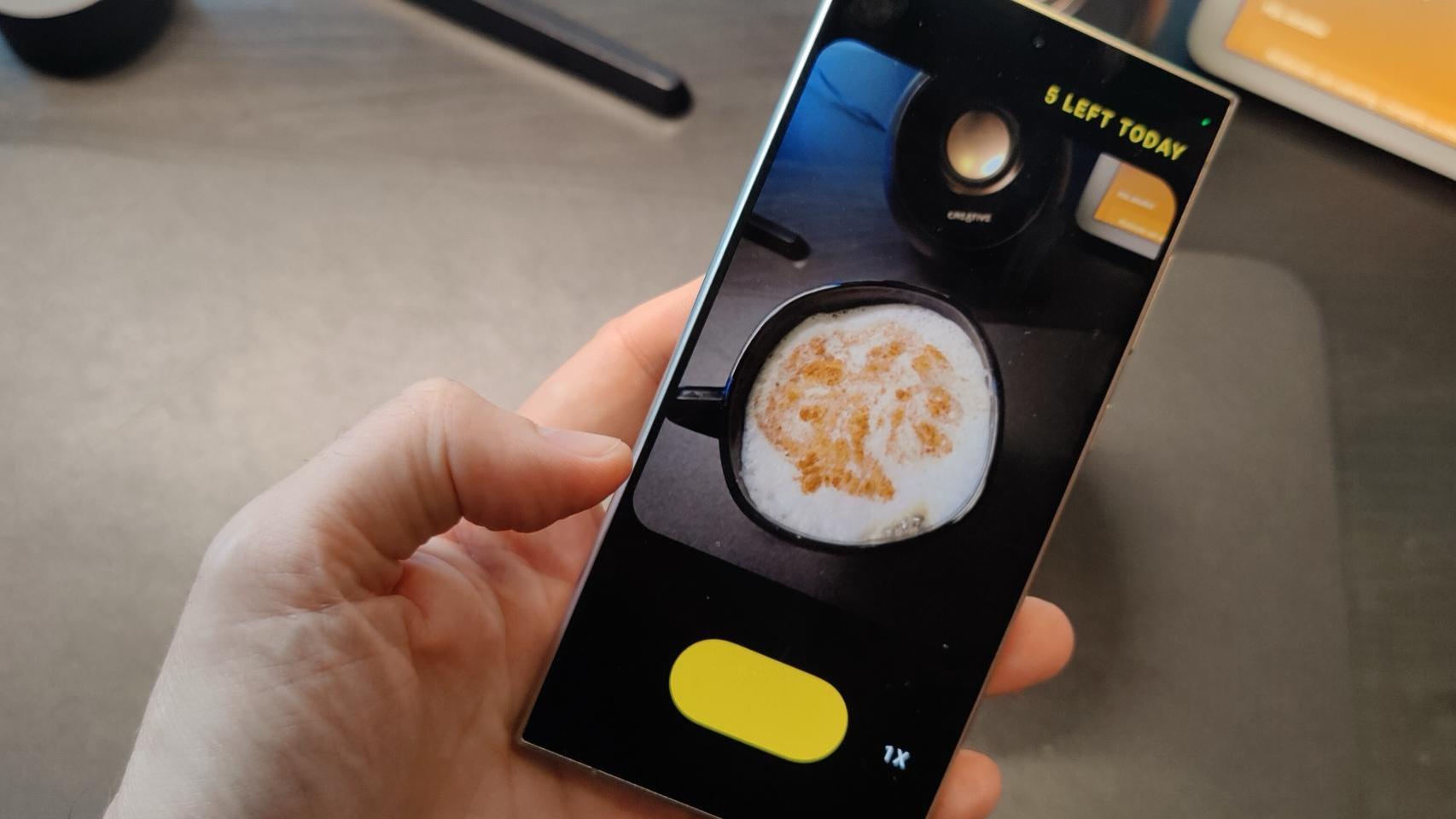In an easy way, you can create dynamic wallpapers for your Mac.
If what you’re looking for is to further personalize your Mac, now you can create your own wallpapers and enjoy one of the latest additions to macOS in your own unique style.
That’s right, you can now create your dynamic wallpapers. That is, they can change depending on how the system looks (light or dark mode), which can change as sunlight shines through where you are or that it changes according to a schedule.
Create your wallpapers with Equinox
Sounds complicated, doesn’t it? the reality is that this is not the case, it will all be very easy thanks to Equinox – do you believe Wallpaper. An application available on the Mac AppStore therefore free, it is very intuitive and easy to use.
In its functions are the three options mentioned above to create your wallpaper:
- Adapted to the sunshine of a place
- Adapted to the weather
- Adapted to appearance
In fact, the three modes of creation are simple thanks to the Equinox tools which allow it to be done. But before we start, the most important is to have the same image in at least 3 different shades.
In my case and to carry out the Tutorial I downloaded a wallpaper and easily edited it with a picture editor app in 3 shades: day, afternoon and morning.
Now yes, let’s get started!
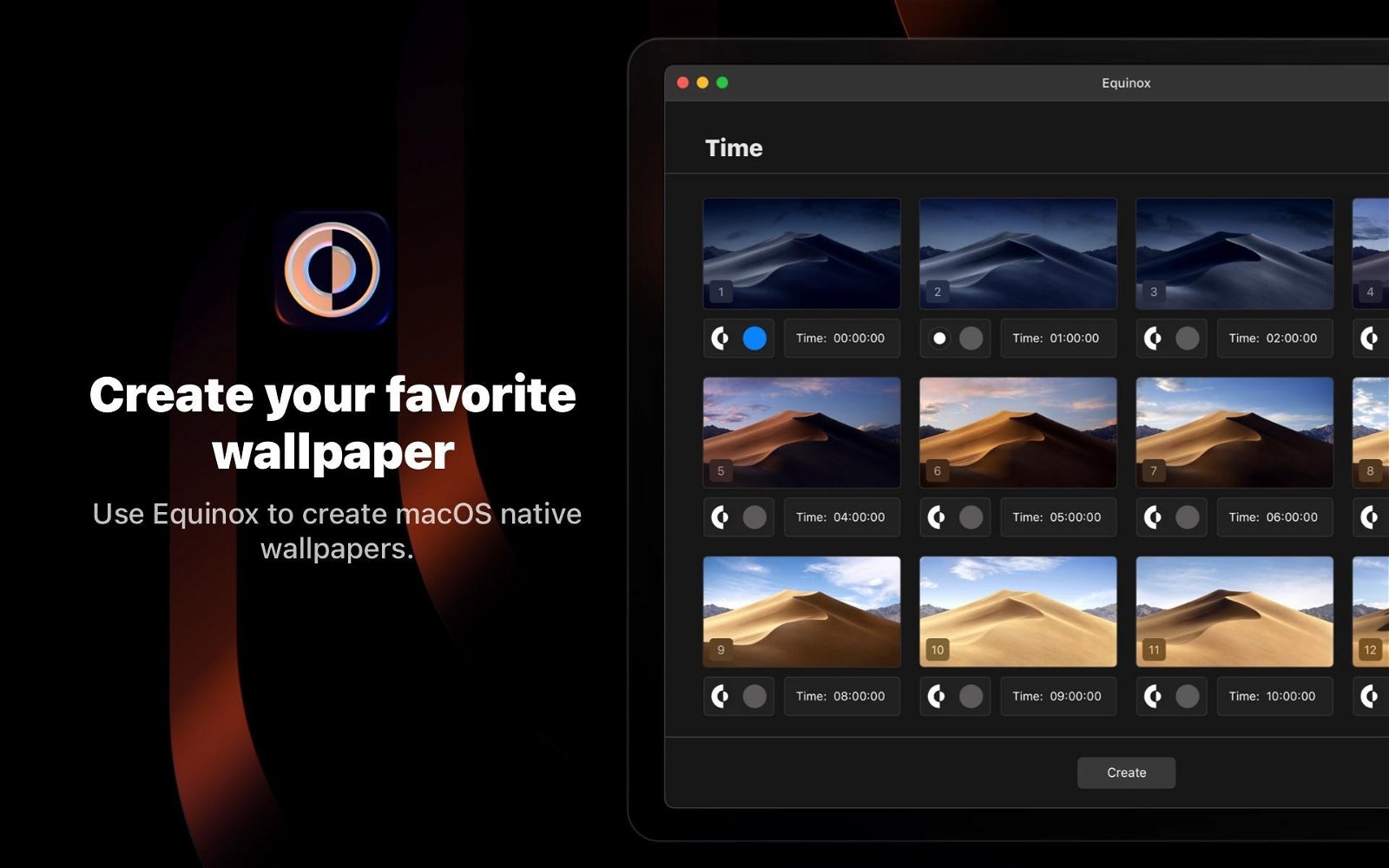
With Equinox Create Wallpaper Mac, you can create dynamic wallpapers for macOS.
Adapted to appearance
This is the third option and the easiest way to start understanding yourself with the app. When starting creation, it will ask us to load two images, one for light mode and another for dark mode, it could be the same image day or night. What the default macOS wallpapers look like.
Once the images have been downloaded, the user will be able to choose which of these will belong to each mode. When you choose, click on the create button and when the upload process is complete, you will be able to decide one of the new options: save, share, create new or cancel creation.
To use the new wallpaper, you just need to right click on the newly created wallpaper file and choose the option Set as wallpaper
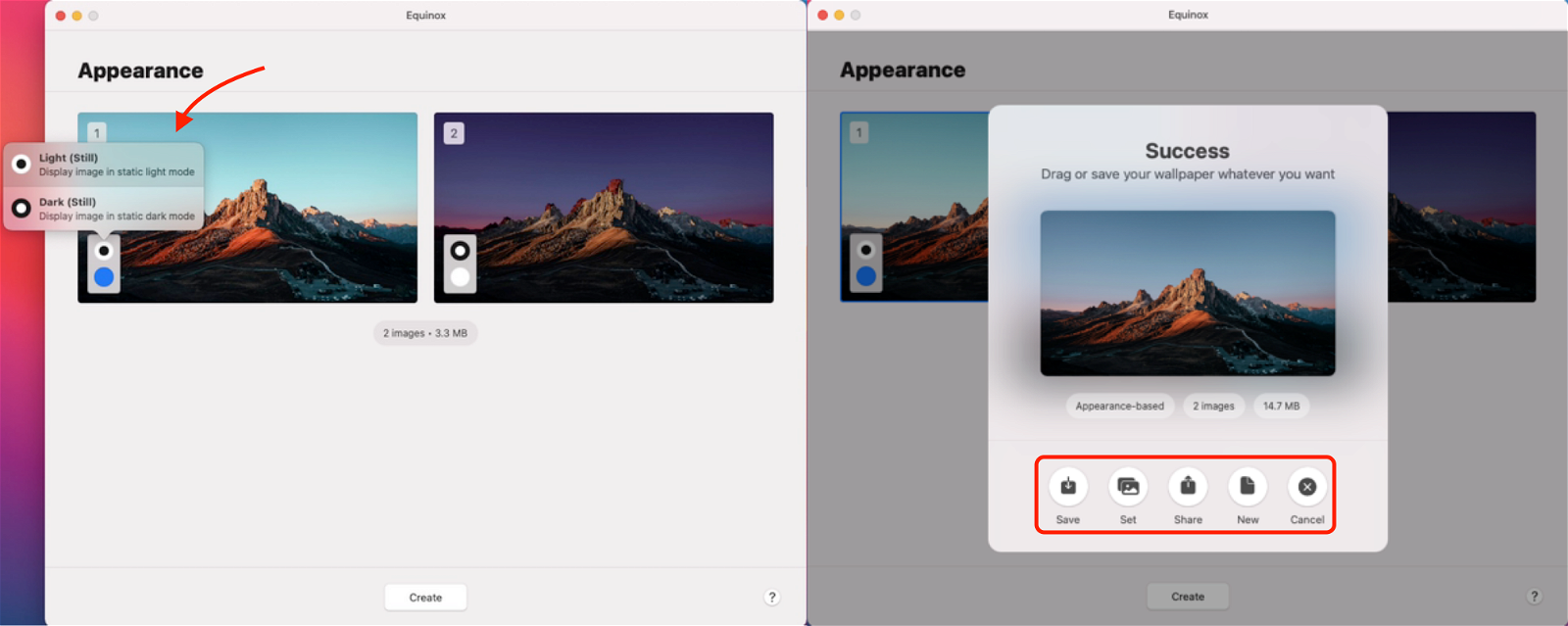
Adapted to the weather
To be able to create a wallpaper that changes over the hours, we can use Equinox’s second option. When selecting it, it will ask us to load the desired images and can then choose the time to change each of them.
In addition, you can also choose in which mode each of the images will appear, if when light or dark mode is activated. There are no more parameters.
To use it, you just need to right click on the newly created wallpaper and choose the option Set as wallpaper. In automatic, the wallpaper will change the images at the programmed time.

Adapted to the sunshine of a place
This is the first of the options that Equinox’s Start menu displays and it may look like it has more complicated settings, but it’s also easy to add.
When choosing it, it will ask us to load the images, for this we select at least 3 photos. After that, you will have to set the change time of each of them, and for that only you have to go to the calculator and choose the hour in the sun copy the bottom data and paste it into each of the images. Once done, click on the Create button and that’s it.
To use it, you just need to right click on the newly created wallpaper and choose the option Set as wallpaper. In automatic, the wallpaper will change according to the sunshine during the day.
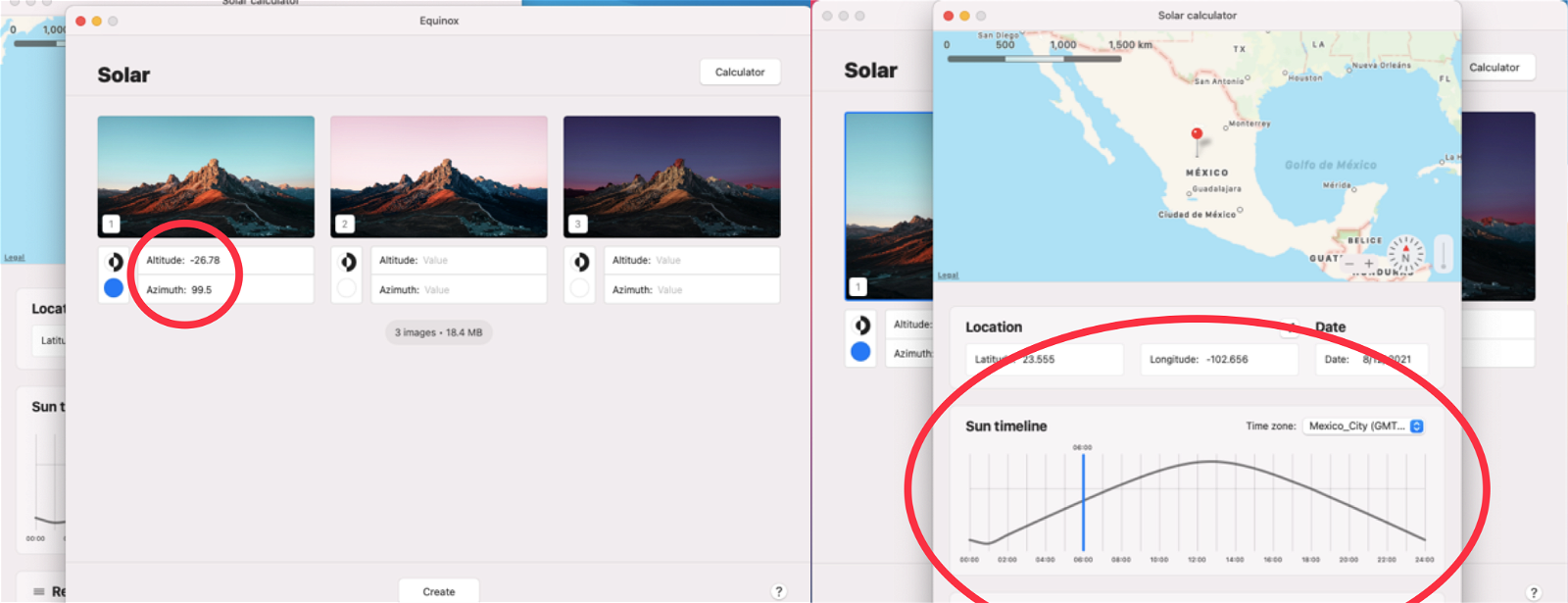
This way you can create your own dynamic wallpapers for Mac. And if you have some knowledge of editing, designing, and illustrating images, you can put the possibilities on your own.
Remember, you can customize the color and size of the macOS pointer as well. Yes indeed, you can have your Mac as you prefer.
Related topics: Mac
Subscribe to Disney + for only $ 8.99!
Table of Contents