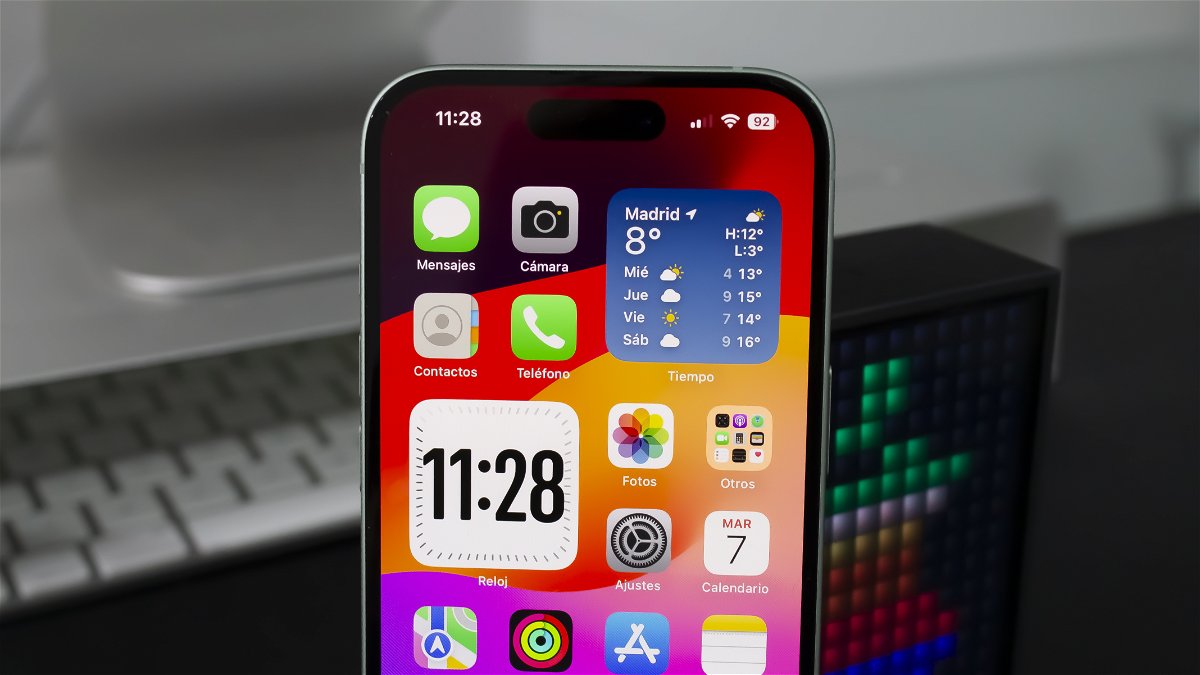We recommend a series of iOS 17 features to improve and enjoy your iPhone’s performance.
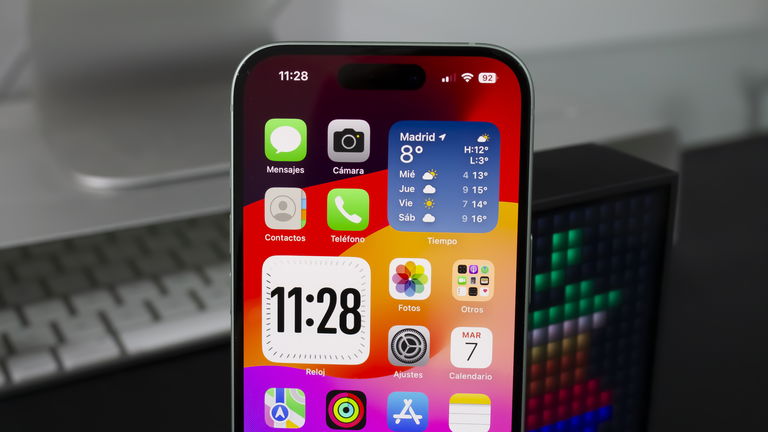
Unleash the full potential of iOS 17 and your iPhone with configuration settings that we recommend to you today. In previous editions, we have shared iOS 17 tweaks to improve iPhone battery and many other tips to enjoy all the best features of iOS 17. This time we will focus on its performance.
iOS 17 has landed to offer iPhone users all sorts of cool features like sleep mode or contact displays. But not all of them are essential for all iPhone users…
On the one hand, we recommend immediately disable certain settings that you may not need to improve the performance of iOS 17 and, on the other hand, we invite you to use settings and features specifically designed to improve iPhone performance
Improve iOS 17 performance
Apple designed iOS 17 to provide the best experiences for all users. But although the new version of the software works wonderfully on iPhone 15, it is possible to change certain settings to improve performance on older generations of iPhone.
Haptic feedback

A new haptic feedback option in iOS 17 maximizes iPhone performance
There’s a new iOS 17 setting that now lets you speed up the iPhone’s haptic response. Just go to Settings > Accessibility > Touch > Haptic feedback and select the “Short” option. Normally, the “Default” option is selected. This will make your interaction with multiple UI elements much faster. You’ll feel like your iPhone is flying now!
Camera settings

iPhone 15 Pro camera module in aerospace titanium
You can also configure certain settings in the Camera app to improve iOS 17 performance when capturing photos and videos.
- Record video in 4K at 60 fps: This option will allow you to record videos with a higher resolution. Choose a lower resolution feature to improve performance.
- High efficiency format: A setting available in the “Formats” section of the camera that allows you to reduce file sizes.
- ProRes: The iPhone camera is capable of recording video in ProRes with higher color fidelity and lower compression. Available in the “Formats” section of the camera settings.
- HDR: Enable this feature to capture more details in high-contrast scenarios.
- Taking photos: In the camera settings, enable “Prioritize speed over quality when taking photos” to improve camera performance and disable it to increase photo resolution.
Restful

Sleep mode is only activated when the iPhone is charging its battery
Sleep mode is a great feature capable of offering a new horizontal view showing different elements. But it constantly tries to detect if the iPhone is static, horizontal and/or charging its battery to activate and this obviously consumes a lot of resources. If you don’t think this feature is useful for you, you can disable it from Settings > Sleep.
NameDrop

AirDrop gets a lot better with iOS 17 and NameDrop functionality
NameDrop is a feature in iOS 17 that lets you share phone numbers and other contact information between two iPhones by moving them closer together. While you are not going to use it, disable this function from Settings > General > AirDrop > Bring devices together.
Background refresh

Background refresh
Be very careful with this feature of iOS 17 because it is a real battery eater. It consumes a lot of power and many system resources, so if you plan to improve the performance of iOS 17, you should disable this setting in Settings > General > Background Refresh. You can optionally select which apps are updated in the background.
Reduce movement (animations)

iOS 17 performance is very stable compared to other updates
If with the iOS 17 update you start to feel that the performance of your iPhone is no longer what it used to be, we recommend that you disable certain system animations. This will make things much smoother. Make it from Settings > Accessibility > Motion by activating the “Reduce movement” function.
Table of Contents