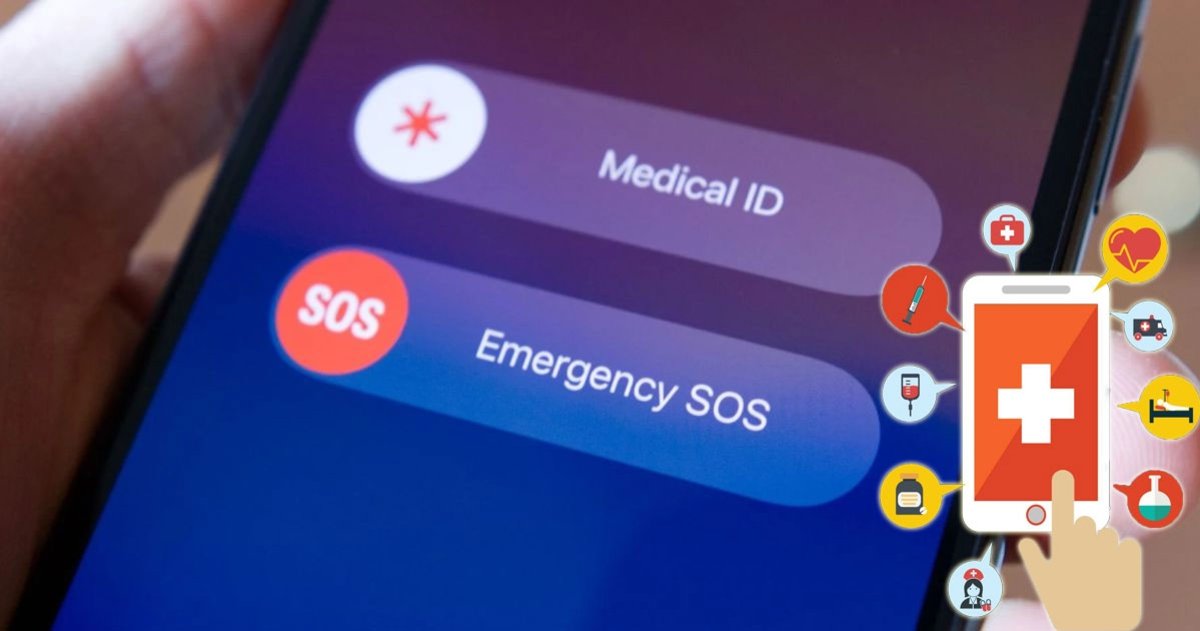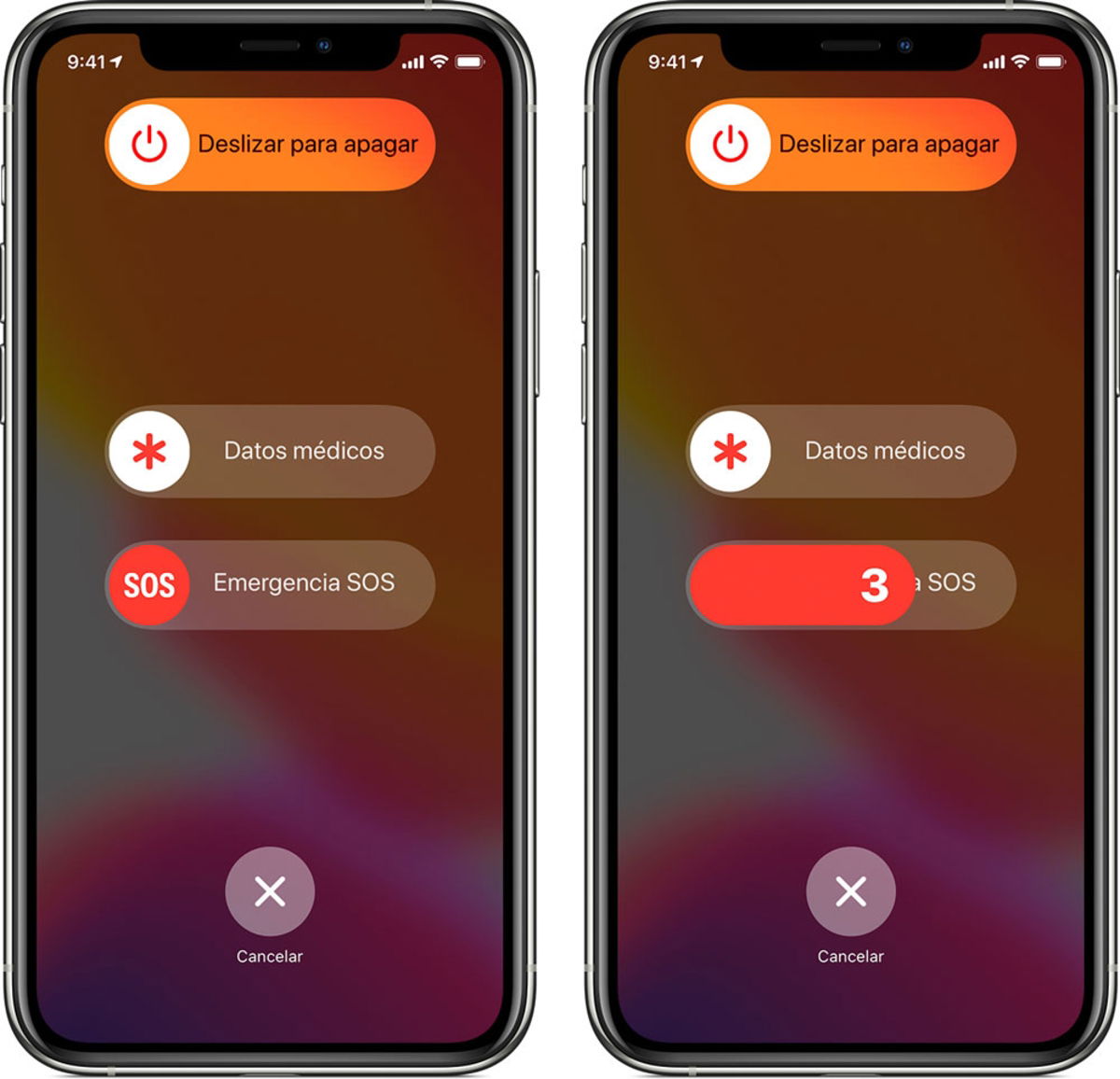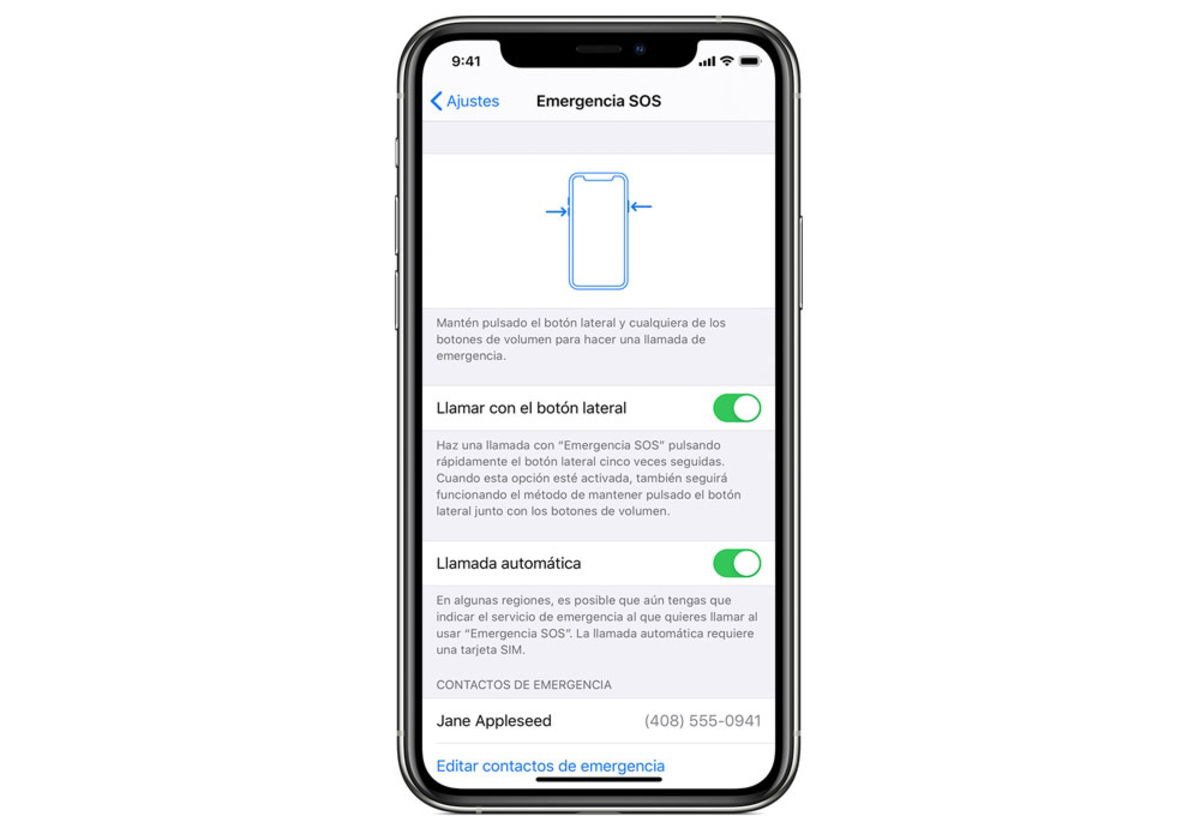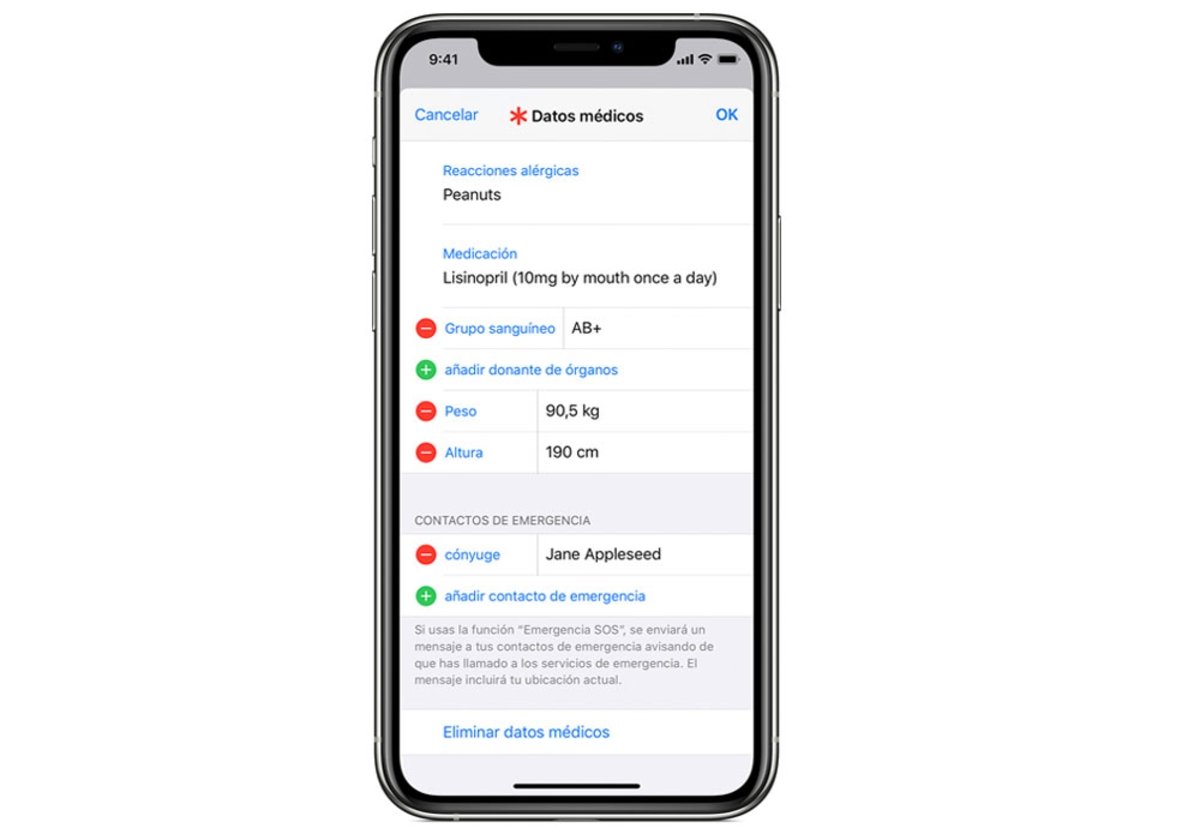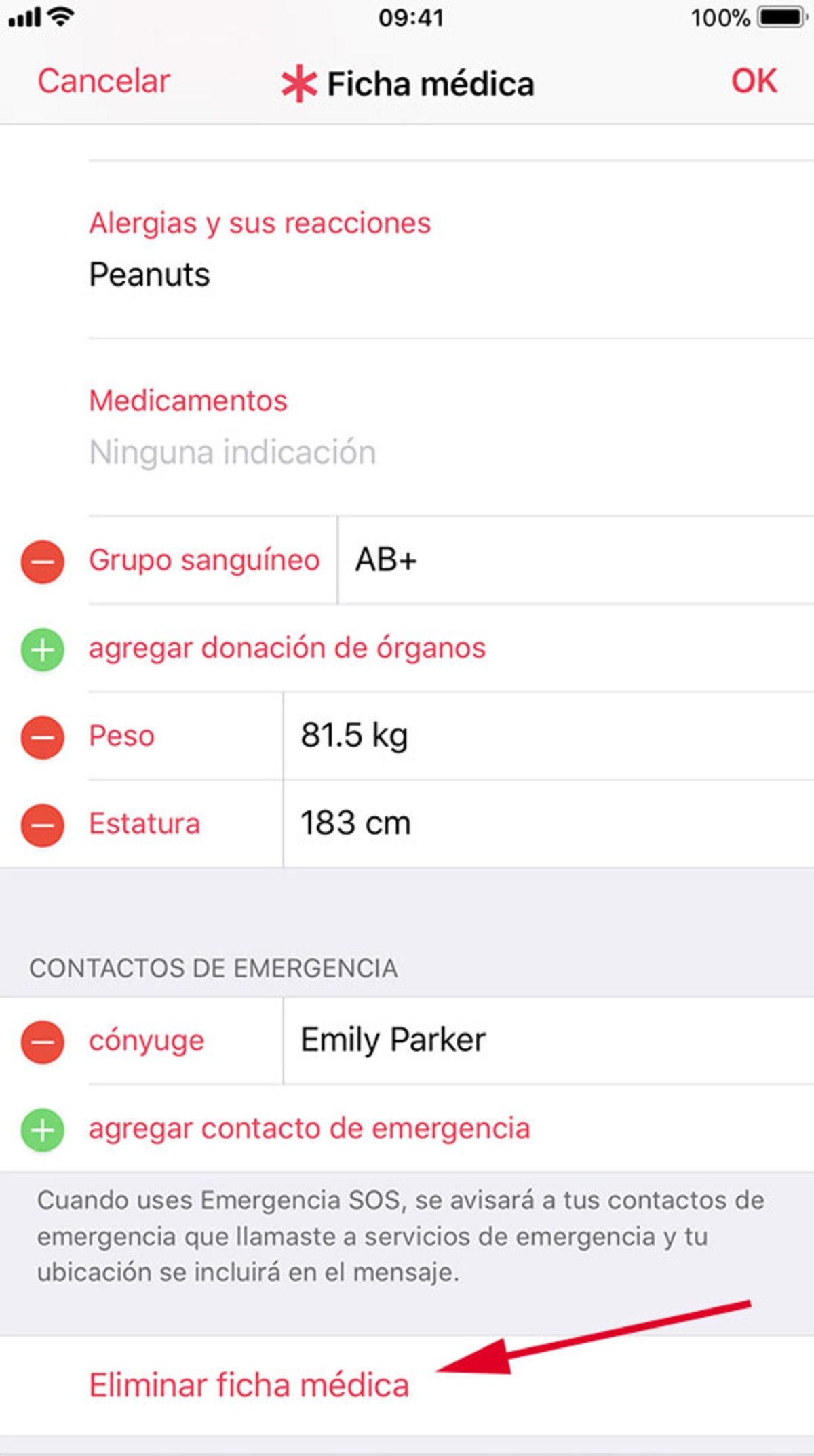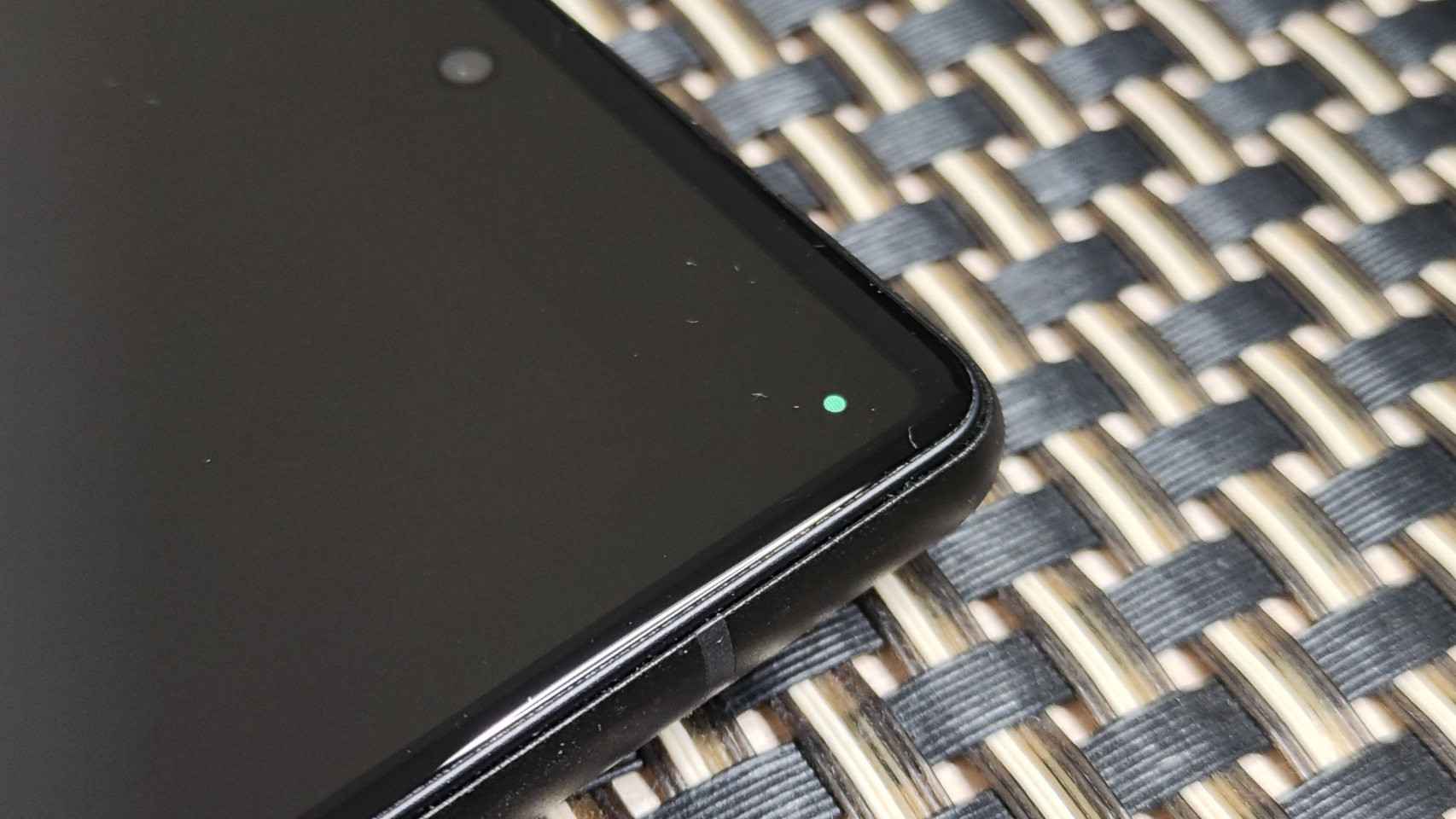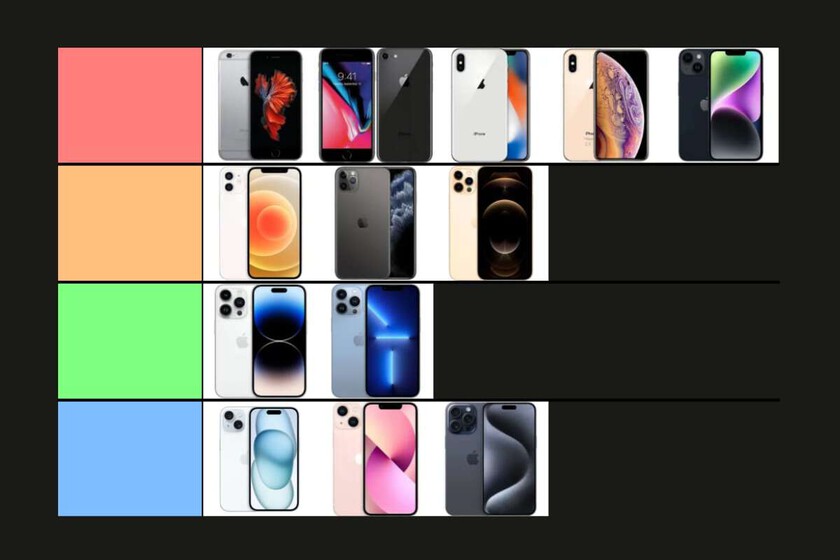We teach you how to add or remove contacts from an emergency checklist.
Mobile, in addition to being a means of entertainment, can also be a resource that saves lives. Unfortunately, accidents, falls and other misfortunes are the order of the day, so having a rescue tool is crucial. We will show you the way set up emergency contacts on your iPhone.
In addition to the emergency call service available to all mobile phones, Apple has designed a special communication system to establish contact with local emergency services, as well as their nearest and dearest.
Why should you have an emergency contact on your mobile
It may not be necessary to stress the importance of having an emergency call on hand to get you out of a deadlock. Just in case, we recommend doing this because you will not always have a network or internet coverage to send a message or make a normal call. If at some point you need to make that call, but it’s not that urgent, just add your closest contacts.
The Apple system we referred to above is about ‘SOS emergency
To take advantage of an emergency call on your iPhone, you just need to follow a kind of ritual on your mobile:
- If you have a iPhone 8 or higher, press and hold the side button and one of the volume buttons until the SOS emergency message appears. Slide your finger over this slider to place the call. If you keep pressing these buttons, the system will start a countdown and place the call automatically.
- If you have a iPhone 7 or earlier, quickly press the side button five times. The same emergency slider will appear, which you need to drag to initiate the call with emergency services.
If you want to save yourself the step of pressing the regulator, iOS has a automatic call system to emergency services. This way, during a call, a countdown will start and an alert will sound, automatically contacting services. To activate or deactivate it, simply enter the “SOS emergency“inside the settings.
Moreover, if you have an Apple Watch, it can also help you with bumps or drops. The watch has a fall detector that you can activate to call emergency services if you find that you cannot get around. When you stand still for a few seconds, Apple Watch displays a message for you to respond to. If you don’t do it in less than a minute
Configure your emergency contacts on the iPhone
All you have to do is create a list of the closest and most trusted family or friends. Moreover, you can change it as many times as you want.
Add emergency contacts
When you start adding people to this emergency list, you should know that the contacts you are calling have information about you up to 24 hours later, especially regarding the location. You can manage everything within iOS, via the Health application to help you in an emergency:
- Open the Health app and touch your profile picture.
- Select the “Medical data” section.
- Click on “Edit“y and a”Emergency contacts“.
- Play the add button emergency contact.
- Select a contact and specify the relationship you have with this person.
- Click “OK” to save the changes.
Of course, you can only add personal contacts, so emergency services are not on this list. Any contact you add will receive a predefined text message when you place the call.
Delete a number for emergency situations
If that hard time comes (or easy, depending on how you see it) removing someone from this list, you need to take a few steps very similar to the previous process.
- Open the Health app and touch your profile picture.
- Get to “Medical data“.
- Click on “Edit“y and a”Emergency contacts“.
- Select the delete button next to a contact, then “To delete“.
- To touch “Okay“to save the changes.
With these steps, you will have completely removed the contact from this list and will not receive an SMS or your location.
How to add a contact as an exception for iPhone silent mode
A habit that many users have, whether for fun or for necessity at work, is to leave the iPhone in silence. This means that you don’t listen to any incoming calls, which can be fatal in an urgent or borderline situation. If you want this the emergency contact is immune to the silent mode of the mobile, there is a way to do it.
It consists in putting this contact in exception, so that the iPhone rings or vibrates before any incoming call that it can make to you. To do this, open the Phone app and click on the “Contact“. Find the person you want to set as an exception and press”.Edit“You will see a button called”Alarm“which you must press. In this menu, activate the switch”Emergency bypass“to ring in any situation.
Related topics: iPhone
Subscribe to Disney + for only $ 8.99!
Table of Contents