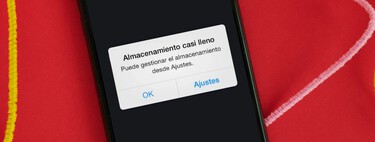What WhatsApp is one of the most space-consuming apps on the iPhone That can be a hassle, as it’s a daily-use app that we probably can’t live without. At least not at all. That’s why it’s convenient to clean the app quite frequently. In this post we will give you the four keys to achieve it and that it does not become an ordeal.
1. Back, automatic download!
Whether we like it or not, the most common thing is that we receive a large number of files on WhatsApp, whether they are from groups or personal chats. Photos, videos, audios, documents… All these are usually downloaded by default on our iPhone, but we can prevent it and do it download only if we want
To disable this automatic download of content we must open the WhatsApp application and go to Setting > Storage and data. Once here, look at the options that appear under “Automatic File Download” (Photos, Audio, Video and Documents). You have to press one by one on each option and choose the “Never” option.
2. If uploaded, it is not in our gallery
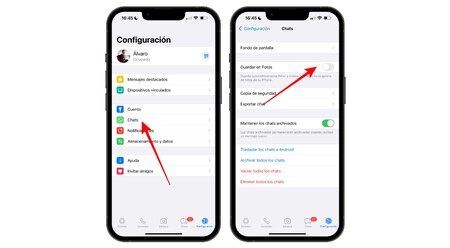
In line with the previous advice, it is important to know that by default all WhatsApp photo and video downloads (whether automatic or manual) are stored directly in the iPhone Photos app. This option can cause the app to consume our storage quickly, so it’s convenient to go to Setting > Cats there uncheck the “Save to Photos” option
3. View and Delete Downloaded Files
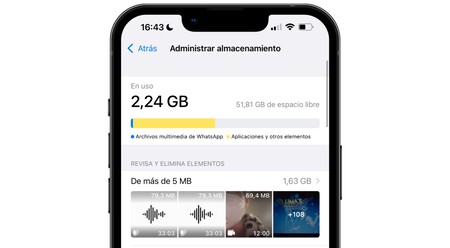
Without leaving WhatsApp, following the route Setting > Storage and data > Manage storage spacewe can find detailed all files sent and received by WhatsApp, including voice messages and also the possibility of seeing the space occupied by each chat. What is the task here? Well, basically we go into each chat, select all the files we don’t want and delete them.
4. Clear app cache to remove “junk files”
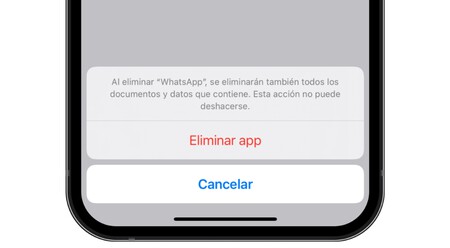
Deleting the cache on an Android mobile is easy and on an iPhone too, even if there is no such option
This, yes, it doesn’t work with uninstalling app common way. we have to go to Settings > General > iPhone Storage > WhatsApp and here press the option “Delete app”. We will see that the option that appears above says “Uninstall application”, which may seem identical for practical purposes, but technically it does not delete all data.
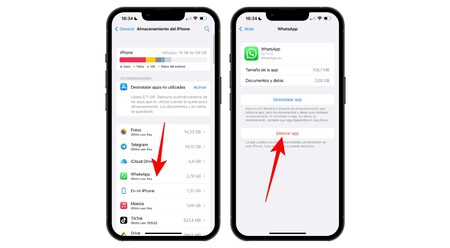
Once you have deleted the app, you can download it again from the App Store. If we have made a backup of the chats we can restore it, although it is advisable not to do so in order to optimize the storage of the iPhone as much as possible and start from scratch with WhatsApp.
Table of Contents