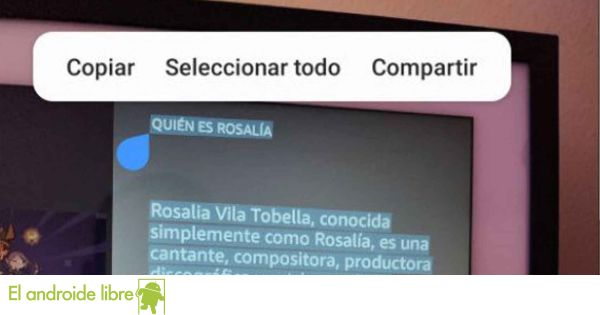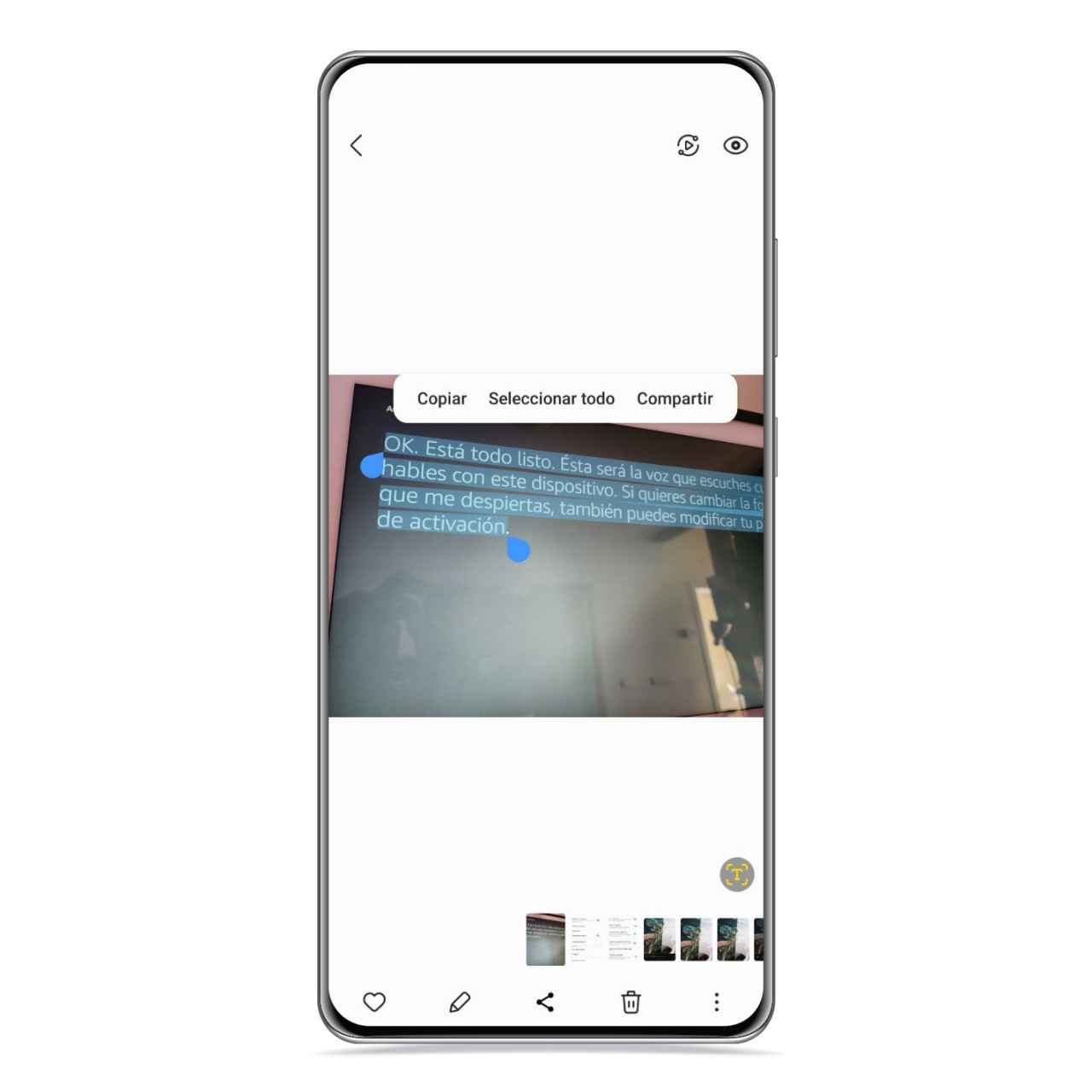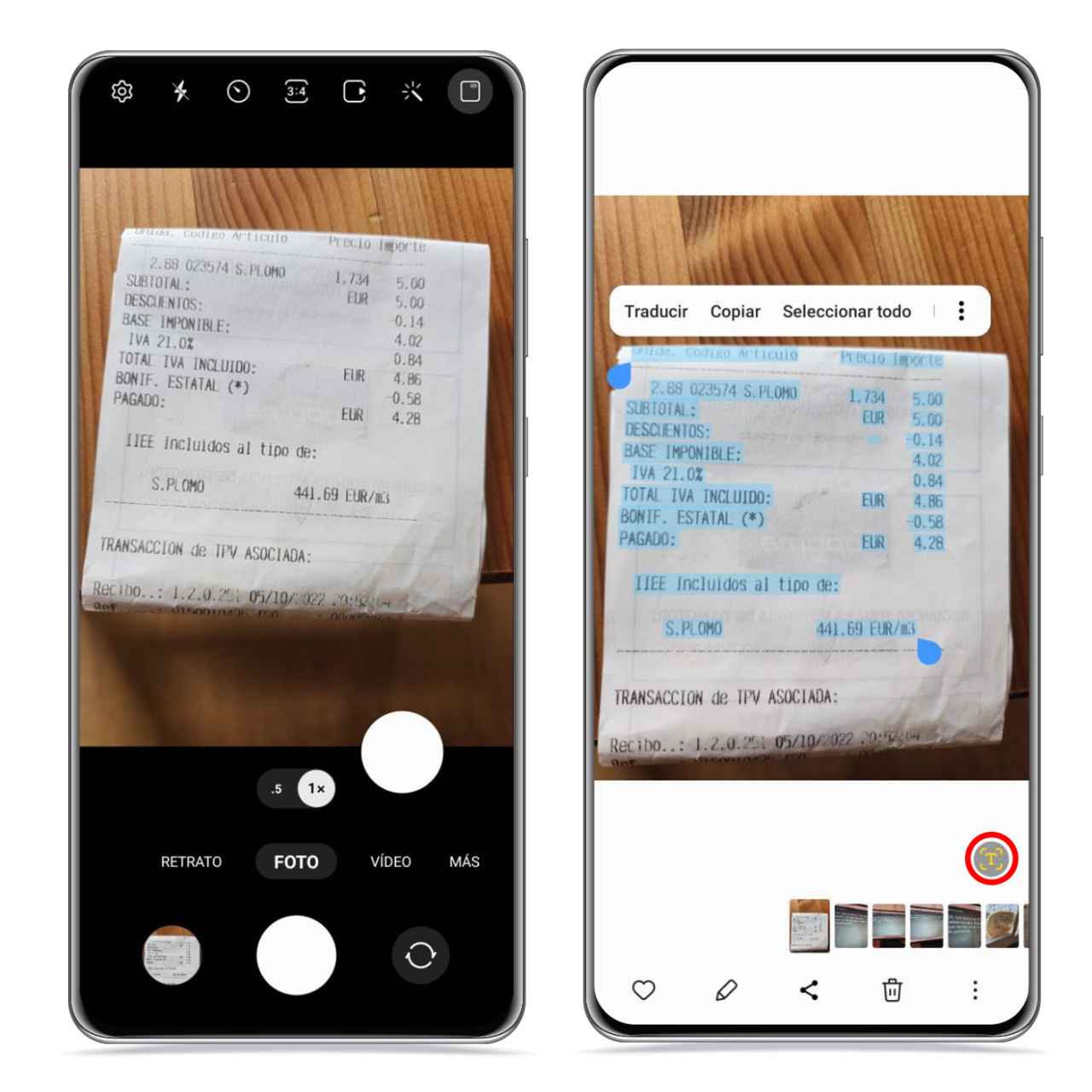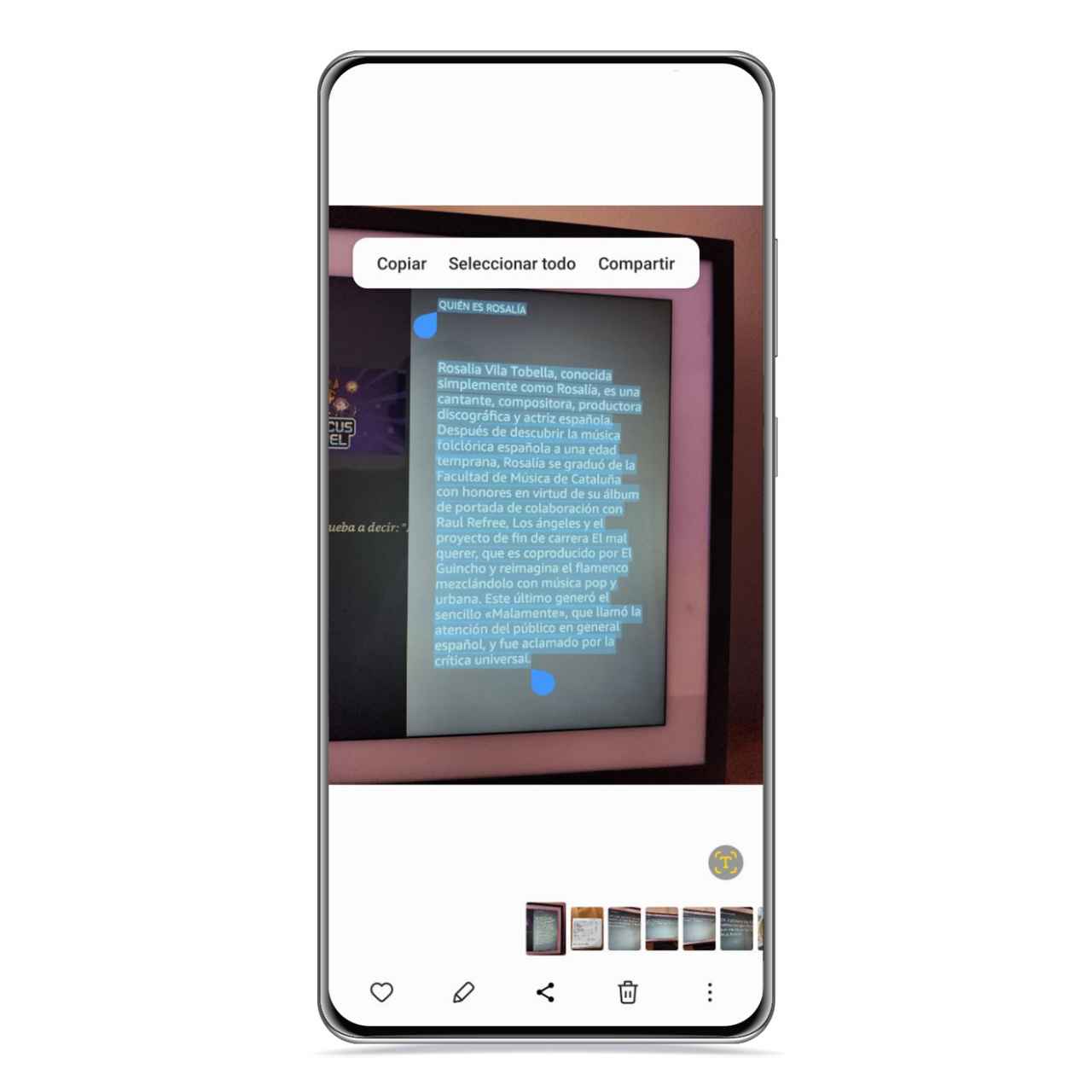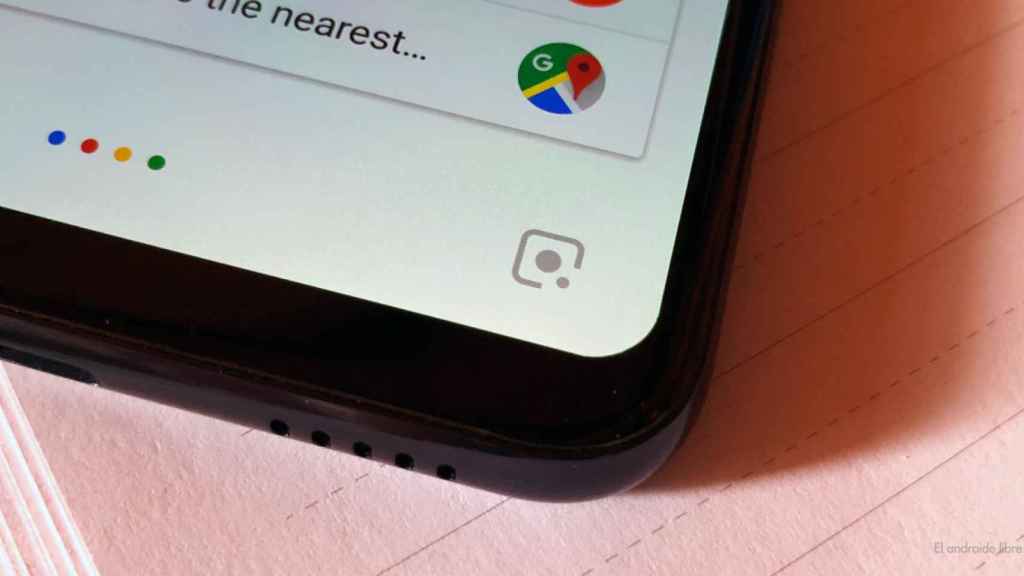Samsung has added to its gallery one of the best features you can rely on, which consists of copying the text that appears in your images, and all this without installing any external application.
[El truco para mejorar la calidad de una foto con en tu Samsung sin instalar nada y en segundos]
Thanks to this feature Samsung’s artificial intelligence will recognize the text in your photos, allowing you to extract it easily, which can be very useful in multiple situations.
For example, you can take a photo of a page of a book to extract its text, among other possibilities offered by this Samsung gallery feature.
[Funciones avanzadas en Samsung, cuáles son y como activarlas]
How to extract text from an image with your Samsung mobile
Samsung Gallery Image to Text
The free Android
Samsung offers the possibility to recognize the text of a photo to extract it and copy it to the clipboard so you can paste it in a message, in a document or other application as plain text. It is done as follows:
- Open the Gallery.
- Tap an image containing text.
- Click on the image to text button, bottom right.
- Copy your text and paste it where you want.
If a word is cut in half because the photo doesn’t cover more text, it will convert it directly, showing the three or four letters that appear cut off, so, in this case, you will have to complete the word later.
Samsung Image to Text
The free Android
When you copy an image with words in multiple columns, like in this ticket, it will first copy the left column, from top to bottom, then the one on the right, which somewhat clashes with this type of text.
In case the text looks perfect, from start to finish it will copy it completely, jumping to the next line in the same word that appears in the image from which the text was extracted.
Examples of use
Samsung Gallery Utility
The free Android
As we told you, this feature present in the Samsung gallery offers many possibilities, and it can make your life so much easier
If you are a student or work with paper documentation, you can also benefit from this feature to not having to manually copy the text you want to convert to digital format.
Google Lens, an alternative to the Samsung utility
When someone gives you a business card, you can scan the text you want create a contact on your mobile, as well as in cases where you want to quickly copy a WiFi password.
If you see an advertisement or something interesting on the street that you want to research later, you will also just need to take a photo, then convert it to text and search it in the browser.
You may be interested
Follow the topics that interest you
Table of Contents