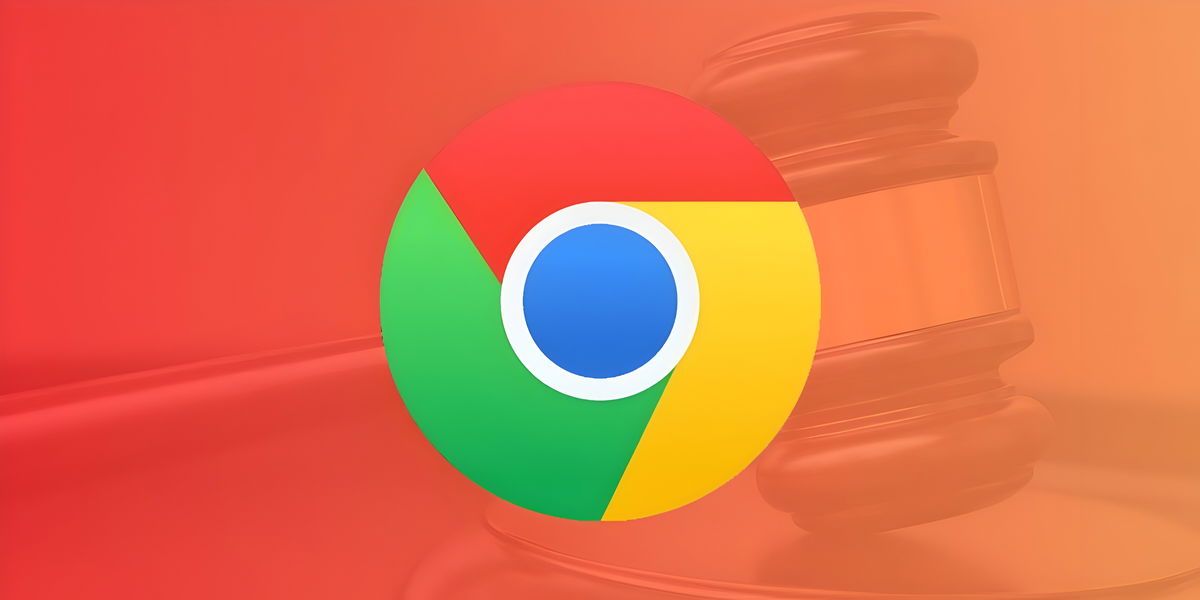Google Photos is not only an application for storing and sharing photos and videos on our devices, but also an application to store our images in the cloud. If you open Photos, the app may offer to sync your images to the cloud, which takes up space in our Google accounts.
Photos actually does a lot of things on your mobile: it intelligently organizes our images, identifies places, faces and much more. But to be honest, the app seems overloaded if we use it as a gallery, something many phones include by default. Luckily, Google has its own Gallery app, a hidden gem among its app catalog.
Gallery is an app that only does one thing, but it does it very well
The most important thing about the Google Gallery app, or Gallery, is that the app specifically aims to offer the main and most important functions that we look for in an image gallery on mobile, and does not require an internet connection
It’s like feeling a simplified version of Google Photos, easier to use and with a much clearer user interface. The application provides quick access to our images and videos in the form of albums or as a complete roll of images, and has intelligent functions to detect faces, people and other types of images.


These are basic functions in a Gallery app, and the Google app fulfills th is role perfectly. It doesn’t take more and, of course, it doesn’t constantly insist that we upload our photos and videos to the cloud. It’s the perfect Google Photos replacement you didn’t know you needed.
How to use Gallery as Gallery app on any Android mobile
Some mobile manufacturers include Photos as the default gallery on their devices. This is the case for example with Motorola, which opts by default for the Google Photos and Google Files applications as image and file managers.
It is possible to replace Google Photos with its simplified (but improved) version in gallery form. To do this, let’s start with the most important: install the Google Gallery app on our device from the Google Play Store.

Gallery
Gallery is Google’s official photo and video gallery app, with a clean, easy-to-use interface.
After installing it, we follow the following steps on a mobile phone whose main gallery application is Google Photos:
- We access the settings menu then the section apps
- We select “All apps» and we look for photos
- We enter Photos and press “Disable»


This disables the Photos app on the mobile, so we can use Gallery as the default app for images and videos. Whenever you want to upload your images to Photos, you can reactivate the application from this section.
In case the device has its own Gallery application, as is the case with Samsung GalaxyBut you still want to use Google Gallery as your default app to view your photos and videos, you can follow the following steps:


- We access the settings menu then the section Applications
- We are looking for the application Gallery and we enter
- We enter the option “Define by default»
- And finally, we perform the following actions: first we press “Delete” in the option Clear Defaultsand secondly we uncheck the box “Open supported links»


After following these steps, the next time we open an image, the phone will ask you which application you want to use to open it. We select Gallery and choose the “Always” option, so that this application is the new default gallery on the device.
By | Free Android
In Xataka Android | The 13 best Android tricks according to Google itself
In Xataka Android | 21 essential tips for taking good photos with your Android mobile