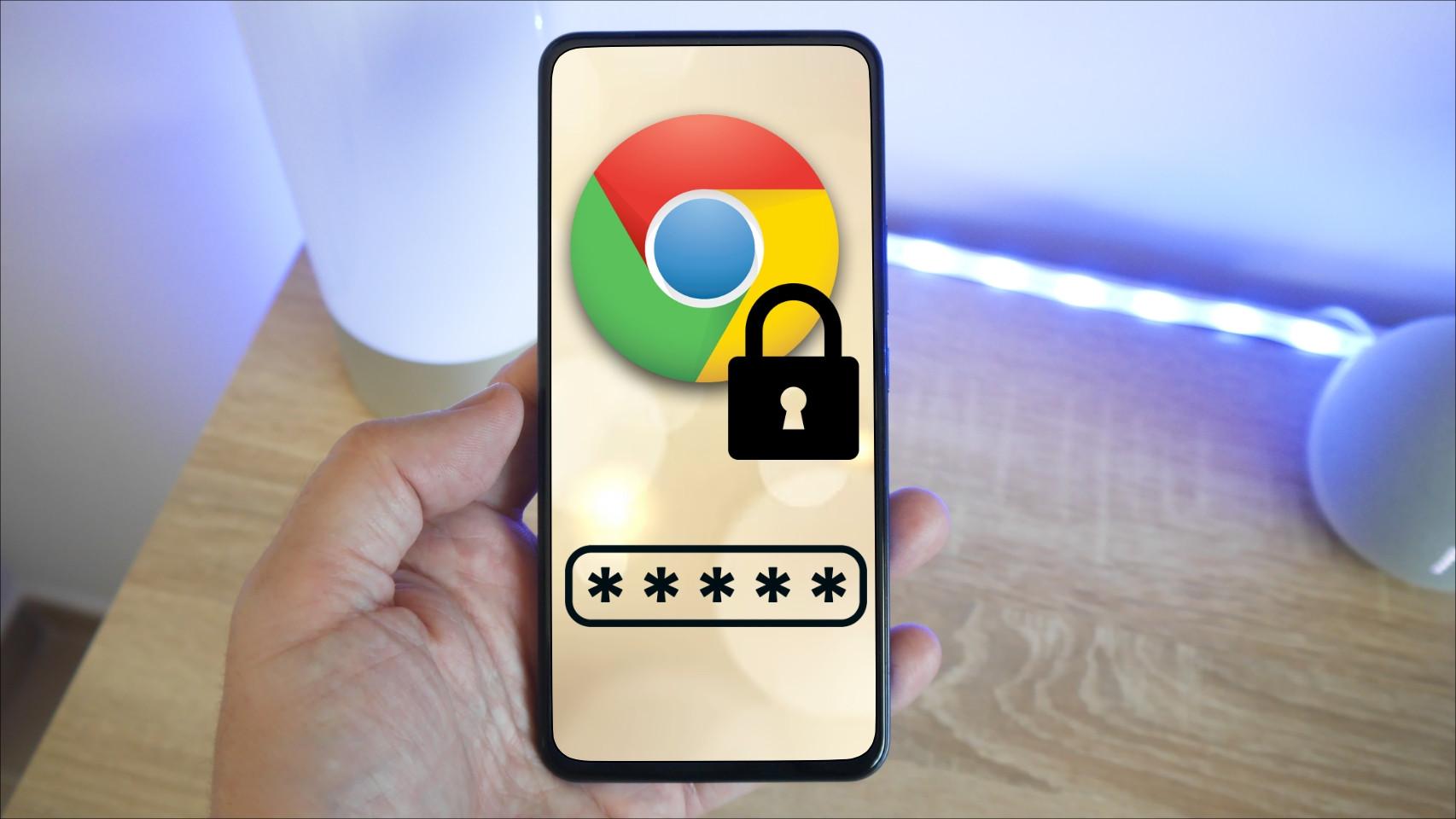There scanning many common tasks It’s accelerating more and more. In Europe, for example, even the administration actively supports this approach with proposals such as the My Citizen Folder application or the possibility of carrying the electronic certificate on your mobile phone. But it is now common in all areas of life that we use apps for traveling, flirting or working.
All this makes it much easier to manage certain tasks and processes, but it also involves a new scenario in which safety is of particular importance. The vast majority of these procedures require the use of a username and password and, many people, so as not to forget them, use extremely weak ones, like 0000 or 1234. Even simple variations of these like 0001. These errors when creating passwords are very common and lead to many problems. There are tips we can follow if we want to create very long, secure and easy to remember passwords, but many people still prefer not to do this.
A form of using complex passwords without having to remember them involves using a password manager, which is like a password safe in which you put, in turn, another password. The advantage is that the latter is only one, and it can be complicated because you only need to remember one. Additionally, it is sometimes possible to use other forms of identification, such as fingerprint or face unlock.
But this type of application puts off many users, who consider them complicated or even insecure. An intermediate step is therefore use the manager that Google includes in all its Android phones and which syncs with Chrome, the default browser in most of them. This feature comes standard and is very simple to use.
Manager on Android
All Android phones have a section in the Settings which provides access to Google’s password manager. It can be found in the section Google and then in Password manager. In this section there is a search engine with the text Find passwords which is used for this, to locate that of a specific service.
Chrome Password Manager Interface
Additionally, if you click on the + icon On the right you can include a new password for an online service or application, entering the username, password and even a note in case we want to clarify. At the top right of this section is a gear icon that allows you to change the settings for this feature. One of the most important is the ask the system if we want to save the password the first time we log in to a website or application. Additionally, it also allows you to log in automatically if we have already saved the password.
One feature that many people don’t know about is that Google can notify us if a specific password has been leaked. With this setting, the system will alert us if the password appears in a leaked database or on the black market for this type of hack, and prompt us to change it. We can also export the passwords to have them on another service or device, or import them if we have moved from us ing a third-party application to this Google gesture. Finally, if you want, you can add a shortcut to this function on the desktop, in case we use the password search a lot.
At the bottom of this section are sites where we have voluntarily decided not to save passwords. For example, It’s a good idea not to store some of the more critical information, like Google accounts or bank accounts.in the event of a data leak, which unfortunately can happen in any service.
If you want extra security, you can use password encryption, which will require identification on our part each time one of these keys is used. This is a more uncomfortable but much safer process, but you should keep in mind that it has its drawbacks, such as losing passwords if the phone is lost or broken.
Manager in Chrome
This access is also available in Chrome, Google’s web browser. On your mobile, simply click on the three-dot icon in the upper right corner and type Setting, where there is an option called Password manager. This will take us directly to the same section as before.
In the case of a desktop computer, also It is possible to use these passwords because if we have the same Google account in both they will be synchronized, which makes using this service much easier and more comfortable. In this case we must open the program, click on the three-dot icon in the upper right corner and enter Setting. The section that matters to us is the appeal Autofill and passwords.
In this section you must enter the area called Google Password Manager. What opens is a list very similar to the one we have on Android. On the right side you can perform a verification process to check if any of our passwords have been leaked. There is also the section Setting in which we can configure automatic access to the websites that we have previously entered, we can ask it, or not, if we want to save the password or import and export them.
This service is by no means one of the most advanced that exists, but as it is integrated as standard in the most used browser in Europe and in the operating system that reigns in our country, This is a very interesting usage option for the average consumer. In this way we encourage people to stop using short and fragile passwords in favor of longer passwords that we do not need to memorize because they are saved here or, if necessary, we can them consult to use them on other devices.