This might be a pretty basic section, but the macOS Photos app has editing tools that go beyond just a program to store our photos in. Whether from iCloud or locally, from Photos, we can improve the most common aspects of our images without the need for a Master’s degree in digital photography.
You may have tried these editing tools on a single photo, but did you know that you can apply the same edit to multiple images at the same time? We will see how to achieve this with the ease to which Apple has accustomed us.
Yes, you can also copy and paste tasks in addition to data
Suppose you have several very similar photos and you want to apply the same modification to all of them, but without having to do it several times and one by one. Something like that:
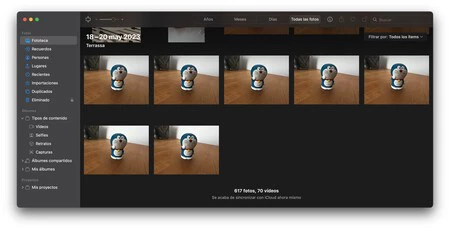
Select one of the photos by clicking on it and click on ‘Edit’:
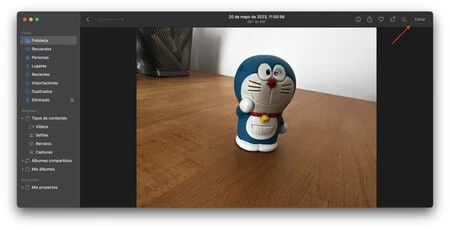
Now apply the edits you want (I, for example, lowered the color contrast until it was black and white) and press the OK button to confirm the edit:
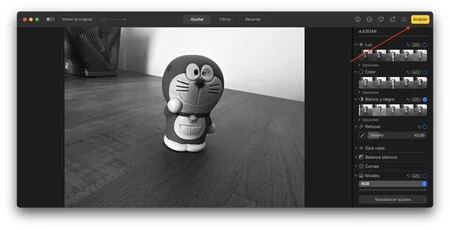
On the main screen, press the right mouse button (or CTRL + click) on the edited photo. In the pop-up menu that appears, click ‘Copy edits’:
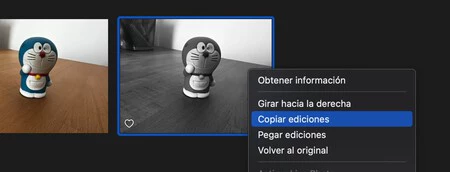
Now select the rest of the photos you want to edit and again use the context menu to click “Paste Edits”. You will see that what you modified in the initial photo will be applied to the rest of the photos you have selected:
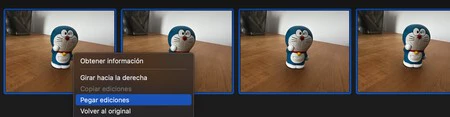
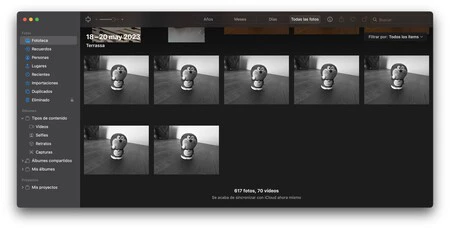
What if now you want to export these photographs, including these editions? No problem, just click on the ‘File’ menu, ‘Export’ sub-menu and click on ‘Export X photos’:
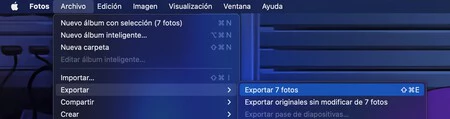
If you press the second option, “Export unmodified originals of X photos”, you will do the same thing but without the applied edits, which in this specific case we are not interested in. All that remains is to confirm the format of the photographs you want to export, as well as the metadata you want to include in them. When you’re done, click the “Export” button:
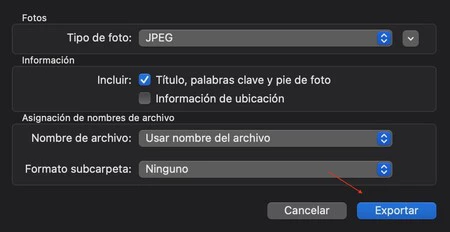
You will now be asked to choose a folder to export the photos to. and There you goyou will have them in the format you have chosen:
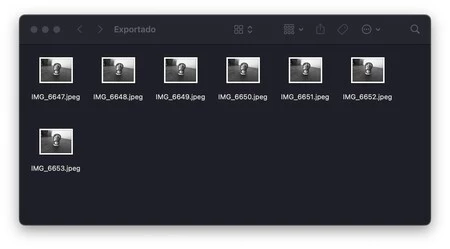
This can save you a lot of mechanical work, especially if you want to practice how an edit can affect different types of photos, or if you want to make a massive adjustment to several old photos to improve their quality. Remember that if your library is in iCloud, any changes you make to your photos will apply to all your devices.
Picture | Rirri
In Applesphere | The trick to being able to save a million photos from your iPhone, iPad and Mac in iCloud for free









