Given the size of the mobile keyboard, it can sometimes be difficult to edit the text as you type. This has probably happened to you several times: you write a message and want to correct a word. The normal thing is to try to click just in front of the letter you want to delete. The problem is that it’s easy to click on the next word or even another line, which is a bit frustrating.
We have already talked about many tricks and gestures that we can use to get the most out of our mobile. Did you know that there is a way to move the moving cursor much more precisely? This is a trick related to Google’s Gboard keyboard that most people ignore and which is really useful because it allows us to move the cursor of the mobile without having to worry about touching the right place.
Your mobile phone keyboard hides a gesture to control the cursor more precisely
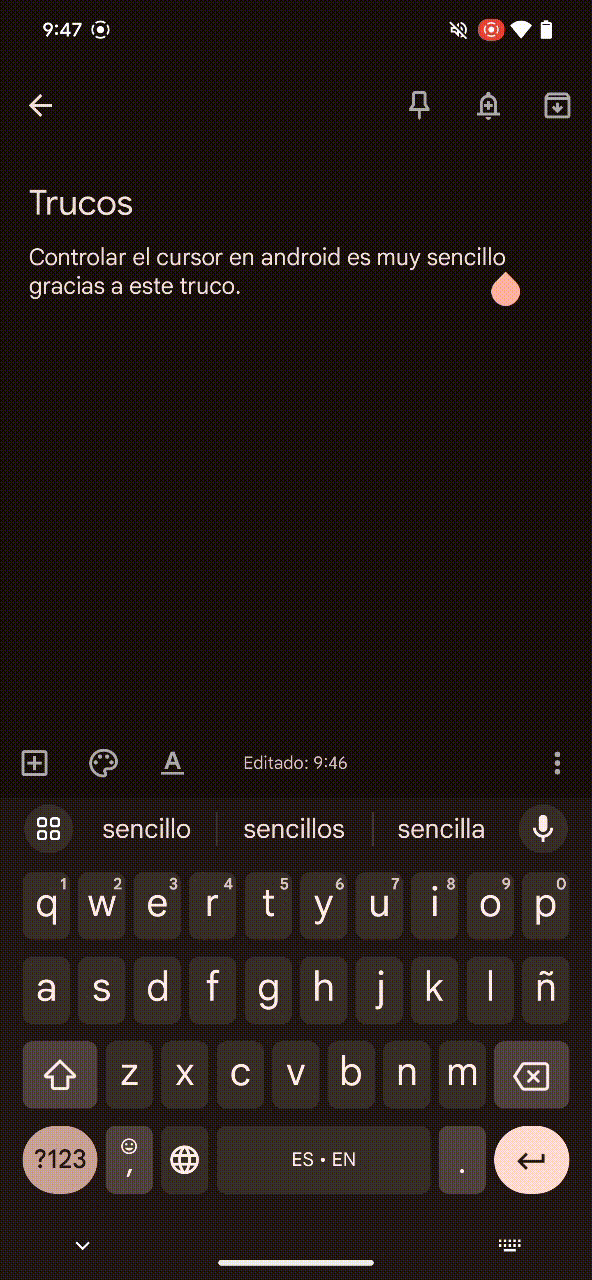
Despite its usefulness, it is a function that goes very unnoticed. This makes sense, because unless we discover it by mistake or someone tells us, you have no idea it exists. Of course, once you discover it, you can’t stop using it: controlling the moving cursor is much easier if you use the spacebar on your mobile.
Its operation is very simple: you just need to slide your finger on the space bar to place the moving cursor at a specific point. It is important not to leave your finger pressed on the space bar without moving it, because in this case the menu will appear to change the keyboard language (in case you have configured several languages on your mobile).
As you can see, when you slide your finger on the spacebar of your phone, the cursor moves with your movements. This allows us control with much greater precision
If you’ve never tried this feature, it may take you a little while to master it. Personally, I recommend testing how it works by opening your favorite notes app and writing several lines of text until you get used to it.
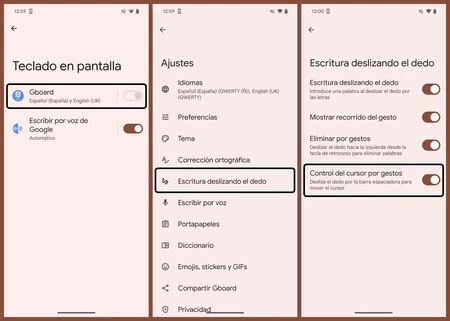
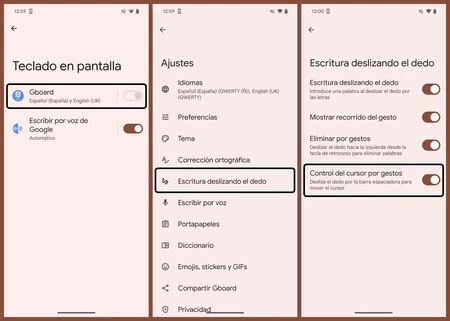
Even though he gesture cursor control It’s usually enabled by default and should work without major complications, there’s a section in the settings where you can check it (or disable the feature if you’re not convinced). To do this, simply follow the following steps:
- And one System
- Go to the section Keyboard
- Once here, enter On the screen keyboard
- Click on the option Google Board
- Enters Swipe writing
Once here, check that the option Gesture cursor control it is activated.
In Xataka Android | The most important Android updates in its history









