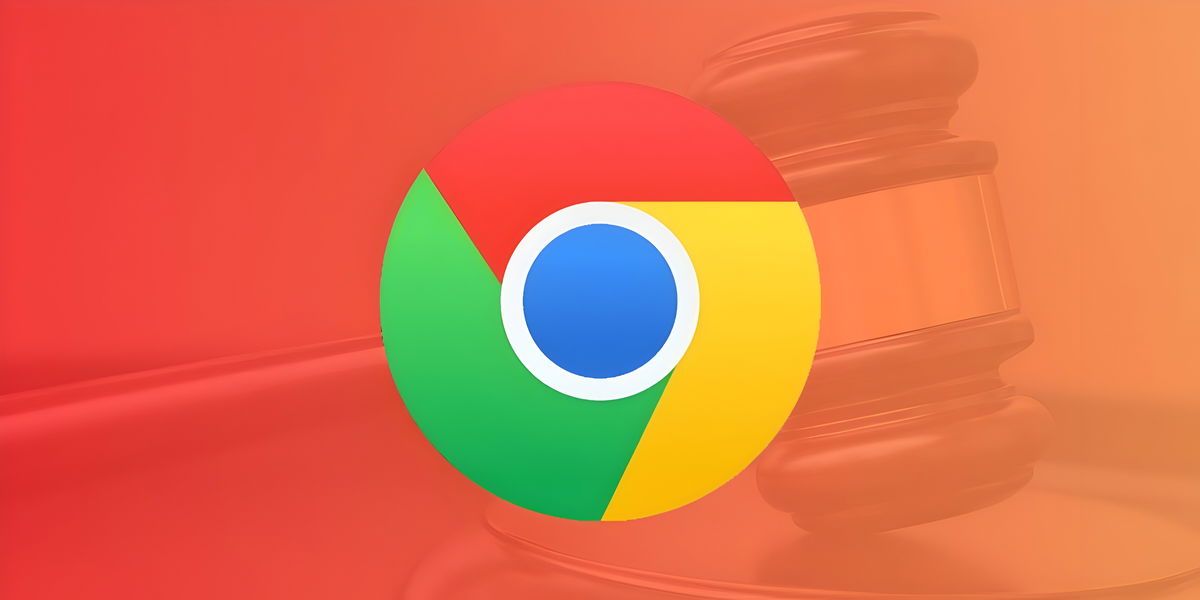What would our mobiles be without the many connections that support them? When you get home you turn on the WiFi, when you leave you activate the mobile data, you can even change the TV channel if you have infrared. But there is another link we use almost every daythe NFC.
These acronyms are used for Near Field Communication (Near field communication, by name in English) that allows us to pay with a contactless mobile phone, scan our electronic ID, open the car and share the WiFi password, among other uses. Well, by default, the safest thing is that you have it enabled, but if you have a problem, it might not work. let’s see how to activate it on android mobile as well as an alternative to always have it nearby.
How to activate NFC on an Android mobile

As we have said, when we configure the mobile that we have just purchased, it is very likely that the operating system keeps the NFC activated. You shouldn’t worry, because also by default, you must unlock it to use this connection.
But in case the opposite happens, or we’ve previously disabled it (and don’t locate the happy setting), it never hurts to know where it is. It is a setting that inconspicuous, although many customization layers include a shortcut button. This is the most efficient way to activate or deactivate it, a few keystrokes will suffice.
However, not all android phones are the same, so you may not see any shortcut of these quick settings. An example of this is the Google Pixel and it is that the Mountain View company only gives us the possibility to go through the settings. Similarly, some mobiles with an Android close to the stockyou may have the same problem.
Let’s get to the point, the path to enable or disable NFC on an Android phone is: Settings > Connected devices > Connection preferences > NFC. If you can’t find it on your mobile, here are some examples from other manufacturers.

on mobile Xiaomi or SMALL With MIUI 14 we can find it in: Settings> Connection and sharing> NFC. Although in this case MIUI advances us a switch that prevents us from entering the corresponding section. In addition, Xiaomi phones can add quick access to the control center, so knowing the setting path is also not necessary.

So you can add the NFC on your Xiaomi to the MIUI 14 control center
If we have a rover from the best-known galaxy of Samsung the path is not very different: Settings > Connections > NFC and payment. As with Xiaomi mobiles, the Korean manufacturer also allows us to activate NFC from the quick settings.

An alternative in case you don’t have a button: APP
If you own an Android mobile that does not have the quick activator, it can be a bit tedious to go to the settings every time you want to change the NFC. But there is no problem because the solution comes in the form of an application. Toggle status widget is a completely free application that allows us to add widgets to the Android desktop.

It has no ads or subsequent payments, so it’s perfect for the business in question. It will suffice to create a widget on the home screen (hold your finger on an empty space) to have an NFC switch.
In the list of widget, look for those of the application in question. Then we just have to add what connections do we want in this quick access (we can just add a button for NFC). And now, we no longer need to go through the jungle of parameters to find this connection.

Toggle status widget
This application, called “Toggle Status Widget”, allows the user to create widgets that include status items and switches.
cover image | iMin Technology on Pexels
In Xataka Android | Everything you can do with the new Google Wallet