The iPhone’s Control Center is where we increase and decrease the brightness, turn off the Bluetooth connection, expand the AirDrop radius, among many other options. With the arrival of iOS 18, it opens a new world of possibilitiesbeing able to customize the control center like never before.
That’s all you can change from Control Center with iOS 17
The current operating system of the iPhone is iOS 17, which allows customization of widgets in the Control Center. You can add different shortcuts and modify the command of those which appear at the bottom, that is to say the small squares.
To customize your iPhone’s Control Center with iOS 17, you need to go to Settings > Control Center. Here you can click the + or – button to add or remove widgets. At slide controls up or down
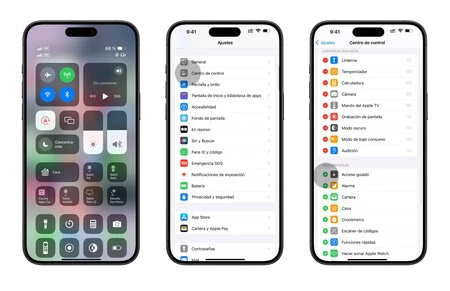
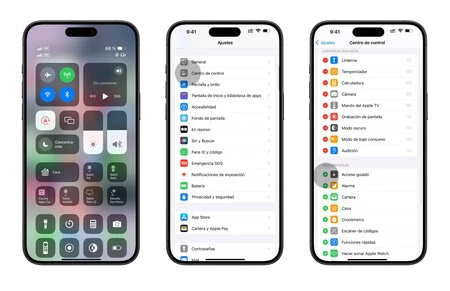
Change Control Center in iOS 17
A Control Center with several customizable sections in iOS 18
The first notable change within the iOS 18 Control Center is that we have several sections or tabs. This way we can better separate the different parameters. By default, there is:
- Favorites: This is the most similar section to the one we had so far. The good news is that it’s more customizable than ever and you can remove and add as many as you want, as well as change its size.
- Music: We will have greater control over what plays on our iPhone.
- Home : Much greater access to controls for our HomePod accessories.
- Connectivity: In this last section we will find the typical controls for airplane mode, AirDrop, Wi-Fi, Bluetooth, etc.
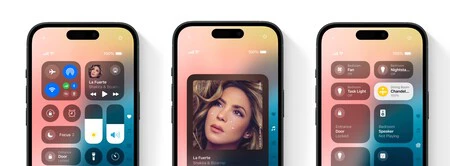
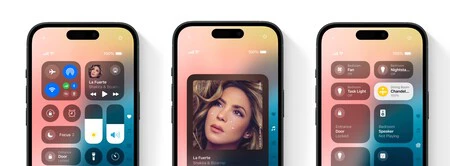
Different Sections of iPhone Control Center with iOS 18
Here’s how to change iPhone Control Center
If you want to start editing and customizing your iPhone’s Control Center as much as possible, just follow the following steps. It’s really simple, and just you will need to have iOS 18 installed on your iPhone. When will iOS 18 arrive? It’s officially next September, and you’ll be able to try it out early throughout July thanks to the public beta.
- Slide your finger up and down in the upper right corner to launch the Control Center.
- In one area without widgetkeep your finger press for a moment. You can also click on the + that you find at the top left.
- You can delete widgets, add new ones and resize them as you prefer.
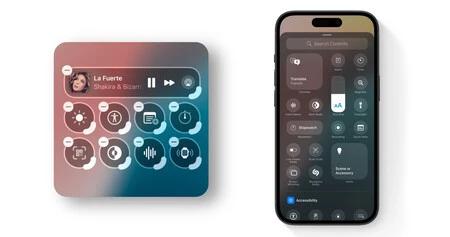
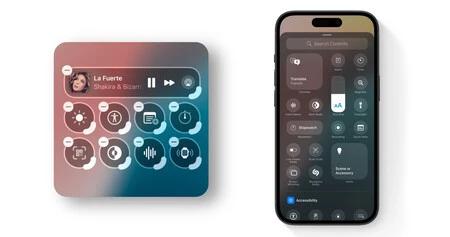
Additionally, there are smart widgets like the home widget, where you can Select whether you want to display props or environments
What type of widgets and controls can you add to Control Center
With iOS 18, the customization possibilities of the Control Center have been significantly increased. When you select the option to add a control, You will find options that did not exist until now. Some of the most useful are:
- Translator
- Fixed accessibility features
- Shortcuts
- Text size
- Announce notifications with Siri
You will be able to take advantage of the new Control Center when iOS 18 is installed on your iPhone. As we mentioned, for this you will have to wait until September or the launch of the public betas in July. In addition, with iOS 18 new functions arrive such as greater customization of icons or a game mode.
In Applesfera | New iOS 18: release date, news and compatible iPhone models
In Applesfera | How to Have a Different Wallpaper on Your iPhone Every Day (Without Doing Anything at All)
Table of Contents









