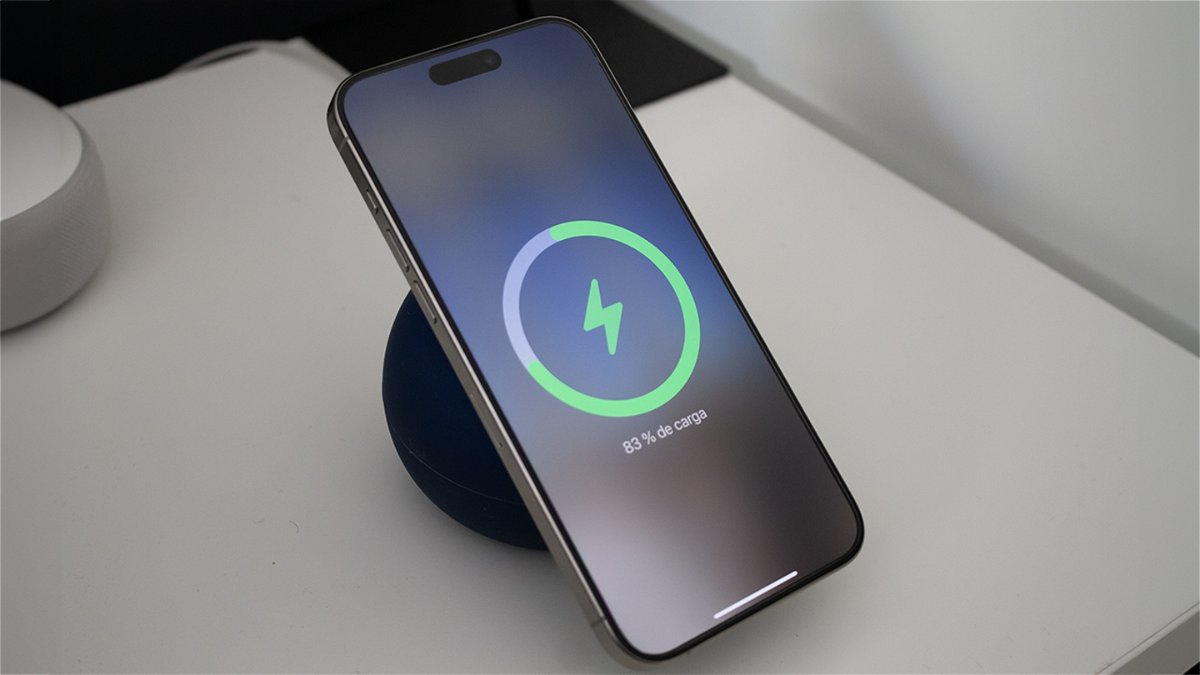One of the things that takes up the most space on a mobile is videos, which easily exceed hundreds of megabytes and even reach terabytes if you get lost. This can take up most of your mobile space and is also not optimal if you want to send them to other peoplebecause it will use a lot of bandwidth and take longer to send.
One way to solve the problem is compress videos. In exchange for a loss in quality and perhaps a drop in resolution, your videos can be significantly reduced in size. We will see how you can do it from the three main modes available on an Android mobile.
Lower quality when recording
Compressing videos is a process that requires a lot of power and time, so if you record a lot of videos, it may be more optimal save them in lower quality
Each mobile includes its own options and settings, although it is quite common in Android mobiles that they allow you to choose at least video recording resolution (in camera app settings). The lower the resolution, the smaller the size of the resulting video.

Video recording settings on two android mobiles
Some mobiles may include additional options, such as choosing the number of frames per second (more, the more video occupies) or encoding. Some codecs compress better than others, although usually the default settings are already optimal.
Compress when sharing on WhatsApp and others
If you’re thinking of compressing videos for sharing on social media or messaging apps, the good news is that the vast majority of apps lower video quality automatically when you send them to others or share them.
This is more apparent in some applications than in others. For example, in WhatsApp, you are shown the size of videos before sending them, at the top of the screen. The same happens on Telegram, with the advantage that you can also choose compression level

WhatsApp and Telegram compress videos before sending them. On Telegram you can even choose how much
In other applications, you depend on the default settings. For example, in the Facebook app options, you can choose whether you want to download the videos in standard or HD quality. It should be noted that in these cases the video is kept in its original quality on your mobile and it is the sent or downloaded copy that is compressed with a smaller size.
Use apps to compress videos
If you want to have more control over video compression, you’ll need an app to help you out, as it’s not very common to have it pre-installed on the system. You will find hundreds and hundreds of them on Google Play: we recommend Panda Video Compressor because it is free, works well and does not add any watermarks
Panda Video Compressor: Movie and Video Resizer
Whether you use Panda or any other alternative, the process should be similar. You open the app, choose the video(s) you want to compress and then you choose the level of compression. In the case of Panda, you have several out-of-the-box options, such as “small file”, “medium quality” or “for e-mail”, as well as the possibility of choosing your own custom settings.

One advantage of Panda is that after compressing the video, it shows you a summary comparing the original and compressed videowhere you can not only see the size difference, but play each of them to check if the quality of the compressed video is good.
Another interesting addition for those who have a mobile with almost no free space is that the application has the useful option of replacing. That’s to say, replace the original video with the compressed one (if you want), which will help you free up a lot of valuable space on your mobile.
Table of Contents