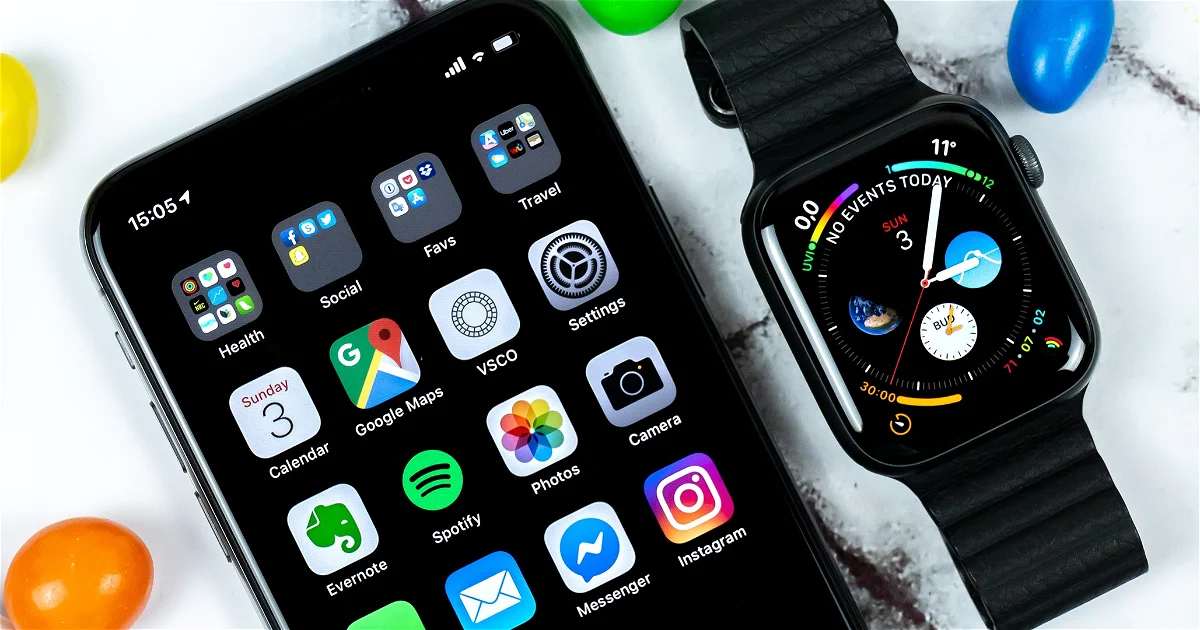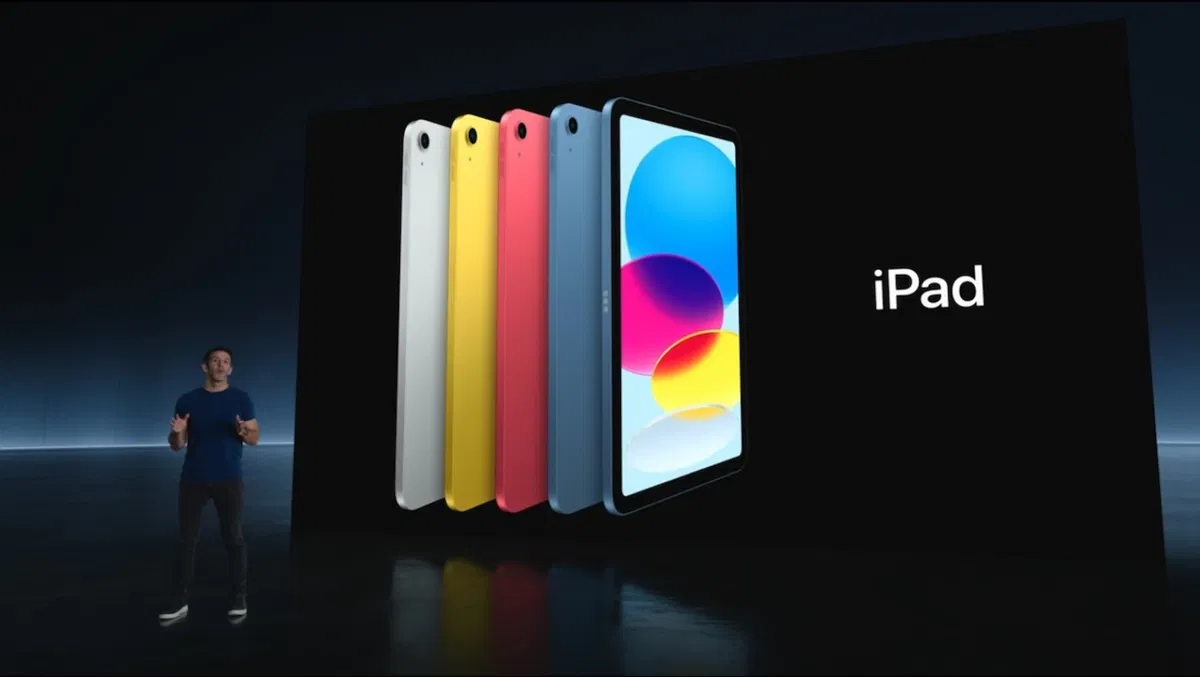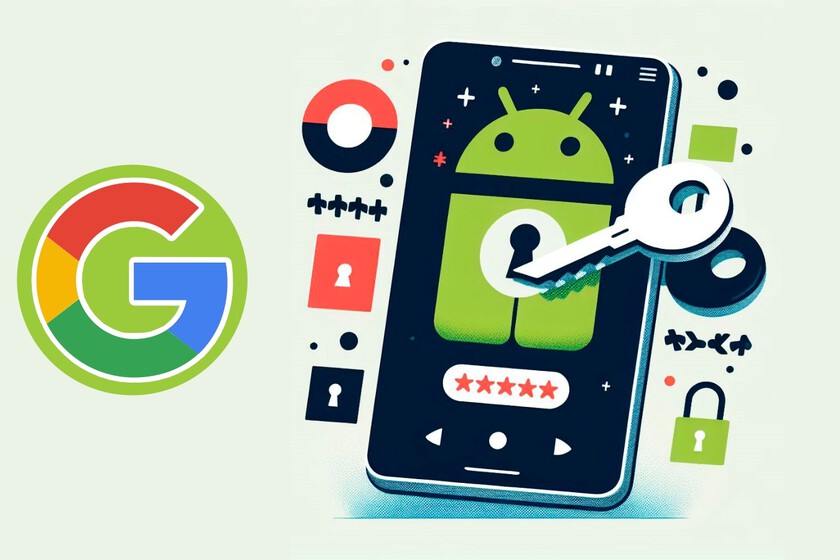Apple lets you control your iPhone from the Apple Watch, we show you how to do it in a few simple steps.
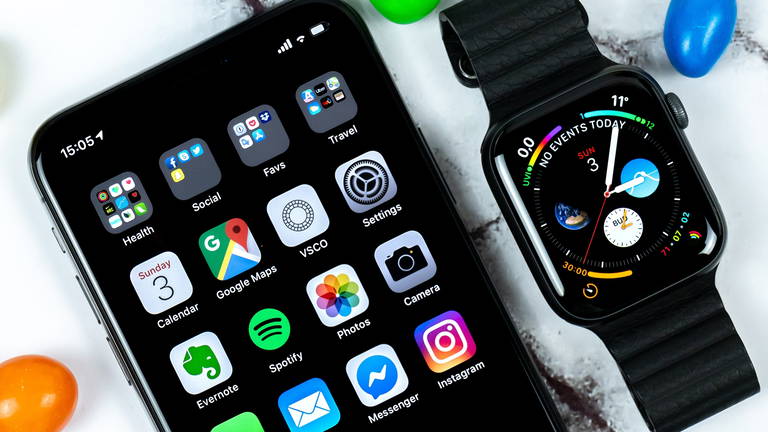
Apple Watch and iPhone are two devices that together make the most of each other. We have already seen how it is possible to control the Apple Watch from the iPhone and now we are going to tell you how to do the reverse, control your iPhone from the Apple Watch. A feature available thanks to watchOS 9 and iOS 16.
These features are designed to make the Apple Watch and iPhone experience more accessible

You can control your iPhone from your wrist with the Apple Watch
How to Control iPhone from Apple Watch
This is an available feature in the accessibility settings of our Apple Watch. Certain buttons will appear which, when pressed, will control certain aspects of our iPhone. Note that the watch must be paired with the iPhone you wish to control.
- press the digital crown of the Apple Watch.
- Enter request Settings.
- Now press Accessibility.
- Go down in the section Control nearby devices.
- Wait a few seconds until your iPhone (iPad), press el.
- You will see a series of buttons to perform certain actions and control your iPhone.

Controlling the iPhone from the Apple Watch is possible and can be very useful
Also we can configure some gestures with our majo perform actions on iPhone. Just click on the icon with three dots, scroll down and choose the gesture to use.
You can use a pinch, a double pinch or a clenched fist to perform one of the available actions. So you can control your iPhone with gestures that your Apple Watch recognizes.

A gesture, like clenching your fist, can perform actions on iPhone, like quitting an app.
Everything you can control on iPhone from Apple Watch
As mentioned, there are many Basic actions that we can perform on the iPhone from the Apple Watch
- Beginning: Simulate pressing the home button or swiping up.
- Application Selector: Open multitasking.
- notification center: Open the notification center.
- Control center: Open the control center.
- Siri: Invokes the Apple Assistant.
- play buttons: Pause, play and skip songs.
- Volume up and down.
Of course it’s a very interesting accessibility feature, it can help many people to control their iPhone from their wrist. But it can also be very interesting for other users in other circumstances. Now you know how to control your iPhone from the Apple Watch.