You can turn any type of document into a PDF on iPhone in seconds, and since the functionality is built into the Share option, you d on’t need any third-party apps to get started. Here’s how to convert to PDF on iPhone or iPad.
For most documents (web pages and more), you can choose the Markup option:
- Press the Share button.
- Choose Markup.
- You can draw or write on the PDF, or simply tap Do.
- Choose Save the file to… and select the location and file name of your PDF.
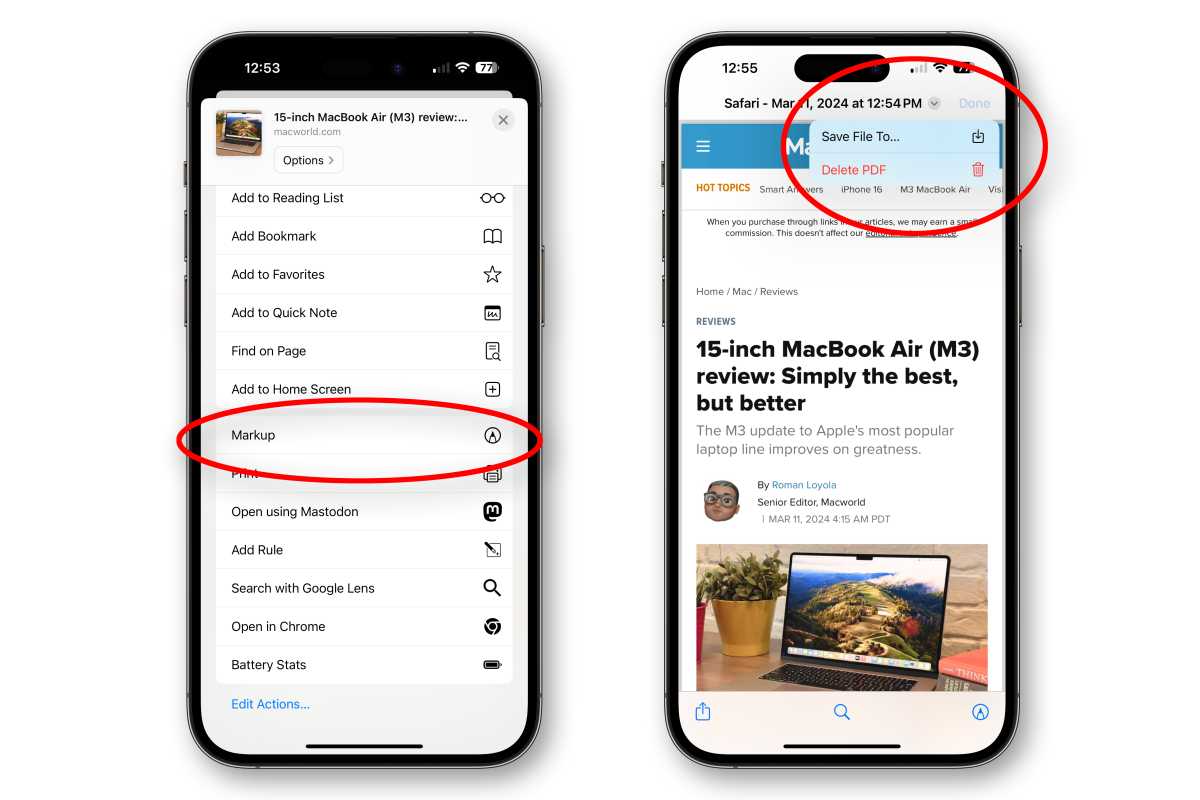
Foundry
Some file types, like images, don’t give you the option to markup. For these, you can use print preview to create and save a PDF:
- Open the document or image file and press the button Share button.
- Choose To print.
- You will see an interface to select your printer and number of copies, with a preview at the bottom. Long press the preview.
- The preview will appear on your screen. Tap on it to select it and a PDF will be created.
- Use the Share at the bottom left of the PDF preview to copy it, save it as a file, or send it to someone.
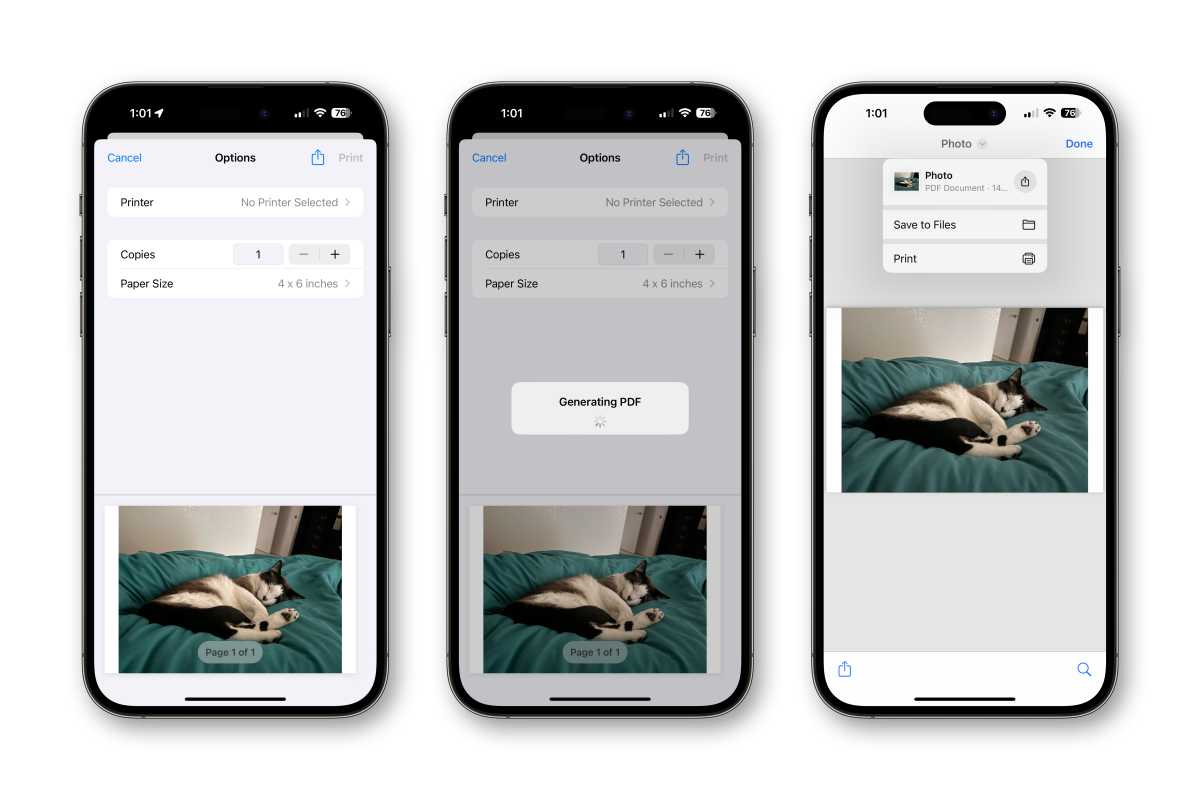
Foundry








