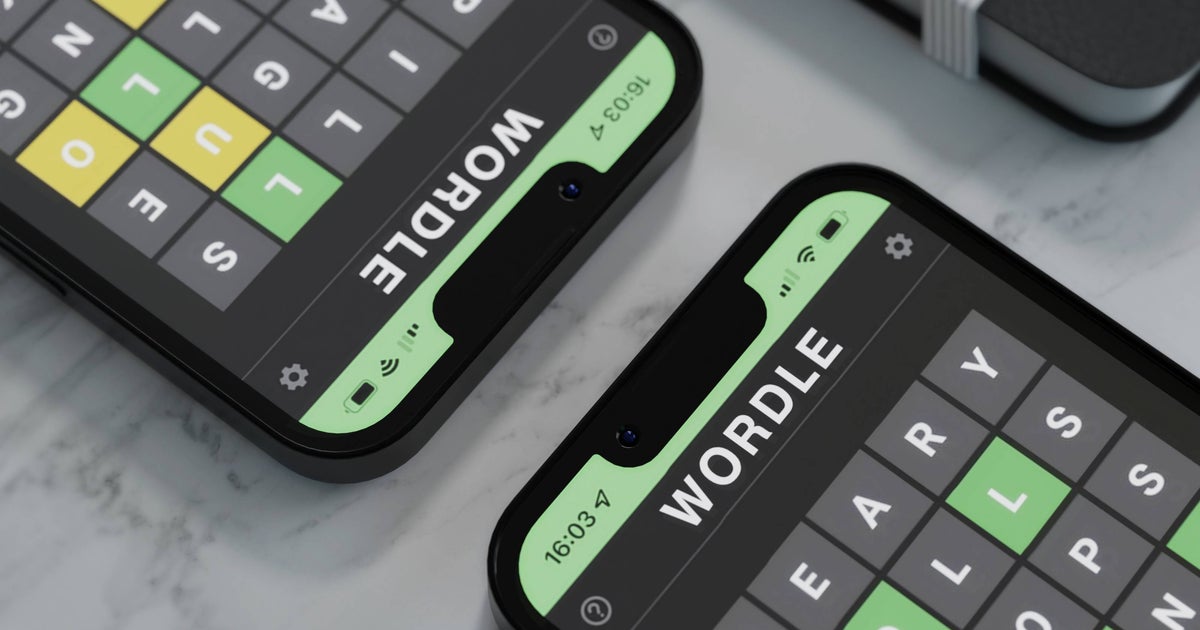Are you a subscriber to Apple Fitness+ but think you haven’t gotten the most out of it? We teach you how to create a personalized activity plan according to your preferences and tastes.

Those from Cupertino are some experts in the field of services. It is not for nothing that it has already become a successful business model and therefore they seek to continue growing over time. The proof is the foray they have made into the world of fitness with its subscription service, Apple Fitness+. It’s a personalized experience, initially designed for the Apple Watch and then without the need for the smartwatch. include various exercise programs yoga and even pilates, a library of more than 4000 workouts and meditations. How can you ensure you receive tailor-made training? Today we show you how to create a training plan to achieve your goals.
Why is it good to create a training plan?
While it is true that there are different types of exercises and not all of them suit us, Following a routine can become tedious and complicated over time.
The advantage of Fitness+ and the training plan is that it will help you plan it in detail depending on the configuration and calendar, the days of the week you want to use to exercise and the total time to carry it out. The strong point is that different types of activities can be combined. For example, you might start with a warm-up for a treadmill run, do rowing to relax, start finishing with Pilates, and do a yoga session to calm down and end the day.
Also you can specify paces or choose favorite trainers if you already know them from using the platform. The goal is that you can actually carry out the plan but without leaving the fun and versatile side of the platform. Let’s see how to do it in a few steps.

Set up a custom plan in Apple Fitness+
- Download the Fitness app on your iPhone
- Select the Fitness+ button
- From the custom plans, select Create plan
- Choose the weekly schedule concerning the days of the week on which you will devote yourself to exercise and the total time you want to spend in the day. From 10 to 90 minutes
- Choose how long will the plan lastthe delay can be from 2 to 8 weeks
- In the types of activities, you will select the ones you want to include in this plan. You can include up to 5 but the more activities you include, the more time you will have to increase the duration of the training as well as the number of days to achieve the objective
- Tap Review plan when you have completed the previous setup

Devices you can use Apple Fitness+ on
You now have the summary of setting up your new exercise plan. You can make changes if you made a mistake or want to make changesdelete or add exercises or days/times.
- Swipe left or right to see other days. Tap a workout to edit it, or choose Add if you want to do another workout that day.
- Depending on the training you can choose the duration and the necessary equipment.plus additional settings including which part of your body you want to focus on
- If you made a mistake in the duration of a workout, Tap the duration to deselect it
- Preferences will help you select trainers and music genres for each type of activity
- Finally, tap the start date at the top to set the date you want to start the new plan.

Apple Fitness+ offers a large library of exercises and activities
If you’ve already finished setting up your new exercise program, tap Create plan. It is important that you have previously granted permissions for notifications, as you will receive periodic notifications and reminders, as well as progress, to verify that everything is going as planned.
I’ve been on the new plan for a few weeks but I don’t like it anymore, can I change it?
It is not possible to modify a specific plan created by you as in its previous configuration. Only training exchanges can be carried out (on scheduled activity days) but the entire structure will not be changed. You will need to delete it and create a new one taking into account the changes you want to make. Take note beforehand of what you want to keep and reapply it. To delete a created plan, follow the following steps.
- Open the Fitness app and select Fitness+
- In the created plan, select Show plan
- Tap the 3-dot button in the upper right corner
- Finale of the Elige Plan
- Press on Complete the plan to confirm that you want to delete it

Apple Fitness+ workouts
The plan will be stored in the library while the progress will be deleted. You can check canceled or completed plans by scrolling to the bottom of Fitness+ and choosing Custom Plans. You can permanently delete canceled plans to avoid repeating them or if you want to restart a completed plan. If you want to delete a plan, tap the three-dot button and confirm Delete.
Apple Fitness+ offers a free trial month when you subscribe, you will then have to pay 9.99 dollars per month or 79.99 dollars per year. It is available as a subscription with Apple One Premium for 34.95 dollars per month with the ease of being able to share it with up to 5 people.