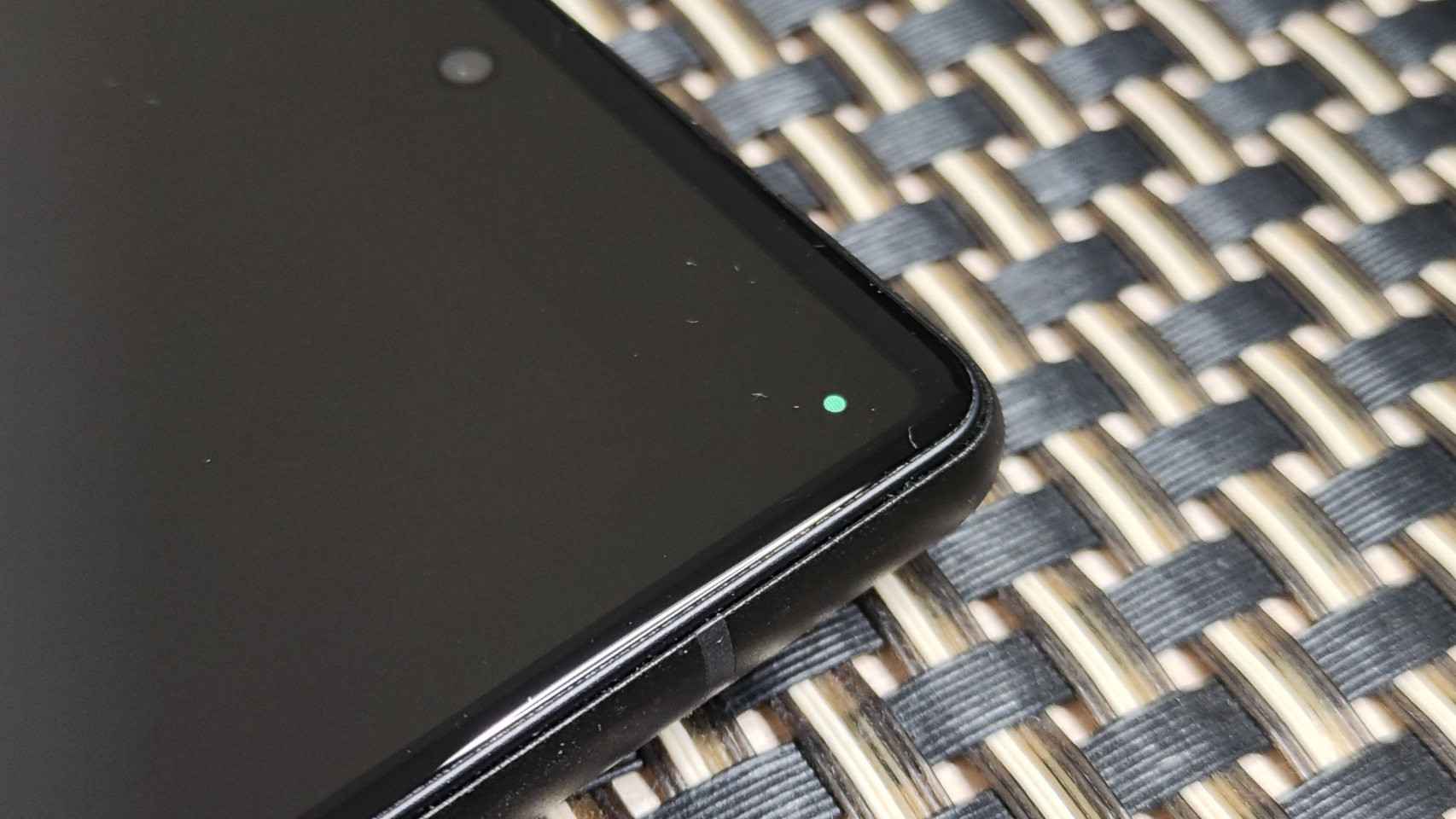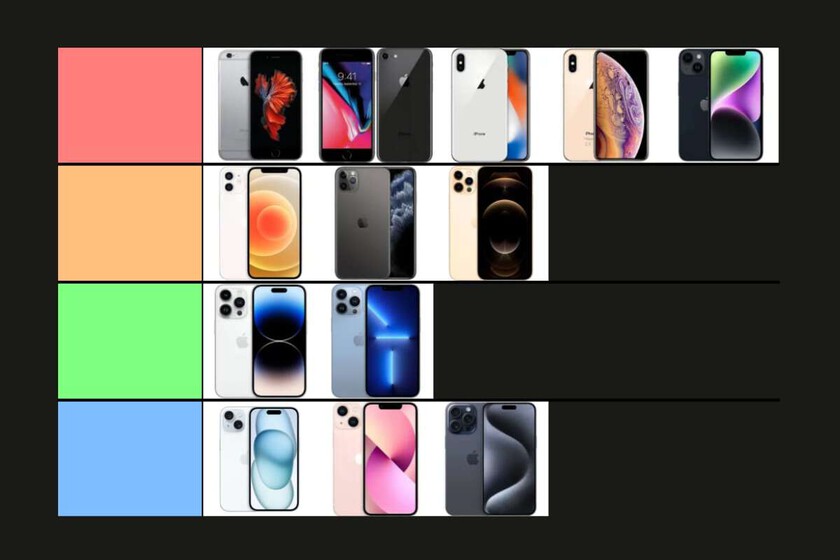In this article we will show you how to turn off notifications on iphone, iPad and iPod touch. Notifications are useful as long as you know how to manage them, otherwise they can backfire and become more annoying than useful.
The first thing to consider before disabling notifications is to consider the option of temporarily disabling them. Disabling notifications is usually the best solution when a particular app (like WhatsApp) keeps spitting out notifications (mostly from a group), but we don’t want to disable the group or disable app notifications.
How to Disable Notifications on iPhone
iOS offers us two methods to disable notifications on iPhone:
Method 1

- From any notification of the application that we want to get rid of notifications (pardon the redundancy), we drag it to the left.
- Then we click on Choice.
- Among the different options that appear, we select Disable.
From that moment, the app will not show any notifications on our device until we turn them back on.
Method 2
The second method to disable notifications on the iPhone is less intuitive and requires us to access the iOS configuration options by performing the steps that I show you below:

- From the home screen we access the Settings of our iPhone.
- Then we click on Opinion.
- Then we select the the application whose notifications we want to delete.
- In the app notification options, we turn off the switch Enable notifications.
How to Disable Notifications on iPhone

If instead of disabling all notifications from an app and avoiding forgetting to re-enable them, the best option is to silence them for a while.
Apple allows us to turn off notifications for an hour and throughout the day. To silence notifications on the iPhone, we must follow the steps that I show you below:
- We swipe any app notification to silence to the left.
- Then we click on Choice.
- Among the different options that appear, we select
- mute 1 hour
- mute today
If the application continues to send notifications after the time we have established, we can silence them again by performing the same steps.
Enable Notifications on iPhone
Some applications, each time we open them (like WhatsApp), check if we have enabled notifications. Otherwise, it invites us to reactivate them. If the application from which we have deactivated the notifications does not show us access to be able to reactivate them, we must carry out the steps that I show you below:

- From the home screen we access the Settings of our iPhone.
- Then we click on Opinion.
- Then we select the the application whose notifications we want to delete.
- In the app notification options, we activate the switch Enable notifications.
Focus modes on iOS / iPadOS
With the release of iOS 15 and macOS Monterey, Apple introduced a new feature called Focus Modes.
These focus modes are based on the traditional iOS Do Not Disturb mode. They are based on the Do Not Disturb mode, but this allows us to configure the applications that we want to show notifications on the screen and play a sound when activated.
Natively, iOS allows us to create the following modes:
- Conduct
- Break
- Exercise
- Player
- Reading
- mindfulness
- Free time
- Custom
Each of these modes establishes a specific configuration designed especially for it. For example, if we use the Driving mode, while it is activated, our iPhone:
- It will disable all notifications and prompts.
- It tells our contacts that we have silent notifications and allows them to send a notification if it’s an urgent matter (only available on iOS devices).
- If the person who tries to contact you while this mode is activated does not have an iOS or macOS device, they will send an automatic reply informing them that we are not available (by SMS).
How to create a custom focus mode
Although the concentration modes that Apple offers us are ideal for practically all situations and allow us to configure which people can be to jump in this way to contact us, the best is to create one that suits our needs.
To create a custom focus mode, we need to perform the following steps:

- First, we go to the settings of our device.
- In the settings, click on Concentration modes and click on the plus sign located in the upper right corner.
- Then click on Custom.
- The first thing we have to do is establish the name of the mode that we are going to create, select the icon that we want to represent it and its corresponding color.
- Then, in the section Authorized personsclick on the + sign of Add and select all the people who can contact us, even if we have activated this mode.
- If we don’t want that absolutely no one bothers us while we have this mode activatedin the Other People section, we select Nobody.
- Click Allow to continue setting up this mode.
- In the next window we must select the applications that can send us notifications when this mode is activated.
- It is likely that some applications will be displayed by default, applications that we can delete by clicking on delete all.
- To select the apps we want to add manually, click on the + sign of Add in the Allowed Applications section.
- In the section Other Apps, we can check the Important box. This checkbox will allow other apps not included in the allowed ones to send notifications marked as important.
Once we have created the concentration mode, we can modify it to add or remove more applications. In addition, we can also configure the mode to activate and deactivate with automation or according to a schedule.
How to enable focus modes
Once we have created the concentration mode we have created, we must follow these steps:

- We access the control center by sliding your finger from the top right of the screen (or from the bottom if it is an iPhone 8 or earlier).
- Then we click on the concentration to display all the available modes.
- If we want to activate it until we deactivate it manually, we click on it.
- But, if we want to activate it for an hour, until the next day or until we leave where we are, we click on the 3 horizontal points located to the right of the mode name.
The setting mode icon will appear at the top of the screen and on the lock screen. This way we will quickly know if we have a concentration mode activated and what it is.
Table of Contents