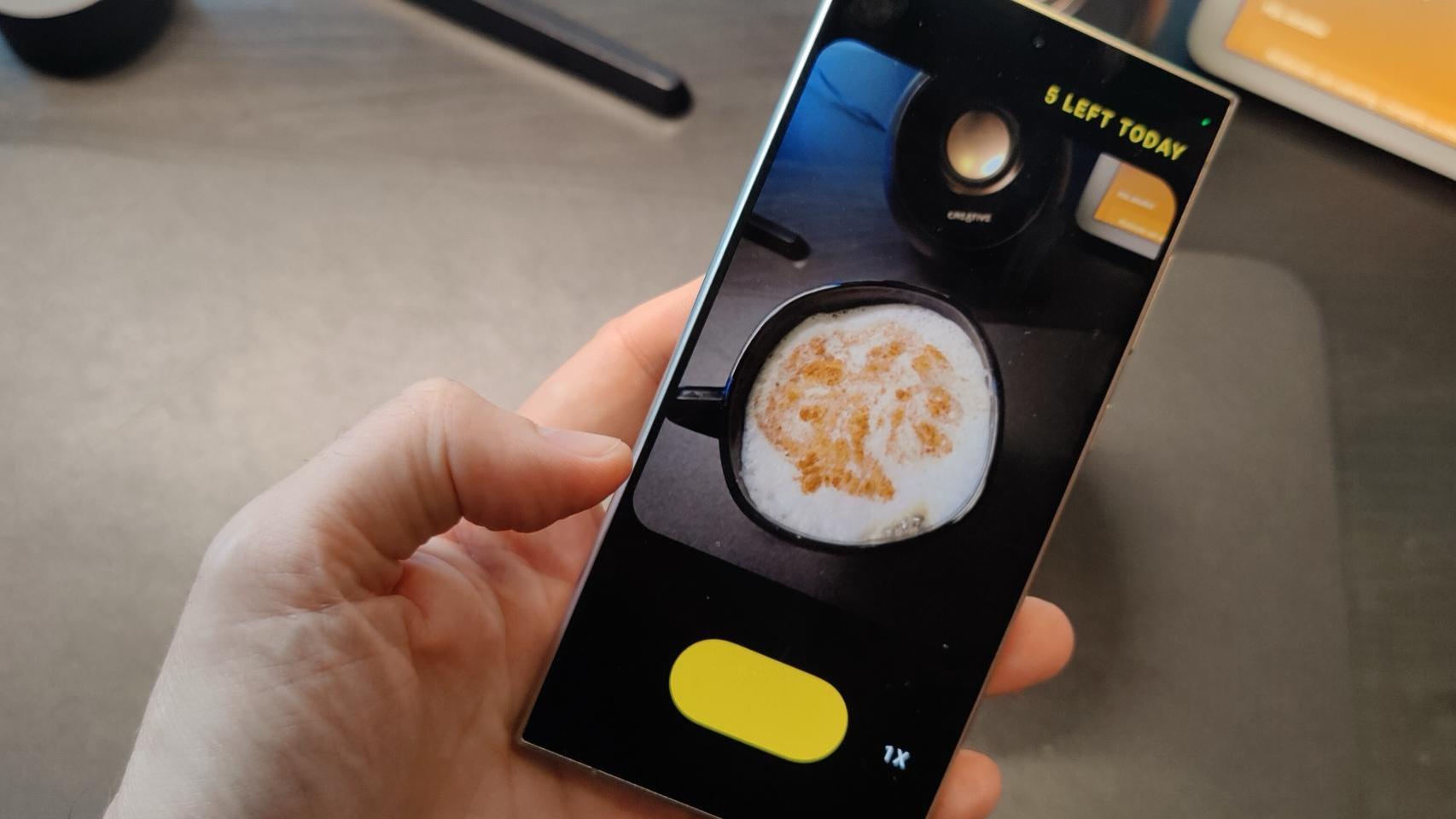Samsung Galaxy phones, like most smartphones today, allow you to unlock the device using our biometrics, i.e. using our fingerprints or even thanks to facial recognition. Once we configure fingerprint unlocking it is always available, but there is a way to deactivate this system so that it is only possible to unlock the mobile once using the PIN code or password exceeds.
It is “Lock mode“, which is available on most mobile phones with the Android operating system, and in the case of Samsung Galaxy phones it is usually disabled by default. Below we explain how to enable it and why it is important to have this option.
Here’s how to activate “Lock Mode” on your Samsung Galaxy
When accessing the phone’s shutdown menu (for example, pressing the power button if you have configured this option instead of accessing Bixby), the phone offers us the following options: Power off, Restart, Emergency call, Medical data. However, there is a fifth option hidden in the system.
This option is the lock mode which, when enabled, disables fingerprint unlocking and forces us to use the PIN or password the next time we want to unlock the mobile. This is only the case once, the next time we lock the mobile the fingerprint reader will be available again.
This option can be very useful in cases where, for some reason, we want to add more security to the mobile. For example, in cases where There is a risk that someone will force us to unlock the mobile with the fingerprint, or if we want to add more security to the mobile while we sleep. It is an additional option that can be very useful to have when we need it.
When activating the lock mode it is not possible to unlock the mobile with your fingerprint, it is necessary to know the password or PIN code
To add lock mode to the shutdown menu of a Samsung Galaxy, follow these steps:


- We go to the system settings menu
- We access the section Lock screen and AOD
- Then we continue Secure lock settings
- The mobile will ask us for our PIN code or password
- Finally, we activate the box “Show lock option“


From now on, every time we access the mobile shutdown menu, a new option will appear: lock mode. By pressing this button The mobile will be locked and you will have to enter the password or PIN code to unlock it. Once unlocked with the PIN or password, the mobile will return to normal and the fingerprint or facial recognition can be used to unlock it.
Cover photo | Xataka
In Xataka Android | Your Samsung Galaxy mobile has a secret button on the back. That’s all you can do with it
In Xataka Android | Squeeze your Samsung Galaxy’s battery with these hidden One UI 6 tweaks. Say goodbye to “hungry” apps.