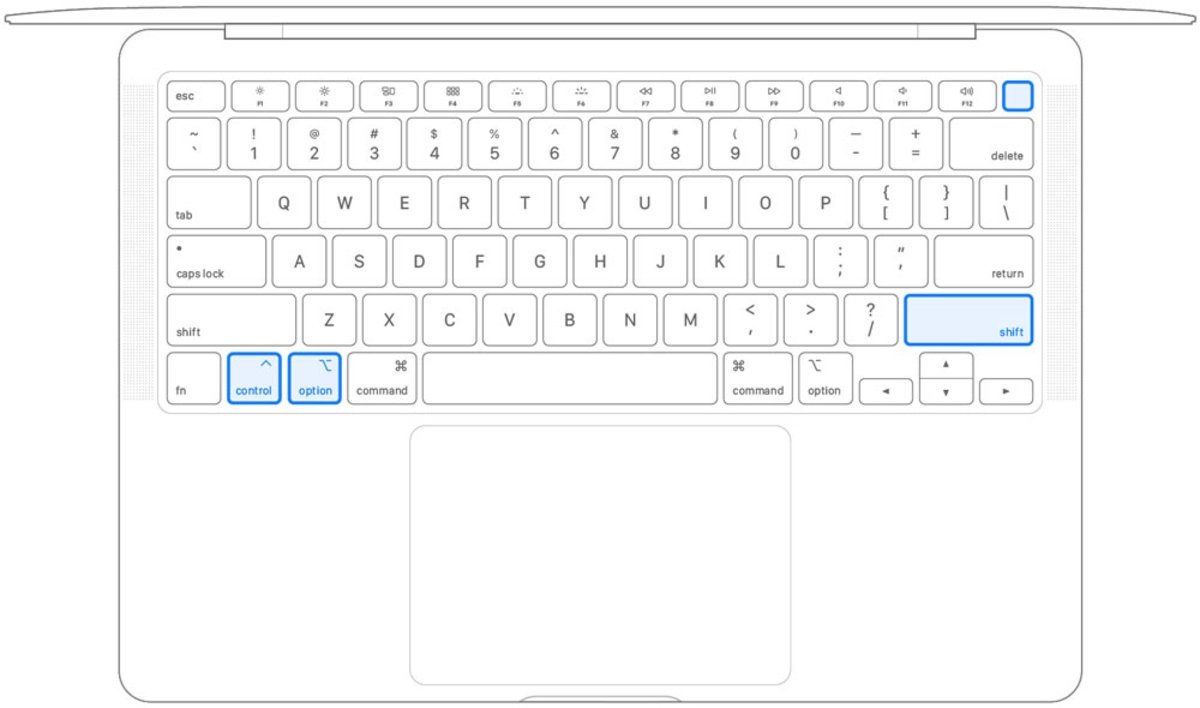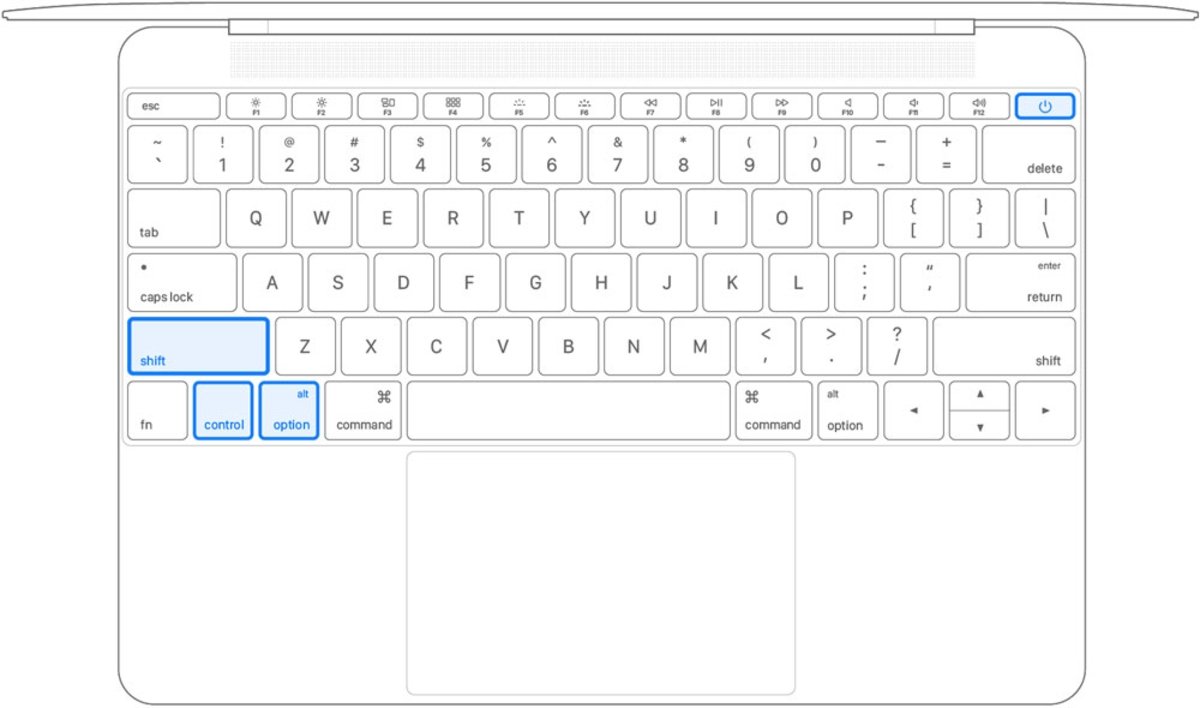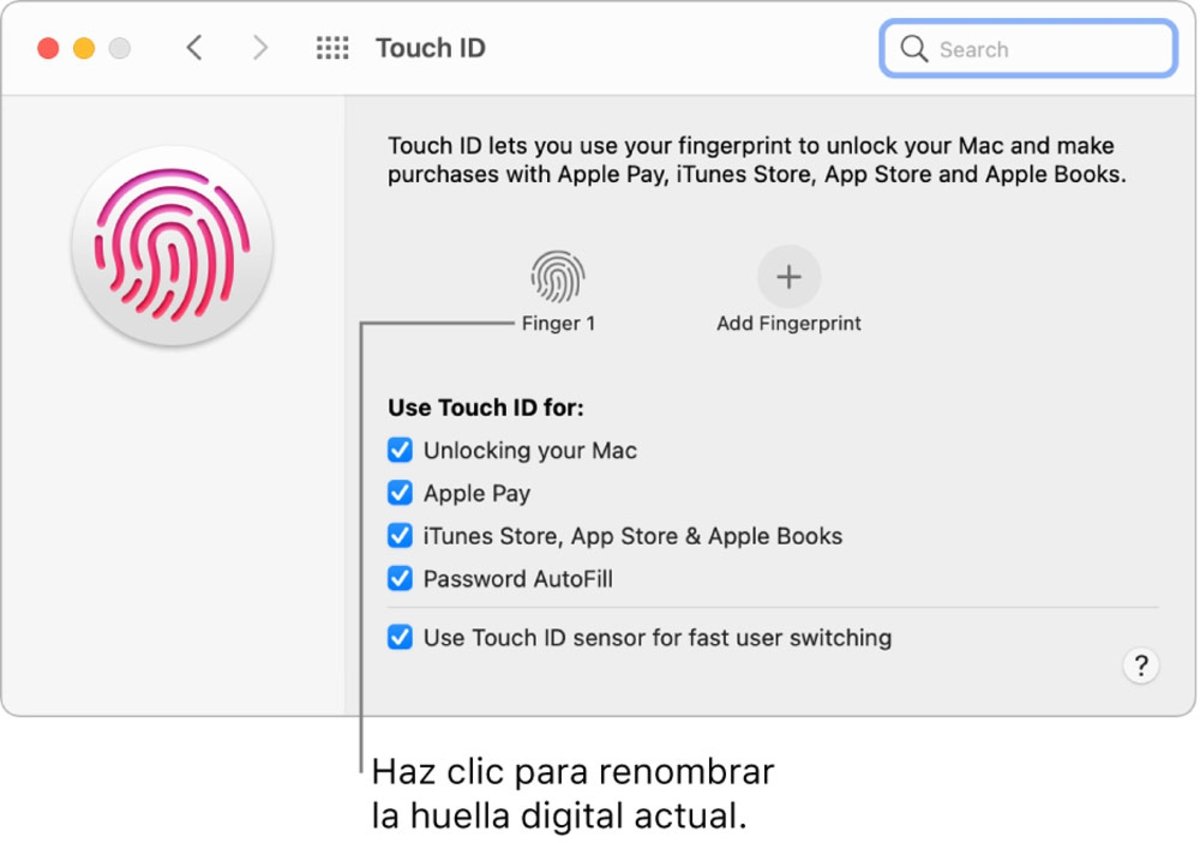Regardless of the version of macOS, there are ways to fix Touch ID.
The Touch ID sensor is a perfect addition to log in to your MacBook quickly and without entering a password. Built into the power button itself, it has become a very important tool over the years. This is where the drama comes from when Touch ID doesn’t work for you, although it can be fixed on the MacBook.
Of course, this is a software issue, as a drop or hit on the laptop would be very different. This would amount to breaking the sensor or damage that is difficult to repair, which is therefore outside the scope of the solutions that we are going to offer you so that you can recover Touch ID from your MacBook, without having to format the system or the computer. update.
How to fix Touch ID if it isn’t working on Mac
Throw that away it’s a hardware problem and the sensor component is not broken, you need to resolve it from the operating system. There are several alternatives to solve the problem,
Touch ID failure can manifest itself in several ways. One of them is that the operation is apparently good, but trying to put the impression does not recognize correctly. Another of them directly shows on the screen that it was not possible to read the fingerprint, without even having tried it the first time.
As a simpler method, the first thing you can try is to shut down the computer. by holding down the power button for 10 seconds, then release it. Normally by user responses it resolves the error as it resets system settings.
If the error persists after restarting your computer, try reset non-volatile access memory on your Mac. To do this, turn off your computer, turn it on and immediately press these four keys at the same time: Option + Command + P + R. Press and hold these keys for about 20 seconds, during which time the Mac will appear to restart.
How to reset MacBook’s SMC
Before I explain anything, you’ll ask yourself: what does this have to do with Touch ID? The acronym SMC belongs to system management controller, which is responsible for managing the different behaviors of the device. Resetting this controller allows you to reset some issues with the battery, fans, and other components.
Before you put it into practice, you need to make sure your computer has T2 chip or not, as they follow different methods. If so, do the following:
- Off Mac.
- On the integrated keyboard, press and hold the following keys. The Mac can turn on.
- Control on the left side of the keyboard
- Option (Alt.) on the left side of the keyboard
- Gap on the right side of the keyboard
- Press and hold all three keys for 7 seconds, then also press and hold the power button. If your Mac is on, it will turn off when you press the keys.
- Hold down all four keys for an additional 7 seconds then release them.
- Wait a few seconds then press the ignition button to start the Mac.
If it turns out that your computer does not have this T2 chip, nothing happens, you can also reset the SMC in a very similar way:
- Shut down the Mac.
- On the integrated keyboard, press and hold all of these keys:
- Gap on the left side of the keyboard
- Control on the left side of the keyboard
- Option (Alt.) on the left side of the keyboard
- With the three keys pressed, also press and hold the power button.
- Hold down all four keys for 10 seconds.
- Release all keys then press the power button to turn your Mac back on.
How to re-enroll a finger in Touch ID
Once you have completed the whole process to reset these device settings, you can choose to recreate a footprint and make sure Touch ID is working properly again. Always check that your finger is completely clean and dry at this time, otherwise it will spoil the fingerprint recognition.
- On Mac, select the Apple menu, located in the upper left corner of the screen.
- Click on the “System Preferences” section and then click on “Touch ID“.
- Click on “Add imprint“, enter your password, then follow the on-screen instructions.
- Ultimately, Touch ID has several uses, it is not only a safe method to unlock the device. To configure these utilities, click the boxes to select how you want to use Touch ID:
- Unlock your Mac.
- Pay with Apple Pay.
- Shop from the App Store, iTunes, or Apple Books.
- Autofill password in Safari and other apps.
- Use Touch ID to quickly switch users.
As you may know, if your Mac or Magic Keyboard has Touch ID, the sensor is located in the upper right corner of the keyboard. You can add up to three fingerprints to your user account, although you can register up to five fingerprints in total on the Mac.
In short, these are the various ways to fix and reset your MacBook’s Touch ID if it isn’t working properly. Of course, this works both for models with Touch Bar and for the rest of the devices.
Related topics: Mac
Join our Telegram channel @iPadizate
Follow us on facebook ipadizate.blog
Subscribe to HBO Max with a 50% discount always
Table of Contents