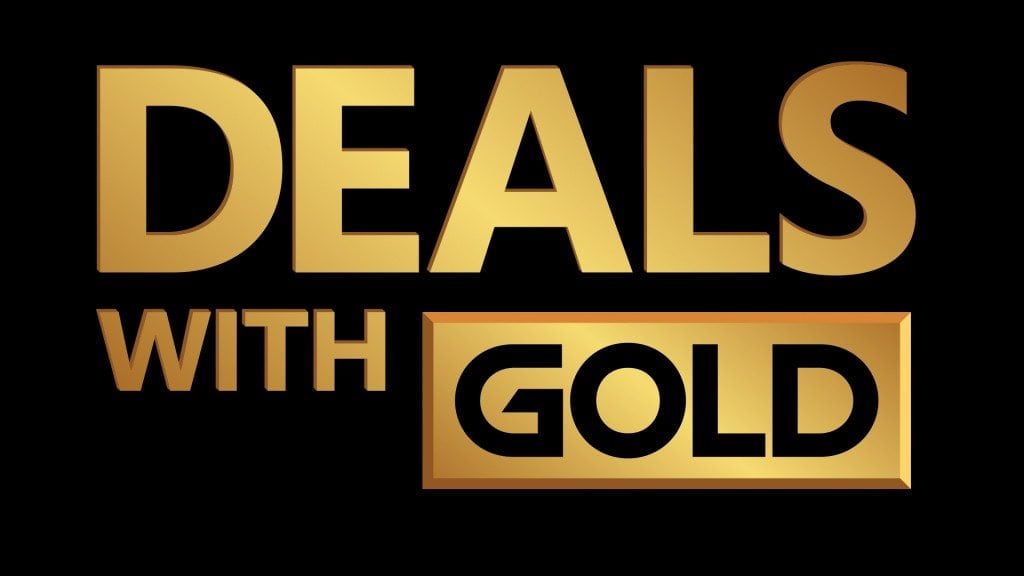The beta of tvOS 14.5 for developers and developers is now available, as is the public beta.
If you want to install tvOS 14.5 beta on your Apple TV, you’ve come to the right place. Next, we will walk you through all the steps to follow so that you can test all the tools of the tvOS 14.5 operating system before anyone else.
Without a doubt, there will be plenty of Apple fans who will be keen to try out these new features before the new operating system arrives, and developers will want to see how well their apps work with it.

However, before making a decision, keep the following precautions in mind. If you only have an Apple TV – and especially if you have no other way to watch Netflix and the like – we strongly advise against installing the beta on your Apple TV, as it could break it. .
Apple warns, “Unauthorized attempts to install this version of tvOS may render your device inoperable and may require out-of-warranty repair.”
What you need to run the beta of tvOS
Ready to install the beta? Here is what you need:
- Apple TV 4K or Apple TV 4th generation. (Older models of Apple TV are not supported)
- If you are a developer or developer, you will also need the following:
- Register as a developer: go to the registration page of the ‘Apple Developer Program’ and click on “Register”. You can register for free, but if you want to download the Software, It will cost you $ 99 (around $ 87 per year).
- The latest version of Xcode.
- The latest version of Apple Configurator.
- The latest version of macOS.
- Your Mac and Apple TV must be on the same network.
If you want to try the public beta, you’ll have to wait. When the public version is ready, you can register on the website of the Beta Seed Program here.
You must be at least 18 years old and have a valid Apple ID, and you must also be prepared to agree to the “Confidentiality Agreement”, which means that you agree not to share any information or screenshots of update screen.
How to install tvOS 14.5 beta for developers and developers
There are two ways to install the beta if you have the Apple TV (4th gen), but only one of them works if you have the new Apple TV 4K, so we’ll start there.
To run the developer beta, you need to do the following:
- Go to the Apple Developer download page on your Mac and download the configuration profile for the Software tvOS beta.
- Plug in and turn on your Apple TV.
- Open Xcode on your Mac.
- In Xcode, choose “Window> Devices and Simulators”.
- Click on “Devices”.
- Now go to Apple TV and open “Settings”.
- Select “Remotes and devices> App and remote devices”.
- Your Apple TV should search for possible devices to pair and discover the Mac.
- Switch back to Xcode on the Mac and you’ll be able to select the Apple TV (this will be in the left column under “ Discovered ”).
- You will see a request to connect to Apple TV.
- Enter the verification code that appears on the Apple TV here and click “Connect”.
- Once Xcode has been paired with Apple TV, a network icon will appear next to Apple TV in the left column.
- Now open the Apple configurator on your Mac.
- If this is your first time setting up an Apple TV, click “Prepare” and follow the onscreen instructions.
- If you are adding profiles for an Apple TV you have previously configured, click “Add> Profiles”. (You can also drag a profile from Finder and drop it directly onto the Apple TV icon.)
As we said before there are two ways to install the beta on a 4th generation TV, Apple explains the second way – using “ Restore Picture ” – here.
How to install tvOS public beta
tvOS beta is not yet available to the public, but it shouldn’t take long. The installation process is described below:
- Sign up for Apple’s beta software program here. Click “Register” and enter your Apple ID. Log in and click “Accept” to accept the terms and conditions.
- On your Apple TV, click “Settings> Accounts”.
- Click on ‘iCloud’ and enter the Apple ID email address and password you used when you joined the ‘Public Beta’ program.
- Click the “Menu” button on your Siri remote.
- Click on “Menu” again.
- Now click on ‘System> Updates Software’ and activate “Get public beta updates”.
- Click on “Get Public Beta Updates”.
- Accept the “terms and conditions”.
- You should now be able to install the beta. Open “Settings” again.
- Click on ‘Updates from Software > Update Software“.
- Now select “Download and install”.
.