As we already know, everything is good in its right measure And the same thing happens with cell phone use: addiction to our phones has become a serious problem for many, especially if we are talking about children. To solve this problem, big tech companies have created tools that help us use the smartphone a little less and sometimes disconnect.
In the same way that Apple introduced the “Uptime” feature with iOS 12, under the motto “Technology should make life better, not distract us”, Google released “Digital Wellbeing” on Android 9. Pie. Since then he has added improvements and novelties that only allow us check the time we spend with our mobile, but also to limit the use of applications and games that we deem appropriate. Let’s see how to do it.
How to limit the duration of use with Digital Wellbeing
Most people look at their cell phones all the time: as soon as we wake up, while we eat, in the bathroom, when we are waiting, before going to sleep … And much of that time, they prevail games and social networks like Twitter, TikTok, Instagram or Facebook, not to mention YouTube and messaging services like WhatsApp.
If for some reason we want limit the time we spend for some of them, we can easily do it thanks to “Digital Wellbeing” and its timers. The procedure on a mobile with pure Android is as follows:
-
Enter ‘Settings’> ‘Digital well-being and parental controls’.
-
Once inside, in the “ How to log out ” section, click on ‘Control Panel’.

-
To choose any application from the list (e.g. Slack) and tap it.
-
Tap on “Application timer”, select the daily time you want to devote to it and click “OK”.
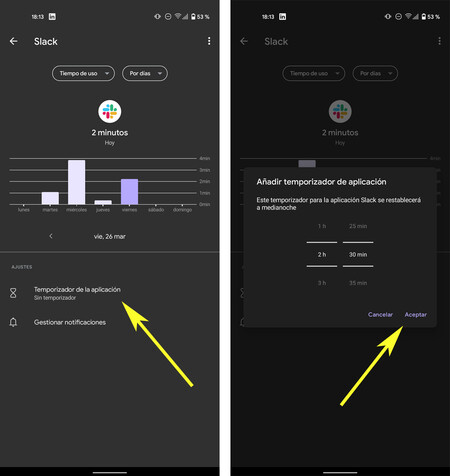
Once the timer has been set, whenever you exceed the set daily duration, the app in question will pause and you will not be able to access it until the next day. Everyday at midnight the timer will be reset
It may be that what consumes a large part of our time is a web page. In this case, within “Digital Well-being”, pulses on chrome and, besides setting a timer for the browser, you can set separate timers for some websites. When you exceed the daily deadline, you will not be able to access this page and will have to wait until midnight.
 Timers in the Samsung One user interface
Timers in the Samsung One user interface Keep in mind that how to limit the use of apps depends on the personalization layer that you have your mobile and whether it includes a control system similar or equivalent to Google’s “Digital Wellbeing” (even with another name). But in general terms, it is quite similar to the one we discussed.
How to limit the duration of use with applications
 Digitox
Digitox Beyond the “ Digital Wellbeing ” tools that Android provides us, there are applications that, in their settings, also allow you to limit your usage time with a native function. This is the case, for example, with TikTok: in the settings and privacy options, choose ‘Digital detox’ and select a time limit.
Some applications, like TikTok, allow you to natively set a timer; others, like Instagram, offer reminders
Instagram, on the other hand, doesn’t allow us to set a timer, but it does give us the ability to set a reminder that warns us when we exceed a time determined use: in your profile settings, go to “Your activity”, click on “Time”, select the hours and minutes, and press “Schedule a daily reminder”.

In addition, on Google Play you can find some third-party applications to monitor your digital well-being, like StayFree or Digitox. Of course, keep in mind that in order to show you the data related to the time you spend on the phone, the app needs to have access to everything you are doing on your mobile.









