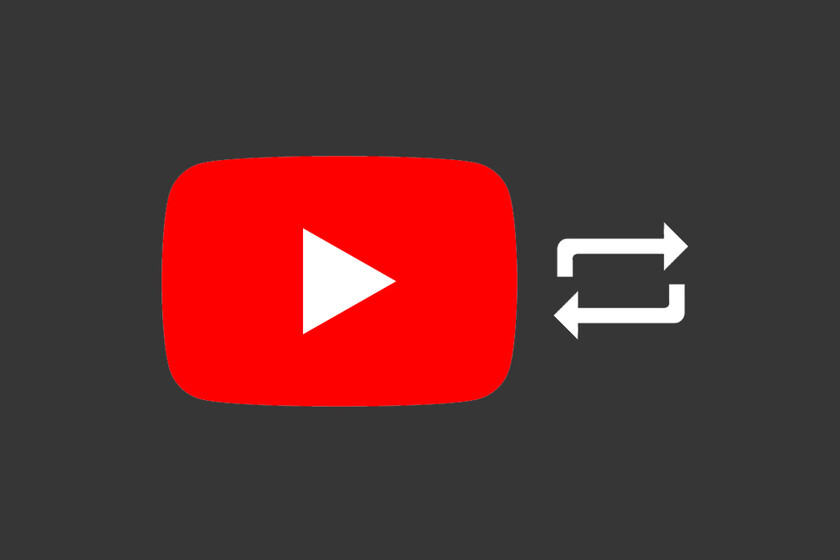With the arrival of YouTube Shorts, an important feature has also arrived on Google’s video portal: loop youtube video. In the past, Youtube It only allowed you to loop playlists, but now it also allows you to loop video easily, without the need for tricks like making a single video playlist.
Loop videos This can come in handy in certain situations, like putting some ambient sound in the background, putting our child’s favorite designs on, practicing that new choreography, or listening to that new song that we love so much over and over again. And for that, then we will see how to loop videos or playlists with YouTube for Android
Loop a video

We start first with the possibility of playing in loop a single video, which is the fastest and easiest option to use. So just follow these steps:
- Play a video.
- Tap the video to activate the playback controls.
- Click on the icon at the top right More (the three dots icon).
- Activate option Loop playback.
With this option the video will be repeated continuously until we turn off looping, or close the video, or start playing a new video.
Loop through a playlist

If we want to play multiple videos in loop, we have to use a playlist. When playing a playlist, we have the loop play icon. If we press once, the icon will be marked in bold and the whole list will be played in a loop
If we want to repeat a video from the list we need to touch the loop icon again to a 1 appears in the icon. That way, that single video will loop and not skip to the next video on the list.
Create a playlist

If you don’t know how to create playlists on YouTube, we’ll walk you through how it’s done. You just have to touch the option to safeguard
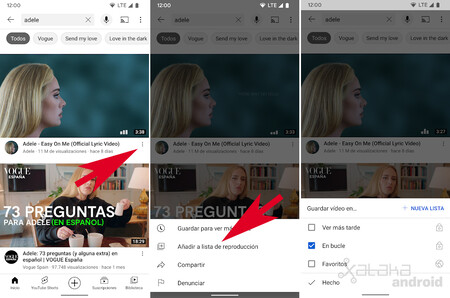
We can also save videos to a playlist without having to play a video, from search results or recommendations. Here we have to click on the icon with the three dots to open the options menu and click on Add to playlist.
Playlists can be found in the tab Library. There we will see all the playlists we have created and to play them just click on them and then on the “Play” icon to make each of their videos start playing.
In Engadget Android | How to turn off previews with audio that YouTube is starting to use on Android TV and Google TV