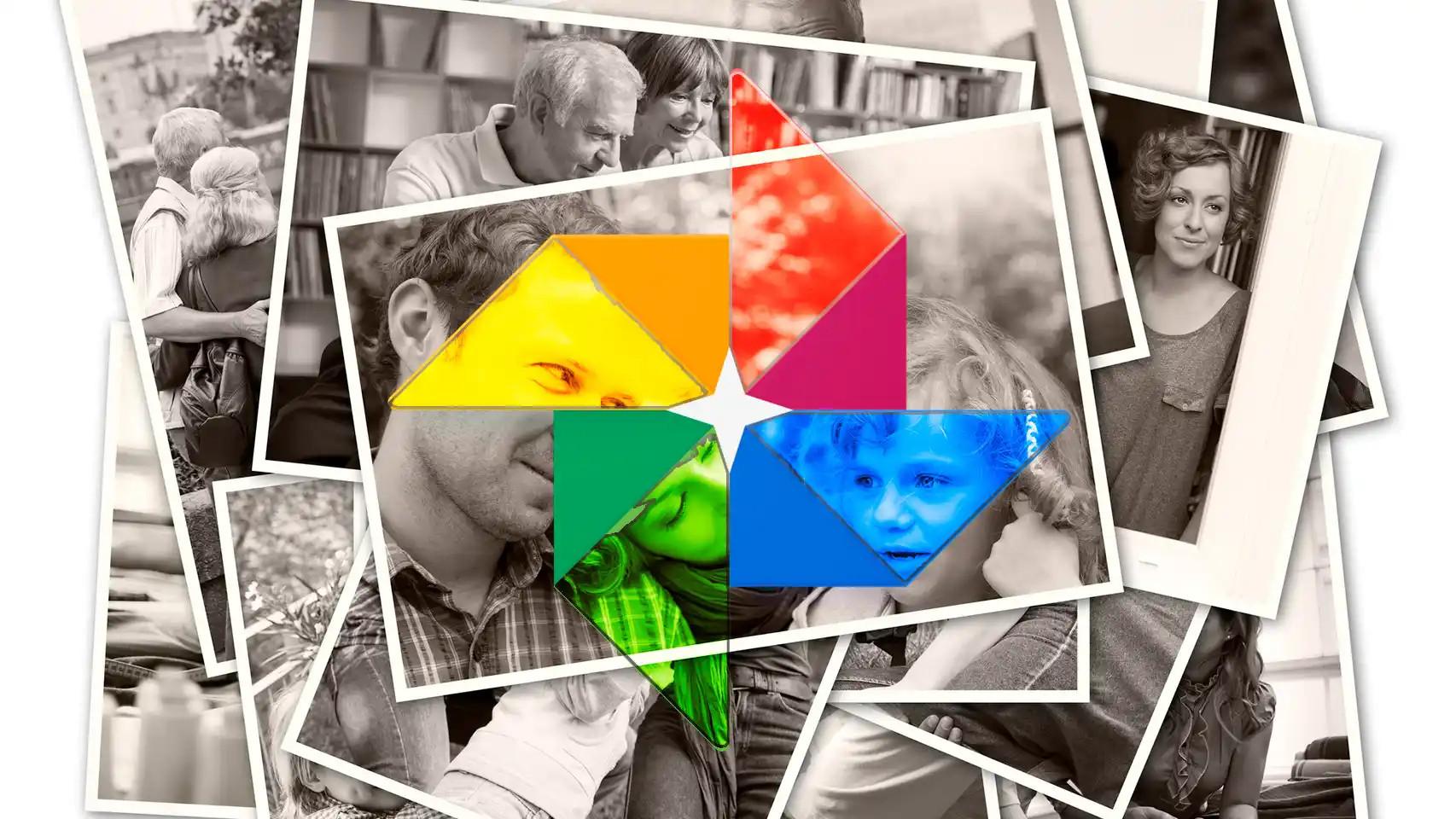Google Photos is one of the most used image management applications in Europe. Many people use it because it comes by default on Android phones, and many more because of its enormous capacity for organization, editing, ease of sharing memories, etc.
The normal thing is to save the images in albums, depending on when the photo was taken, the celebration in which it was taken, etc. But The main screen shows them listed in chronological order, which means that the most recent ones are always visible. To do this, it uses EXIF data embedded in the image itself, provided by the camera or cell phone.
One of these data is the capture date, which lets Google Photos know where to save that image in primary chronological order. But what happens if these times and dates are wrong? This would make a photo from 2010 look like it was taken in 2023 or worse, 1970. Luckily, Google Photos has a tool to correct this.
Date correction
To be able to move an image on the main Google Photos screen, the capture date and time must be set correctly. For that it is necessary open the image in question and swipe up
When edited, the image will move right next to other images with that same data, in the application’s timeline. You can also edit multiple photos at the same time.. To do this, you must select them all and select the Change date and time option from the menu that appears below.
Change the date in Google Photos
In this case, it is allowed to put the same date and time on all photos or set the time to capture the first photo and the rest will be changed maintaining the time difference between them. When the changes are applied, the images will move through the gallery photo list, placing them in the correct time frame.
All this is independent of the albums in which these photos were saved. Folder management in Google Photos is not like in a normal operating system like Windows or Mac and Unless they are removed from albums, they will remain there even if they have different dates..
This may interest you
Follow topics that interest you