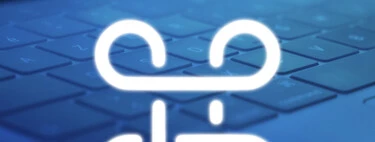The iPhone has an onscreen keyboard, the iPad has an onscreen keyboard, and both are perfectly accessible. On Mac, this on-screen keyboard also exists, but logically, it is not displayed by default because in macOS we still depend on a physical keyboard.
But what if we want that on-screen keyboard in macOS? There are people who prefer to have it for certain applications, or there are those who need it because they have visual limitations. No problem: let’s see how to put this on-screen keyboard in macOS Ventura.
An “iPad-like” keyboard for those who need it on macOS
Finding this keyboard is as easy as opening System Settings in macOS Ventura (formerly known as System Preferences in earlier versions of macOS) and going to ‘Accessibility‘. There we will find the section ‘Keyboard‘:
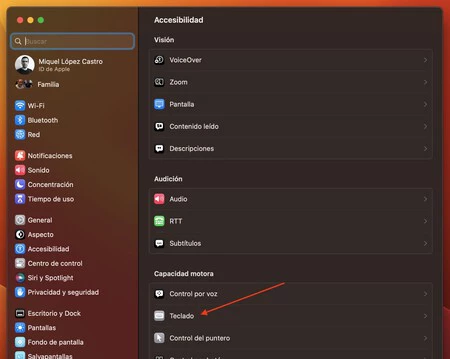
In this section you have the possibility to activate the ‘accessibility keyboard‘. If you do, the on-screen keyboard will appear:

This keyboard can also be a lifesaver in case your Magic Keyboard battery dies or you find yourself in a situation where you have a Mac without a keyboard. Typing with the mouse is slow and tedious, but in the end it’s better than not being able to type at all.
You will be able to see how the keyboard reacts by displaying the keys you press on the physical keyboard with a slight color change, and you will be able to press those same keys using the mouse cursor. To hide the keyboard, you can click the ‘x’ button present in the upper left corner. The use of this on-screen keyboard does not imply the loss of functions with the physical keyboard.