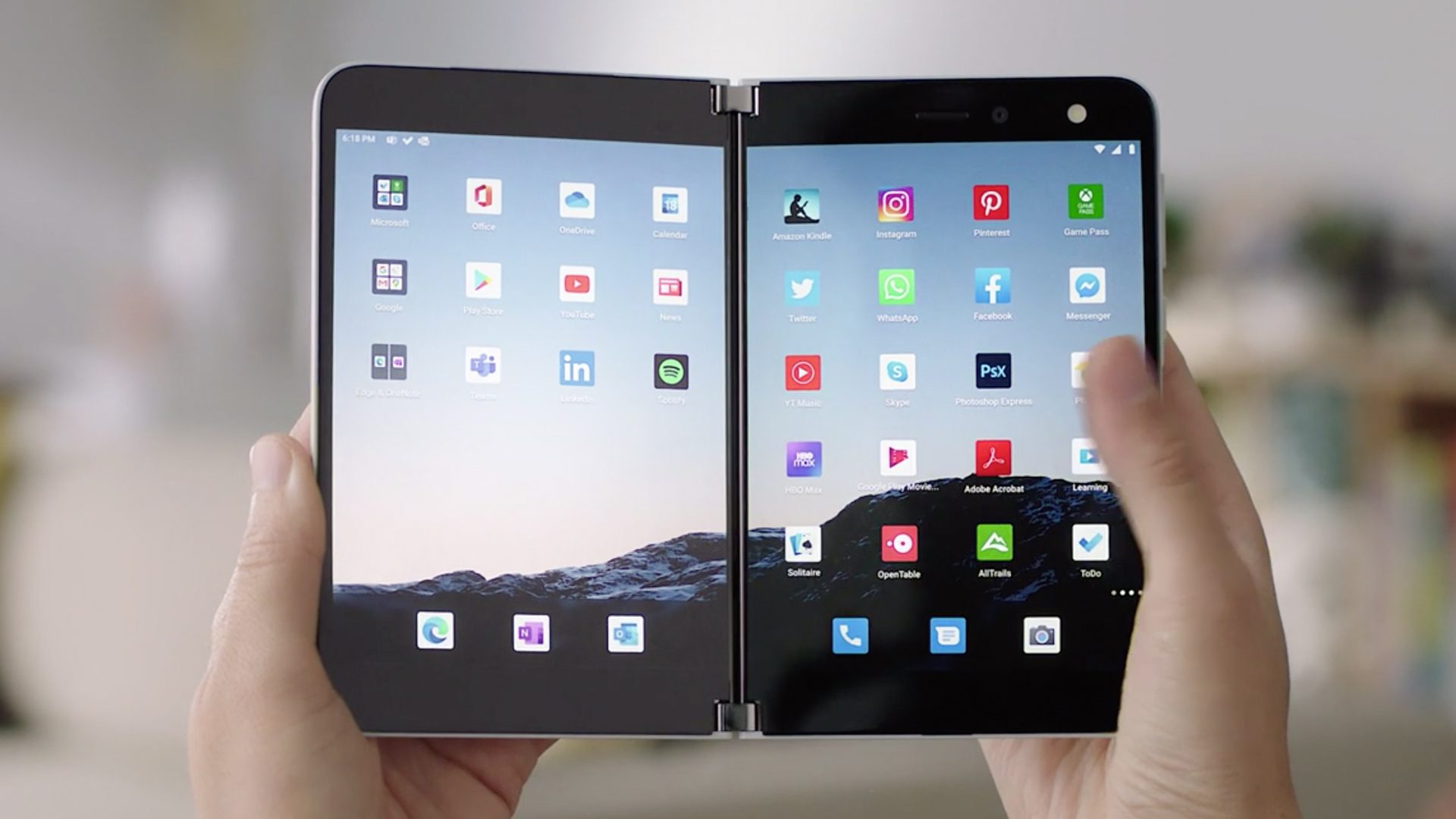We are going to show you how to save your Samsung battery with One UI 3.0 by limiting the use of applications. Personalization layers let you limit background shots to save battery life, Although the way to do this depends on each manufacturer.. In Samsung’s case, it’s a quick and easy process, albeit a bit hidden.
What the Korean giant allows is create a manual list with the applications we want to limit, we will therefore explain to you how this process is carried out and which applications to limit to save the battery of a Samsung mobile.
Limit apps in a user interface to save battery
Samsung One UI allowed set limits on applications to control their use in the background. It’s a somewhat unknown function, but essential if we are to get the most out of the phone’s battery. To activate it, just follow these steps:
- Open One UI settings
- Go to the “ Battery and Device Care ” section
- Click on ‘battery’
- Now click on ‘background limits’

Here you will find three categories: inactive apps, always inactive apps, and never inactive apps. By default, A user interface analyzes the applications that we do not use too much
Just open the “Still inactive apps” list and start adding the ones you want. What happens when we add an app to this list? As indicated by Samsung, inactive applications will never run in the background, they will not work until we open them.