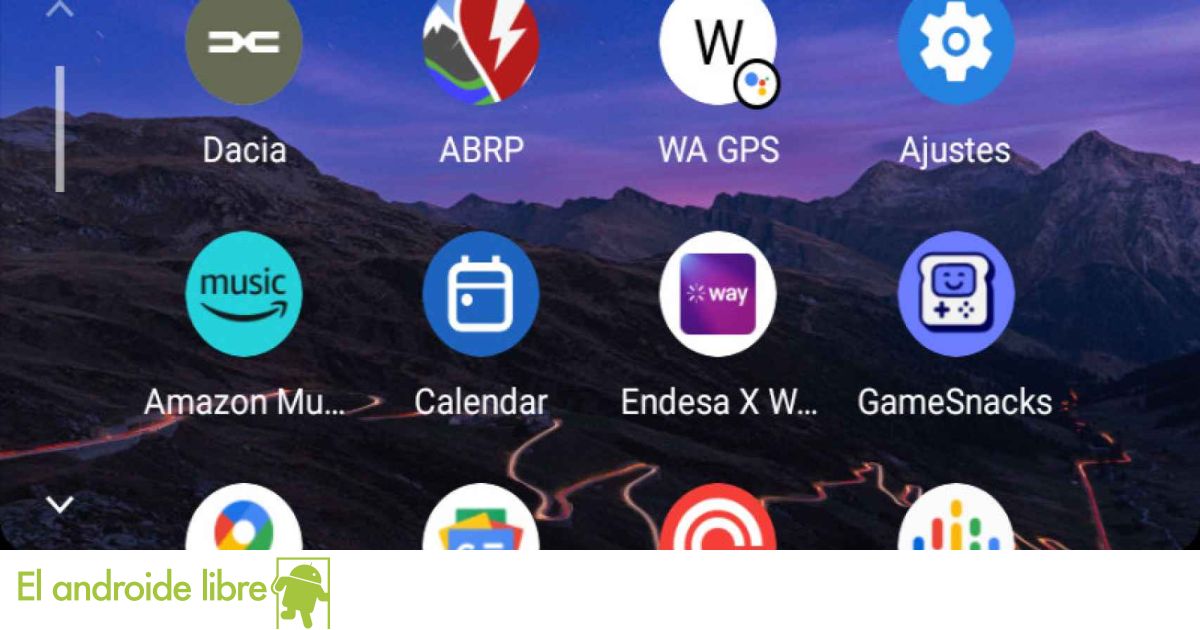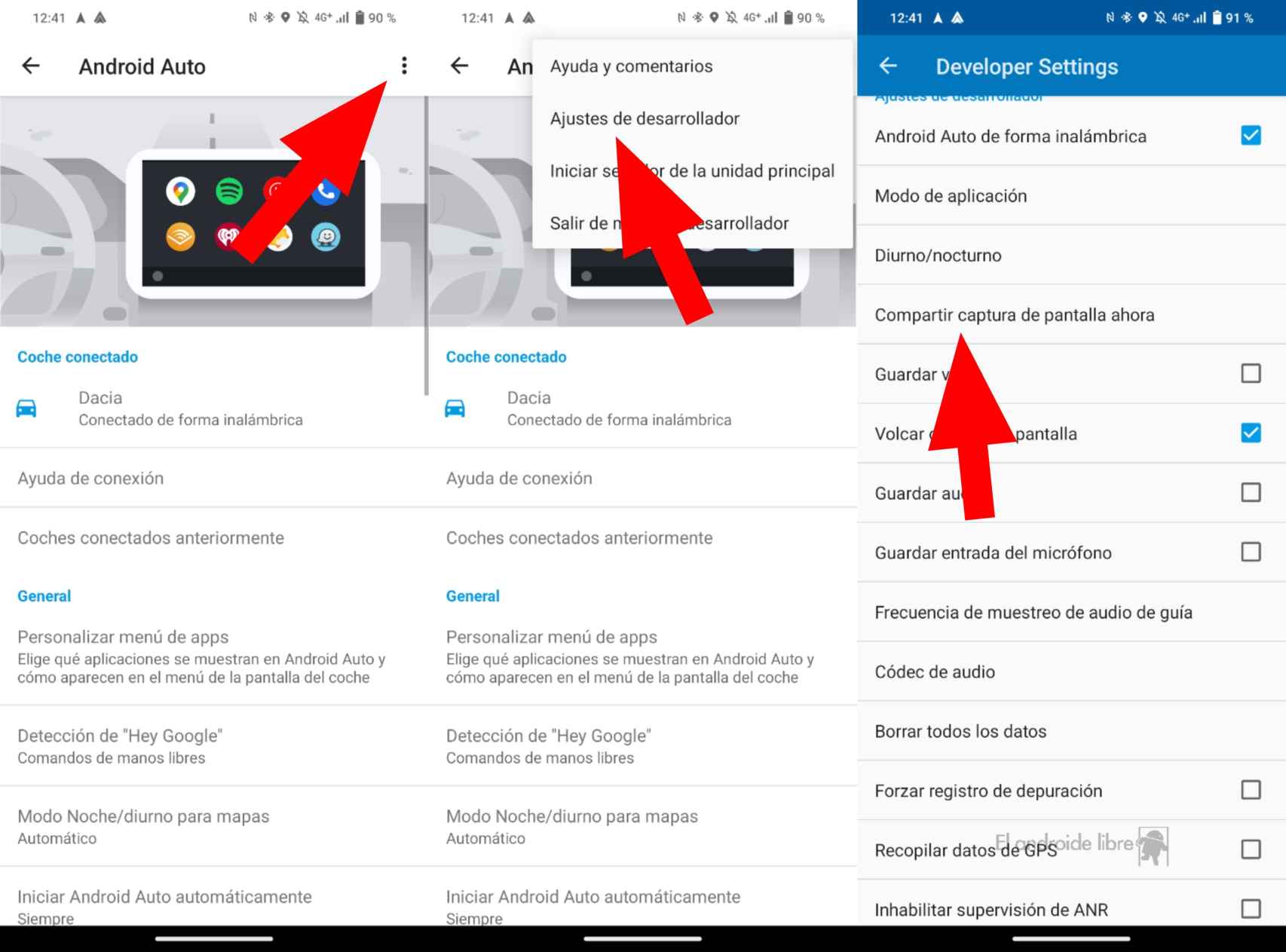Google knows that car infotainment systems aren’t particularly good, at least for the most part. That’s why he designed Android Auto, a replacement that didn’t require expensive hardware or powerful processors.
Personally, I use it daily in my Dacia Spring, and I must admit that when I drive the Tesla I miss it a lot, because the interface of the Californian company is really good.
What I didn’t realize is that it’s extremely easy to take a screenshot of its interface, so you don’t have to resort to taking a picture of the car’s screen, which is quite ugly.
[Mejor que en WhatsApp: comparte tu ubicación en Google Maps sin salir de la app]
How to take a screenshot in Android Auto
The first thing we need to know is that we will take the screenshot from the mobile, but first we will have to activate the Android Auto development mode, as we will tell you in this article. The steps are very simple:
- Open the Settings app.
- Look for Android Auto.
- Go to Version and press 10 times in a row.
When you do this, Android Auto will be in development mode, allowing you to tweak a lot.
How to take a screenshot in Android Auto
In our case, we just want to take a screenshot, so on mobile we need to do this:
- Open the Settings app.
- Look for Android Auto.
- Click the three dots icon in the upper right corner.
- We select Developer Settings.
- We select Share screenshot now.
This will directly open the Android sharing menu, which will allow us to choose the application to which we want to send the screenshot. For example, we can send it via WhatsApp to someone with Google Maps on the screen, so that they know where we are going. Although it is always better to use the Google Maps feature for this.
You may be interested
Follow the topics that interest you