We store a lot of information on our iPhones, so being able to transfer it easily and quickly from one phone to another is essential when we buy a new iPhone. A process for which, fortunately, we have several options and resources to carry out a most comfortable transfer.
While it is true that the process itself may take some time depending on the amount of information we need to transfer, it is also true that most of the process simply requires us to wait. Once we have taken the first steps, our iPhone will take care of everything so that we can start enjoying it quickly.
Transfer all our data from iPhone to iPhone
There are several things to keep in mind before starting the data transfer. The first thing is that if we are using an Apple Watch, we must unpair it from the previous iPhone before setting it up on the new iPhone after transferring all the information to it. So either way it’s a good idea. have a backup of the device
Arrived here we have three options for transferring information: Use Quick Start, iCloud Backup, or Backup to a Mac or PC. In the first case, the quick start, the steps to follow are as follows:
- We turn on the new device and place it near the current one.
- On the current iPhone, a screen will appear that will offer us to use the Quick Start. We select it.
- When the animation appears on the new iPhone, we focus it on the current one so they can relate.
- We are waiting for the message “Finish on the new iPhone” to appear.
- In the new iPhone, we enter the passcode of the current device, then we configure Face ID or Touch ID.
- on the screen of Transfer iPhone Datawe press To continue.
Now all that’s left to do is let’s keep the two devices together and preferably connected to a power outlet until the transfer is complete.
Transfer all our data via iCloud or backup
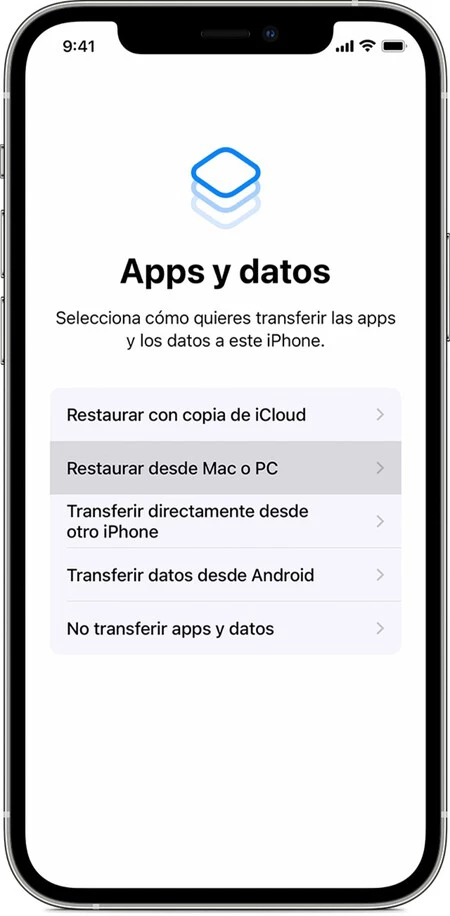
if we prefer use an iCloud backup, the process is also very simple. Keep in mind, too, that if we recently bought a new iPhone, Apple will give us unlimited iCloud storage for several days to copy and restore to the new iPhone. Something we can do directly from Settings
The process is very similar if we decide use a backup from a Mac or PC. All we have to do is backup the current iPhone with Finder or iTunes, set up the new iPhone, and finally choose Restore from Mac or PC. Then we simply connect the device to the computer, open iTunes or Finder, select the device and touch restore backup.
As you can see, all systems are really simple. If we already have a backup in the cloud, the most common, transferring all the information to our new iPhone is as simple as choosing the option during its configuration. In the meantime, if we prefer to transfer directly or use our Mac to support us, we will also achieve the same goal: enjoy our new iPhone in minutes.









