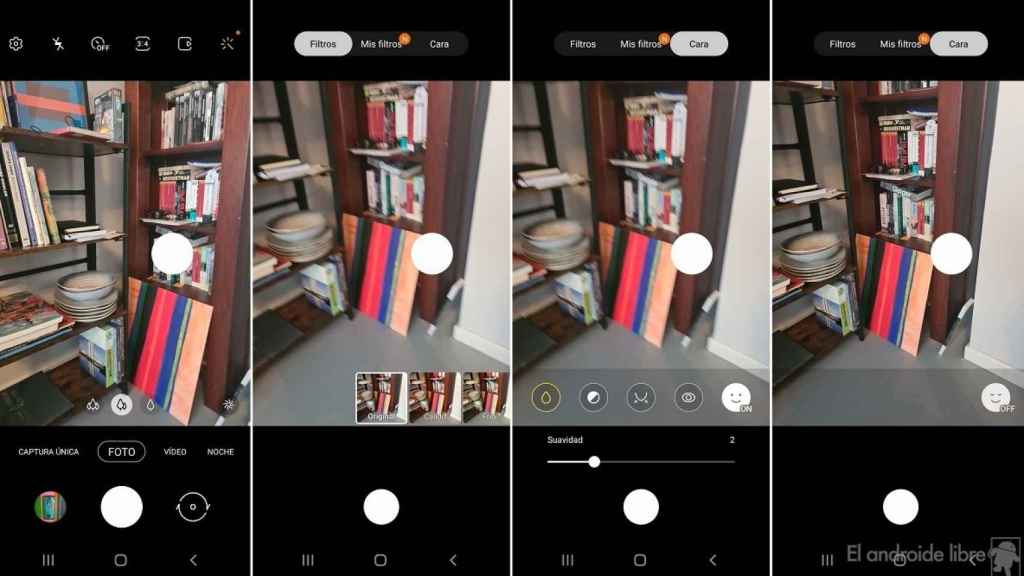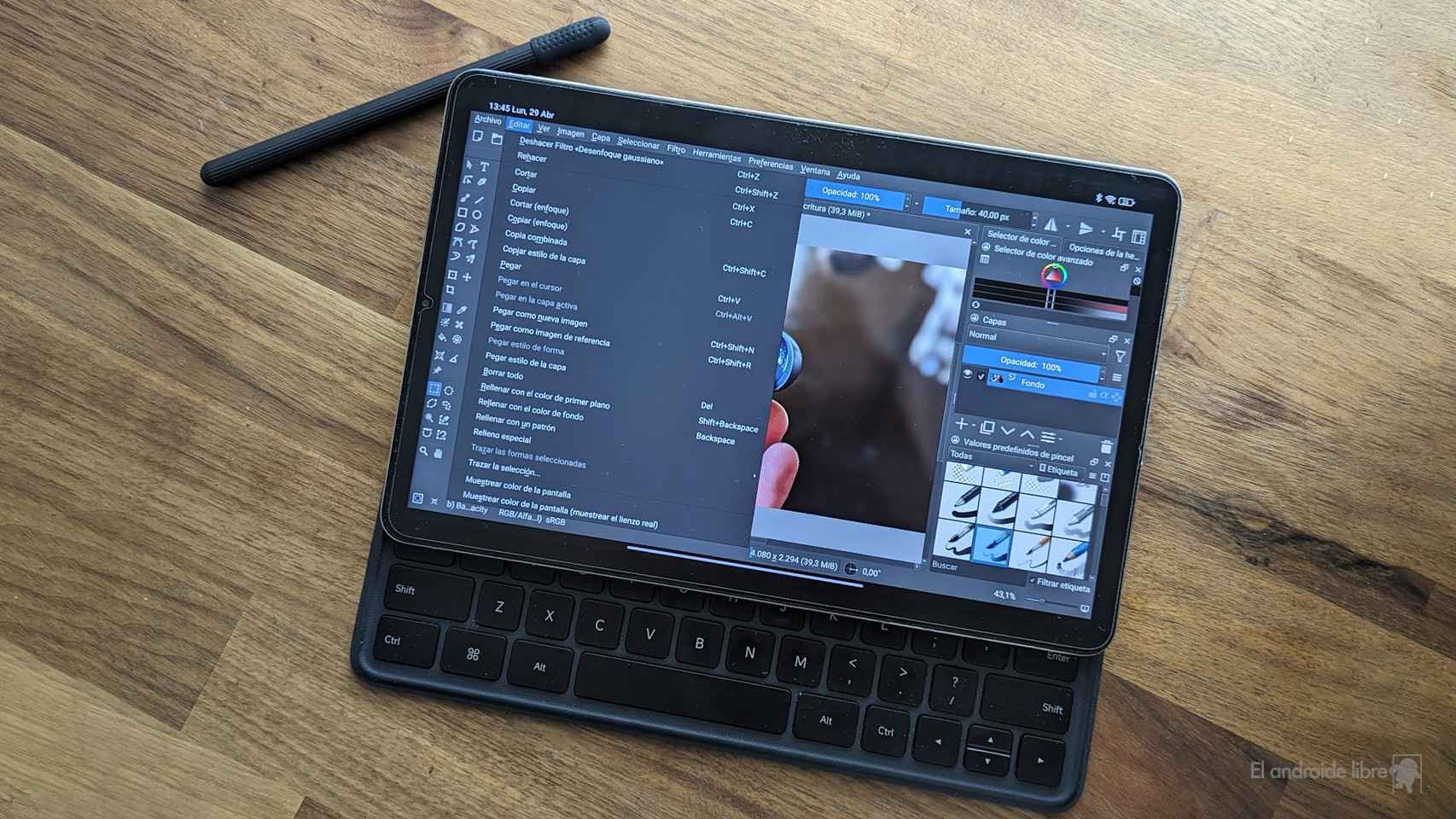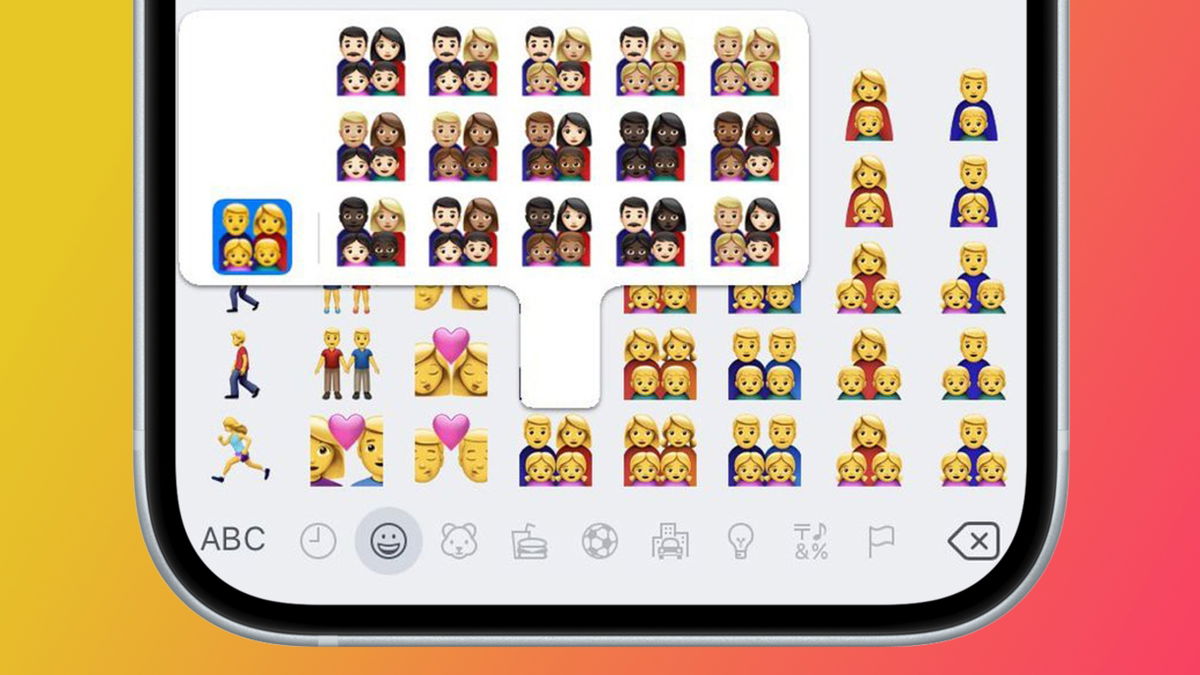Related news
Samsung Camera app It is one of the best known to users in Europe and stands out for the many functions it offers. One of the functions present in this app is to automatically smooth faces which for many users is extremely useful.
As usual with this type of function, there are followers and detractors. Fortunately, if you have a Samsung Galaxy phone and don’t want to use this feature, you can turn it off in the camera app
Disable Face Smoothing on Samsung Camera
Samsung camera smoothing faces
There are users who they are not satisfied with the results obtained when taking photos with the camera application of your Galaxy mobile with this feature enabled. When it comes to taking portraits or group photos, the effect obtained with this smoothing of faces does not convince some. You can be one of them and you can disable this feature in the app, by following these steps:
- Open the camera app on your Samsung mobile.
- Click on the wand icon (top right of the screen).
- Press on the face.
- Click on the face icon to turn off this smoothing.
These steps allow you to deactivate this function in the camera application of your Galaxy mobile in an easy way. By taking pictures now you will see how the app does not apply any type of anti-aliasing to faces
If you want this feature to be disabled with the front camera of the phone as well, you will need to put the front camera in the app and then follow the same steps we showed you to disable it. You will need to do this process twice in this case.
.