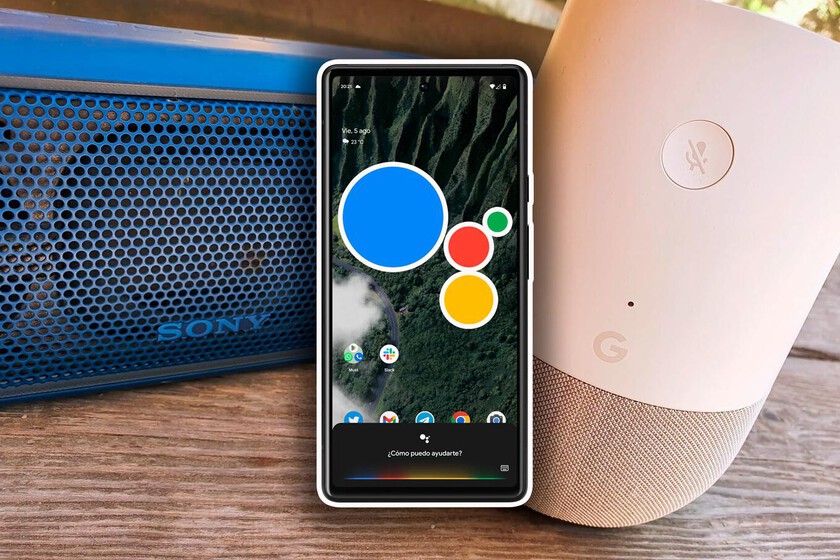Despite the fact that an Android mobile does not receive updates or works a little slow, it still offers a large number of services that you can take advantage of. And one of them is become a smart speaker with Google Assistant: we explain how you can benefit from it.
How many uses can you think of for that phone you hid in your drawer? Surely you keep it “just in case”, which never hurts have an alternative in case the current mobile is damaged. And it’s not worth waiting for a disaster to happen: you can use it as an alarm clock, turning it into a security camera is also possible or, as we propose today, you can turn this old Android in smart speaker with Google Assistant.
Enjoy microphone, speaker and detection of Ok, Google

Any smart speaker has three basic components: microphones, speakers and internet connection. Thanks to this, you can communicate with Google Assistant to answer your questions, play music, activate reminders and countless other possibilities. These possibilities are available at a cost, as you will have to purchase the aforementioned smart speaker.
That you don’t want to spend anything because you want to enjoy what you have at home? Well, an old mobile does exactly the same functions as a Google Nest or Amazon Echo: it has microphones, speakers and can answer your questions just by asking them. Of course, there is a trade-off: since a smartphone is not designed to function exclusively as a loudspeaker, It won’t have the audio quality of those devices, and the microphones won’t be as sensitive..
If you leave the phone plugged in in a corner of your house, you’ve already done half the job. To really make it behave like a smart speaker, do the following:
- Place the phone in an area of the house where you are used to being. Next to the TV is a good place, for example.
- Plug it into a nearby outlet: needs constant power.
- Go to phone settings and disable any type of screen lock. No pattern, no PIN, no fingerprint.
- Enter Android settings and go to Google settings menu.
- Go to “Google app settings” and enter “Search, Assistant and Voice”.
- Click on “Google Assistant” and go to “Hey Google and Voice Match”.
- Activate the “Hey Google” and follow the configuration so that the assistant recognizes your voice model (Voice Match).
- Raise the volume of the mobile to a level where you can hear it well in the room.
You have everything ready: wherever you put the old phone it will behave like a smart speaker when it hears you say “Ok, Google” or “Hey, Google”
Tips for improving smart speaker functions
- Connect the mobile to an external speaker. If you have a speaker lying around, whether wired or Bluetooth, you will improve sound reproduction and volume if you connect it to your old phone. You can even use the soundbar.
- Put the phone on a base. Vertical bases improve the appearance of the phone and promote the detection of assistant commands.
- The volume should be between 60-80%. Since phone speakers usually don’t have much power, turn up the volume to make sure you hear what the assistant has to say. Still without it becoming unpleasant: above 80% is not recommended.
- Add the accounts of the rest of the family. If you want the mobile to behave like a real smart speaker, integrate the family’s Google accounts and have each person form their Voice Match. Thus the telephone answers will be personalized.