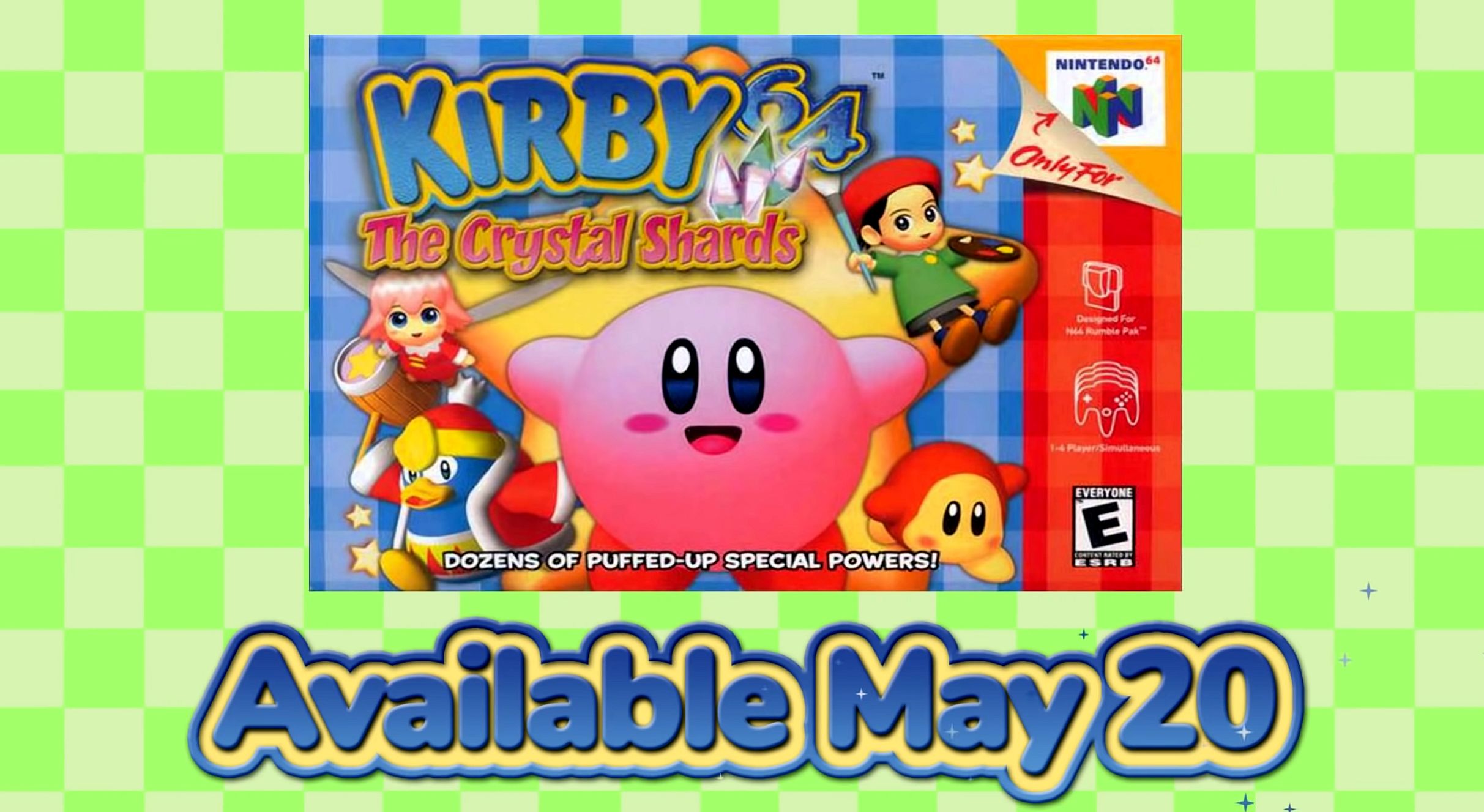Having the latest version of Android has its advantages, such as being able to take advantage of the latest usability changes introduced, enjoying better security or enjoying improvements in battery use. However, we already know that the update does not always arriveor does it very late.
If your mobile manufacturer has already discontinued it, you are stuck in the current version with no hope for the available update notice to appear. In addition to accepting one’s fate or changing one’s motive, there are other two things you can do: Check for compatible firmware from another region or install a ROM.
Why is your mobile no longer updating?

The Android update process is long, and manufacturers usually limit it to two years
Let’s start with the symptom before looking at the possible drug: why your mobile hasn’t already received the new version. There are two possible scenarios here: you haven’t received the new version yet, but expect to receive it in the future, or which will never be updated.
As a rule, manufacturers update twice. Then you are all alone.
Updating the version of a mobile is a long and complex process and it could be said that the mobile manufacturers do not have much interest in carrying it out either. As a rule, official updates last a period of two years, although in recent times there have been exceptions, such as the case of Samsung. This applies to high-end and generally mid-range handsets. The cheapest range is sometimes only upgraded once… or not at all.
That is, in most cases limited to two updates, regardless of the specific dates and whether the latest update is already outdated because a newer version is available. Note: We are talking about Android updates here, not security updates. These can last longer and Google requires them to be done for at least the first two years.
What happens after the manufacturer “discontinues” the terminal? So basically that it stays like that, unless you intervene. There are two possible actions for you, although in most cases they will be reduced to the second.
Option One: Install Firmware from Another Region

Odin is the software to install firmware on Samsung mobiles
In some cases, the update to the latest version exists, it exists, but for some reason never reaches your mobile. The update process usually starts in a specific region and with a limited number of users, so if there is a problem with the new version, it only affects a few and can be fixed before the problem only gets worse.
In those cases where the check for updates button never gives you results even though you know the update exists, it is possible force install firmware. This is especially common at Samsung, a company known for taking a long time to push out the update to everyone.
The specific way to do this varies from mobile to mobile, although the essence is the same: download the firmware from the internet and install it manually, without having to wait for the OTA to arrive. It sounds easy, although in reality it is a bit more complicated.
download firmware

Sammobile, the best repository for Samsung mobile firmware
First you will need the firmware, which must be exactly for the same model, even if it is for another region. Firmware files take up several gigabytes today, and where to get them varies by phone brand.
In some cases, the company itself officially shares the firmware, while in others, you have to resort to third-party repositories. These are some of the places you can watch firmwares for different brands of mobiles:
- Samsung mobiles, Sammobile firmwares, StockRom
- Sony Mobiles, XperiaFirmware, StockRom
- Nokia mobiles, no official repository, only free pages
- Motorola Mobiles, StockRoms
- Google Mobiles, Android Developers
- LG Mobiles, LG Firmware
- HTC phones, HTC official page
- Xiaomi Phones, Official MIUI and XiaomiFirmwareUpdater
- ASUS Phones, ASUS Official Support
- Huawei Mobiles, StockRoms
- OnePlus phones, official page
Install firmware

Now comes the most complicated and decisive step, the installation of the firmware in question. It is a process that very variable from one mobile to anotherso it’s best to look for the instructions on the page where you downloaded the firmware.
For example, on Samsung mobiles you have to restart them in Download mode (by activating it while holding down some physical buttons) and then use Odin to install the firmware from a PC. However, in asus mobiles you must copy the firmware file to the internal memory and restart the terminal. On Pixels and Nexus, this is done via ADB.
The best thing is that you follow the instructions carefully and, if you have any doubts, consult specialized forums such as XDA-Developers, where the vast majority of mobiles have their own forum where such doubts are resolved. A bad firmware update can turn it into a brickso do it at your own risk.
Second option: install a ROM

What to do if your mobile has no pending updates, neither in your region nor in any other? This is where most Android phones end up after two years, and in many cases sooner. Then you are in charge of the Community ROM for your device
The root path is difficult, but (sometimes) worth it
The path to ROM is long, sometimes complicated and everything does not always end as we would like, but in return the potential is huge. However, it requires patience, subject matter knowledge, and the ability to follow instructions exactly.
Unfortunately, the way to install a ROM can vary from mobile to mobile to give specific instructions, but as a general rule these are the steps you need to follow before installing a ROM on your mobile (the order may vary sometimes).
-
Get root access. In most cases you need root access. It’s easy to say, but root a specific mobile is a world apart, and you will have to find out how it is done on your specific mobile. Normally you won’t have much trouble finding it on the XDA forums.
-
unlock bootloader. The bootloader is the first thing that is loaded on the mobile and in some mobiles it is blocked so that the user does not put his hand in the system. If the bootloader is unlocked, you don’t have to do anything, but if you don’t, you probably need to unlock it. Again, the process varies, with some manufacturers allowing you to do this easily while others don’t.
-
Install a recovery mode. Recovery mode is a kind of emergency menu where you can make some adjustments to the system, even be fore the system loads. Android brings its own, but the trick is to install a third party with additional functions, such as TWRP or CWM Recovery. You will use this mode to install the ROM in question.
-
Download a ROM and copy it to the mobile. Now comes the easy part: downloading the ROM itself. While there are some big name ROMs which we’ll get to later, for smaller projects (baked ROMs) you’re better off checking the XDA forum for your device’s firmware. Copy the file, uncompressed, to the mobile.
-
Install ROM from recovery mode. As long as you don’t care about the data on your mobile – it might get deleted – the next step is to use the recovery mode you installed before to run the ROM install. This will usually erase the entire system partition (and possibly data) first, then replace it with the new one. Read and follow the official instructions carefully.
-
Reboot and enjoy your new ROM. The last step is to restart the mobile and wait for it to start. The first reboot takes a long time, so don’t be nervous if it never seems to complete. If everything went well, you will soon have a new version of Android. If something goes wrong, you can always go back to recovery mode to try another ROM or flash the stock firmware.
Some Big Name ROMs

CarbonRom
There are many ROMs on Android, although many of them are reworkings of others. However, there are some big projects that offer an alternative to Android, frequently updated to the latest version available or almost, and with exclusive features.
-
Lineage OS. It was first called CyanogenMod, then it was reborn as LineageOS and lately it’s come back strong, bringing Android Pie to the LG G2, for example. On its website you can check compatible mobiles: a list that is constantly growing.
-
paranoid android. After a period of silence, Paranoid Android has relaunched with an Android Pie-based version available for a handful of phones and followed by Android 10. You can see the list of compatible phones here, although many of them are still with older versions.
-
SlimRoms. It has not been updated since last year, but it is a ROM where lightness prevails. Based on AOSP, it includes a few more additions like a recent minimalist view. On their site you have the compatible models.
-
resurrection remix. Also without much activity for a year, Resurrection Remix is one of the oldest ROMs and basically tries to include as many features as possible. Here you will find downloads and compatible models.
-
dirty unicorns. This ROM also tries to include a lot of additions, although it does so in a more stable way than Resurrection Remix. The official download page is here (you have to open the menu to see the devices)
-
Extended AOSP. It’s like AOSP (Android from source unmodified), but better, with new features and more customization options. On its website you have the download links and the compatible models.
-
CarbonROM. Still very active, with versions from two weeks ago, it is one of the most stable ROMs on the market, with many customization options. You can check compatible models here.
Table of Contents