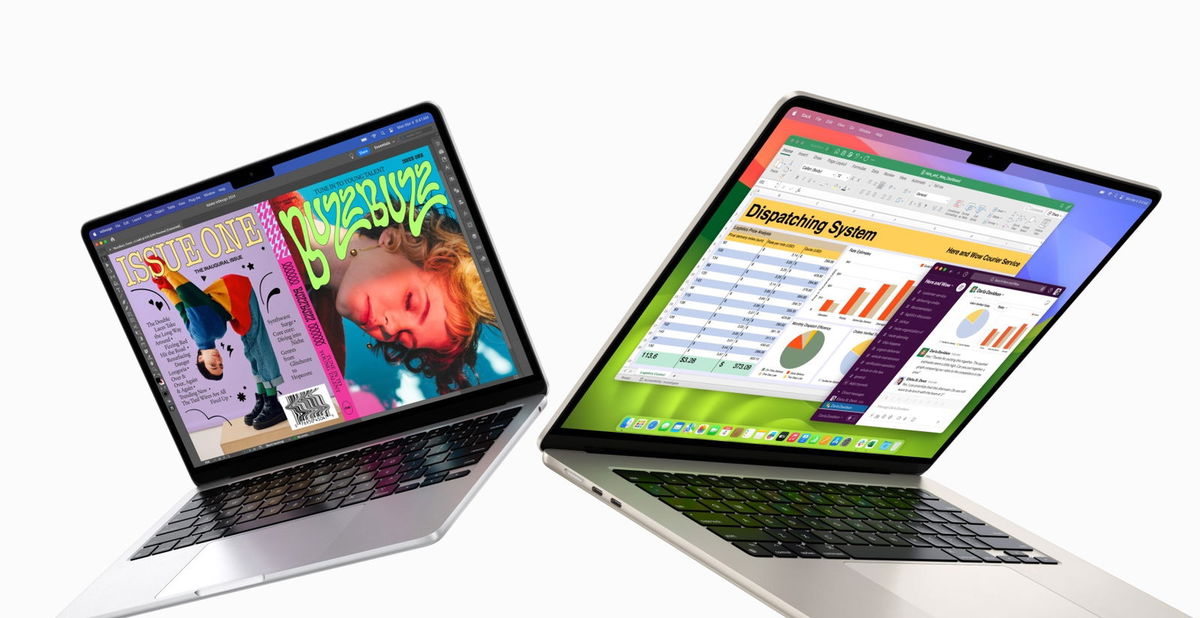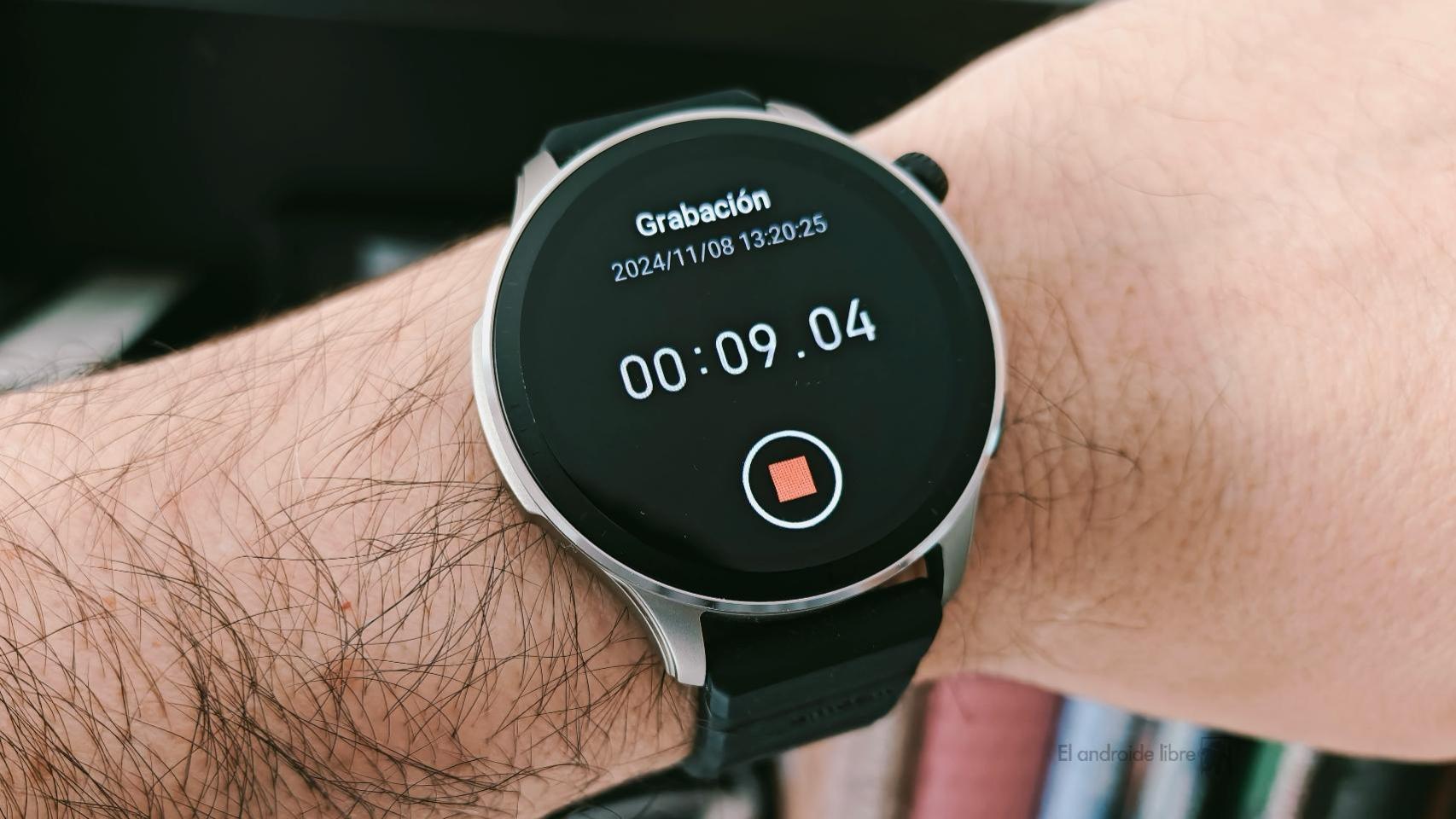Sharing the Internet connection with the mobile by creating an access point is very simple these days. This way you can share your data by creating a Wi-Fi, Bluetooth or wired connection, but what if you want share Wi-Fi by creating another Wi-Fi with the laptop?
Although it may seem redundant, use the mobile as a Wi-Fi repeater It can get you out of a lot of trouble. For a while, Android did not support using Wi-Fi connection to share another Wi-Fi connection, but now it is possible to use the traditional method built into the system. If you have a phone that does not allow you to do this, we can always use applications that make it easier for us.
What is the point of using the mobile as a Wi-Fi repeater?
That the mobile connects to a Wi-Fi network and emits another Wi-Fi at first glance does not seem very useful: why does the other device not connect directly to the same Wi-Fi as the mobile? However, the Wi-Fi connection sharing has several advantages for specific uses such as the following
-
When the Wi-Fi coverage is very bad, use a mobile as a repeater to make it go a little further.
-
When you’re connected to a Wi-Fi network that only allows you one device, such as at a hotel or airport.
-
When the available Wi-Fi connection is 5 GHz, but your device can only connect to 2.4 GHz networks.
-
When you use a VPN or similar and want another device to use it too (and you can’t install or configure it on it for some reason).
What apps can you use

Wi-Fi and NetShare repeater
On some phones, Android won’t let you create a Wi-Fi hotspot when you’re already connected to a Wi-Fi network (as soon as you do, it disconnects), but luckily there’s Apps available on Google Play with which you can do it.
The oldest in the place may remember fqrouter2, one of the pioneers of this Wi-Fi tethering. The app is no longer available on Google Play, although you can find it on UpToDown. It hasn’t been updated for years, but it’s a good alternative if you have an old mobile (like Android 4.4) and you want to give it new life as a Wi-Fi repeater. You have need root.
For current mobiles, Net share, which has a version of its app for root users and a version that does not need root is a good option, although it is a paid app. You can use it for free for a few minutes, but then you will have to make a one-time payment of 8.49 dollars.
NetShare – login without root
NetShare works well, but if you don’t want to pay, a good alternative is wifi repeater, which is free, lets you do the same thing, and is compatible with rooted and non-rooted phones, starting from Android 4.2.2. This is the one we’ll be using in our tutorial, although the process is similar with other similar apps.
wifi repeater
How to extend Wi-Fi with an Android mobile
After installing Wi-Fi Repeater, the first step is to create the Wi-Fi connection on the mobile that is going to share it. To do it, tap the Wi-Fi network icon and agree that the application has access to the location. This is necessary for the operation of the application.

If everything went well, a QR code is displayed at the top of the application which allows you to connect via Wi-Fi directly with another mobile. If your other device does not have the function, you can also manually connect to the displayed network
Of course, it’s important that you don’t just log in with username and password, as there will be no connectivity. Instead, you need to adjust advanced settings and change section Proxy a manual. In the form, put what appears in IP adress in Wi-Fi repeater in Proxy host nameand what he puts in it HTTP port in Puerto Proxy.

Recent mobiles can use the “Internet Sharing” feature that comes from Android

As we mentioned at the beginning, Android did not allow repeating the Wi-Fi connection because it was disabled if we were connected to a router. However, on newer mobiles, It is possible to share the connection as if we were doing it with our mobile data.
To do this we will go to Settings> Networks and Internet> Internet Sharing> Internet Sharing. On the next screen, you can change the name of the access point as well as the password to access. We can also make our mobile automatically deactivate the access point if there is no connected device.

Here are the steps to share internet from Android
If you connected to the network using the QR code, the configuration is automatic. This connection created by the mobile it is a relatively short rangeit is therefore more useful for emergencies or isolated cases, but the truth is that it works relatively well.
From the Wi-Fi repeater you can also see the list of connected devices At that time, if you are using the native function, you will not be able to see which devices are connected to your mobile, only the number of them.
Table of Contents