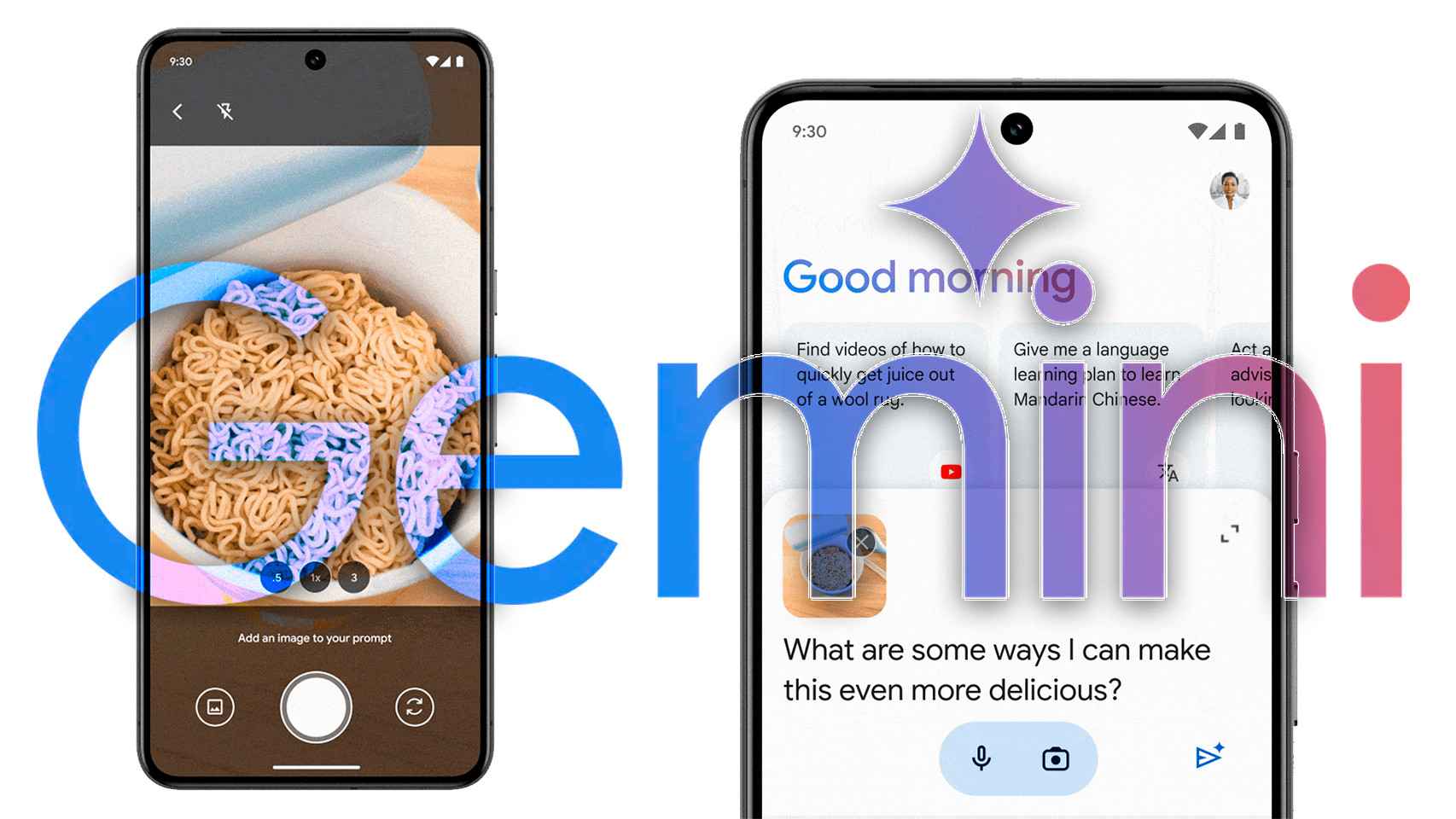Share
Activate and use two Apple IDs on your iPhone.
the Apple ID is basically the identity document and a kind of credit card with which you can access all products and services for your iPhone. Despite its importance it is very common to take the process with little relevance and the data provided at the time of creation of this identification.
With time inconveniences arise and at a critical moment you remember that, for example, you linked an email account that was blocked or that you haven’t used for a long time and now your main email is another one. In such a case, a possible Solution is to have another ID on your device.
On another side, if you are a repeat traveler
Manage Apple IDs by manually closing and signing in
A first way to manage two Apple IDs without complications is summarized in manually log out of account and start again with another account. when you do too you can combine certain data between the two Apple accounts.

One way to use two Apple IDs on iPhone is to sign out and sign in
Just be careful and apply each of the following steps:
- Locate and open Settings from your iPhone.
- Click on ID Apple on top.
- Slide your finger down to Log out option and select.
- In case you have activated the Find My iPhone section, it will ask you enter current account password to turn it off.
- Next, you will have the option to keep a local copy certain information on your iPhone (health, contacts, others), before logging out of the Apple account.
- Press the Logout button in the current account.
- Press Connect again at the top to sign in with a different Apple ID on your same iPhone.
- Write data mandatory.
- The system will indicate that the registration was successful and you will have the possibility to combine local information with the Apple ID you used to log into the current session, which will complete the procedure.

Proper management of two Apple IDs will allow you to use the Apple Store in other regions
Add different iCloud accounts to iPhone apps
In addition to the previous option, you have the option of add multiple iCloud accounts to apps of your device, to easily access and modify the data. You can implement this alternative as follows:
- Open settings on your iPhone.
- Swipe down and locate iphone apps. Tap any of them (Contacts, Reminders, Email, Calendar) to open it.
- Now, click on Accounts.
- Locate and press the Add account option.
- Next, click on the iCloud section to sign in with your Apple ID.
- Write your iCloud data.
- you have a chance to merge your contacts with the iCloud account doing click Combine.
After this last step other iCloud accounts are added to the iPhone. In the same way, you will have the possibility to switch between the accounts and access your data in the app. Also, if you use iCloud to back up and sync your data, you’ll have no problem restoring it whenever you want.
With any of the means that we indicate you will properly manage Apple IDs on your smartphone and you can enjoy the qualities that this entails to make the most of it.
Related Topics: tutorials
Share
Sign up for Disney+ for 8.99 dollars and without permanence