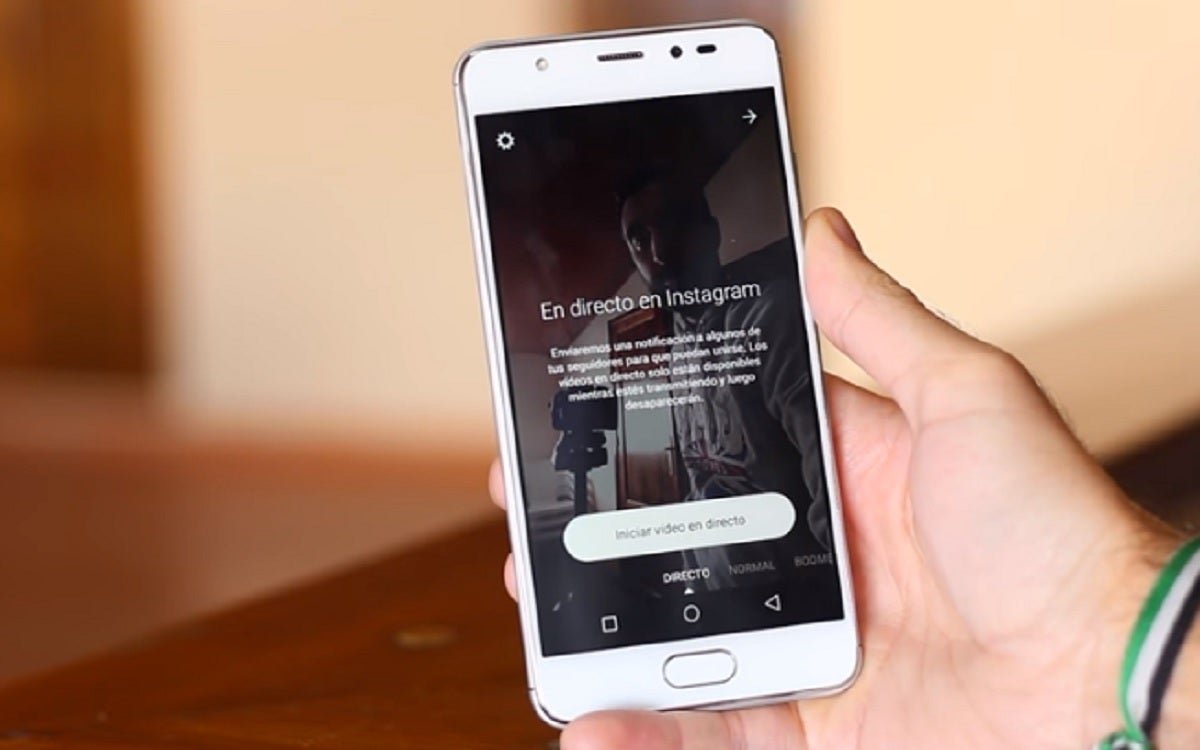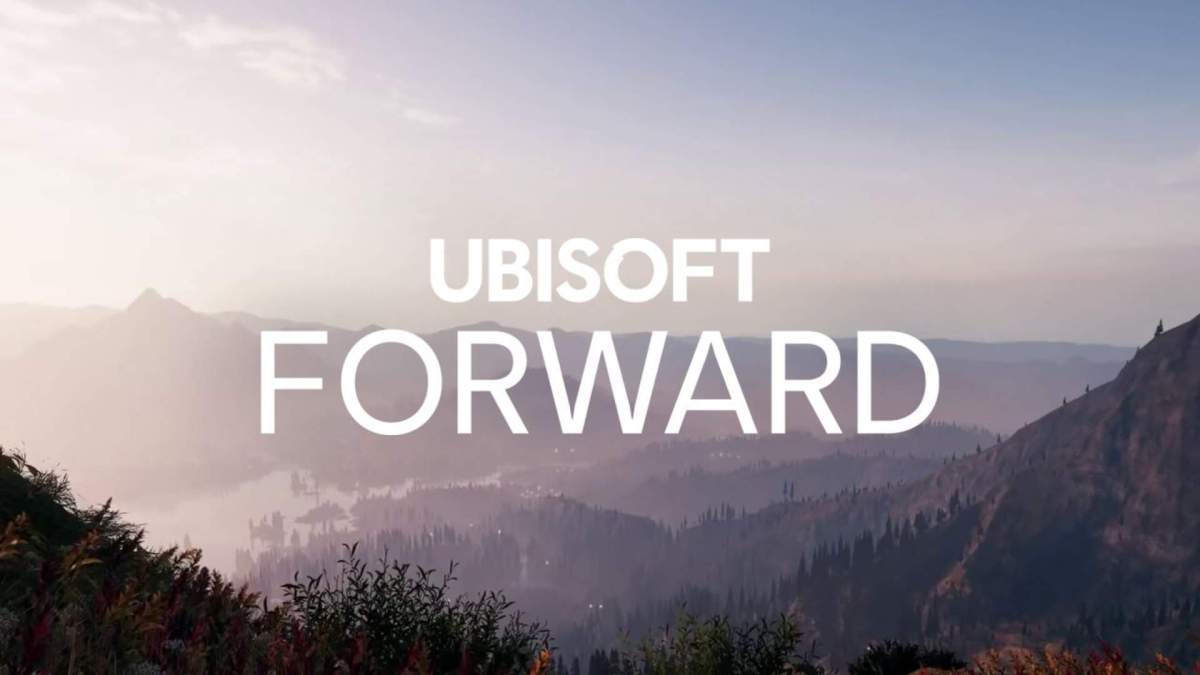It's been a long time since Instagram introduced direct or "Live" people, whatever you want to call it, but we are still discovering new tactics that make it easy to watch this stream. After reviewing how to view Instagram live on your computer, in this article we go one step further to explain how to see the "lives" of your television, in a big way.
Each Instagram live can take an hour, so it can be surviving to see them on a small mobile screen. Fortunately, there is a very useful tool that allows you to watch live Instagram shows on your television. Step by step, it explains how to do it.
How to watch live Instagram shows on television
If you are a regular viewer of live shows made by other people, you should know that, in addition to downloading "lives" on your mobile phone to see them whenever you want, you can also send them to your television to see them in a big way. It does not matter if they are currently broadcast or stored directly
From concerts to interviews with celebrities, with educational talks: On live Instagram shows you can find a wide variety of content. In addition, the company continues to add exciting features, such as live "Q & As", the use of fun filters or the ability to share photos with viewers. For this reason, it's interesting to find out what this broadcast can look like on television again don't limit yourself like this on the phone's small screen.
The Instagram navigation system consists of installing on your computer a free Chrome extension "IG Stories for Instagram". In addition, too you need a Chromecast device that, after connecting it to television, is the one where you'll post a live Instagram photo. Step by step, we go through this process so that you can do it without any problems.
1- Enter the IG News for Instagram expansion in your Google Chrome browser.
2nd- Install the web version of Instagram and find the streaming or streaming user you want to see on your television. You can also click directly on the "live" user you want to see in the media bar from the top of the screen. After clicking on the user's profile photo, the live playback will begin.
3º- Click on three-point vertical button from the top-right corner of the Google Chrome window.
4º- In the options menu shown, select shipping option, which will allow you to send a tab to your television to see larger content.
5th- After searching for devices, select from the list Chromecast you want to play in the browser content of your computer that, we remember, should be connected to your television. Therefore, the content of your computer's browser, that is, directly from Instagram, will start playing eventually. If you want to end playing, click Send> Stop shipping and it will stop.
How easy and fast it is to see Instagram live on your television. As you have seen, to do this you need a Chromecast device that plays the content you see on your computer on your television. Another equally easy option connect your PC to the television via HDMI cable
More Instagram tricks on Andro4all
Follow Andro4all