
We are increasingly able to do more and more things with our Apple Watch independently of the iPhone (especially in models with data). if you ever wanted watch YouTube videos on your wrist with your Apple Watch, You are in luck, because we are going to explain to you step by step how you can do it.
To start this process, you will need to download Hugo Mason’s free WatchTube app (in the Apple Watch App Store, not from the iPhone or iPad since it is not available) as it is essential to follow this process. In fact, it is based on this app. What else do you need to know to be able to watch YouTube on Apple Watch? We will then tell you:
What should I know about WatchTube?
- The app is free and you can find it (as we commented) only from the Apple Watch.
- No login required in your YouTube/Google account.
- Playback will continue in the background (and you can continue to listen to the video) even if you turn your wrist and the screen goes into “non-activated mode”, whether it is always activated or not. But be careful, if you leave the application by clicking on the Digital Crown, the playback will stop.
- You can choose videos from YouTube or even search for the one you most want to play.
- the app itself WatchTube gives you basic video information such as views, likes, date the video was uploaded, or reading the description that the author included.
- You can enable subtitles in the video. It also won’t be the best for watching videos given the screen size.
- Has its own story to find out which ones you’ve already played or which ones you liked.
So how do I watch YouTube on my Apple Watch?
As we mentioned, it is essential to have the WatchTube application, so we will start the necessary steps for this:
- Download the WatchTube app for free and we open it on our Apple Watch
- choose a video (for example those offered on the first screen) and just touch it to read it.
- To see a specific video, we must swipe left and use the search option (by entering the name of the video or channel in the same way as on YouTube).
- We touch the result we want from the search and READY! We only have to press the play button that will appear on the screen.
- EXTRA: We can make dDouble-click on the screen to fill the screen with the video.
If what you have is a problem with the sound when playing the video, make sure you have connected AirPods or any other Bluetooth headphones to the Apple Watch via control center as we can’t play audio by apple watch itself as it is limited by watchOS itself if it is not voice calls or recorded voice notes.
Now yes, All that remains is to enjoy any YouTube video on your wrist. In any place. At any time. no iPhone needed (on data models).
How will my Apple Watch battery behave?
be honest, playing videos on your Apple Watch isn’t the best option to keep your device alive. It is backed by a “tiny” battery compared to an iPhone or iPad. When you turn your wrist, the watch screen goes black, but the video audio in WatchTube continues to play on the connected Bluetooth headset, so if you’re using it, it can be a way to save. This is somewhat similar to streaming a song or podcast on your Apple Watch. However, if you press the digital crown and exit the WatchTube app, video and audio playback stops.
The battery will drain exponentially on your Apple Watch, so I recommend that you do not use this feature in situations where we will not be able to charge the Apple Watch for a while. If we want to watch YouTube on our wrist, it will be at the expense of the Apple Watch’s autonomy.

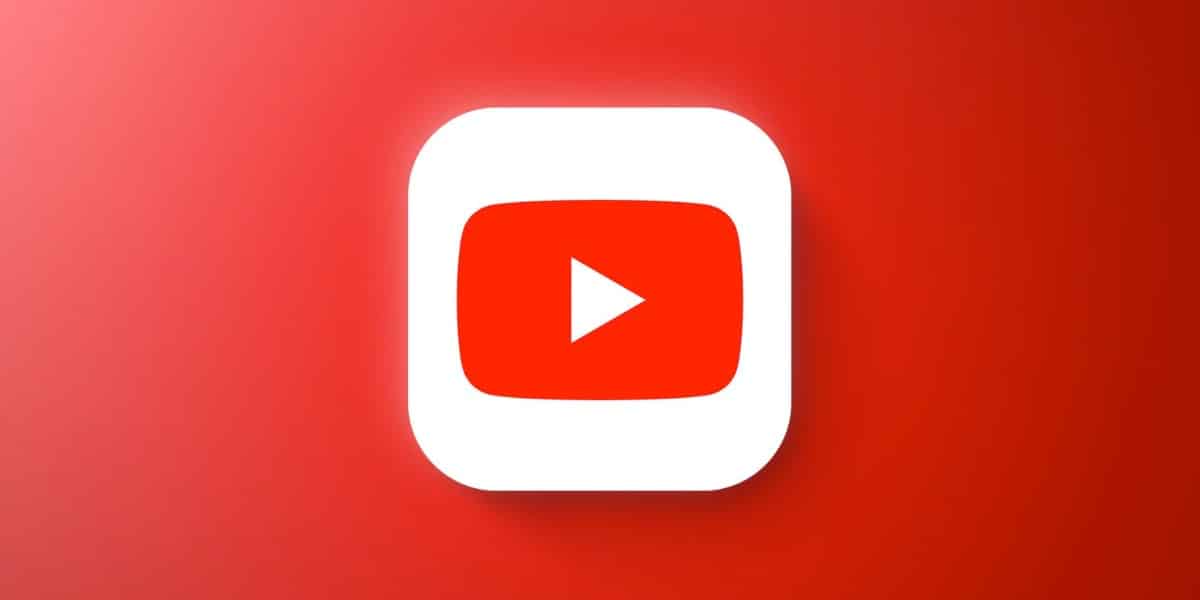






.jpg/BROK/thumbnail/1200x630/the_day_before-(4).jpg)