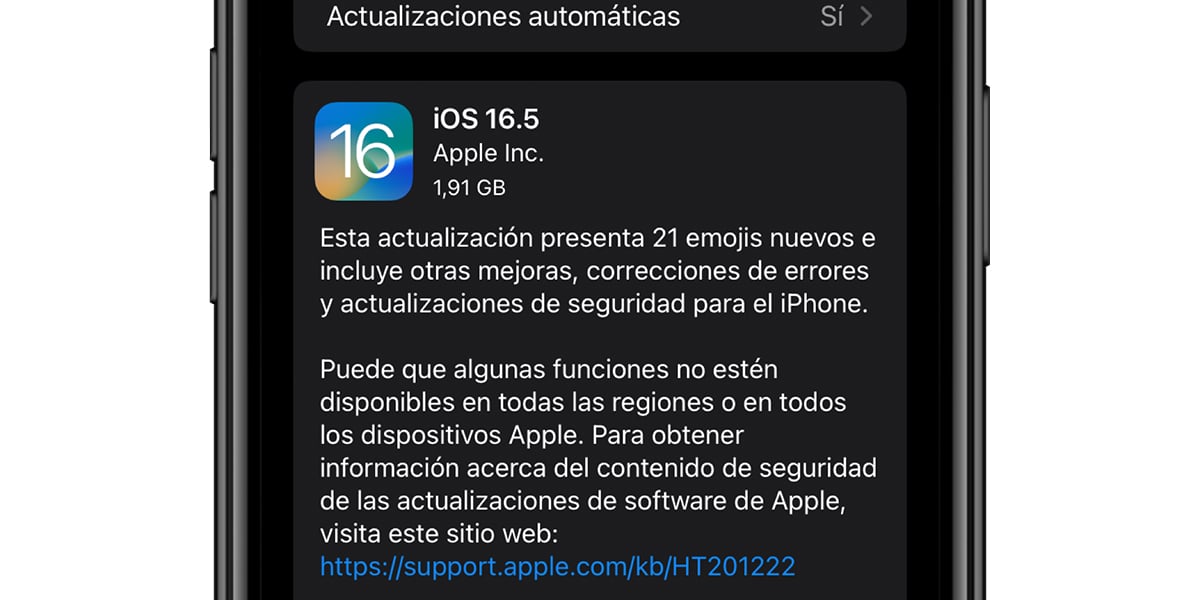After a few weeks of waiting with several versions in beta state and two candidate versions, Apple has definitely released iOS 16.5, one of the most awaited updates by all. Not only because it is a new update with interesting news, but also because the month of June is approaching and with it the presentation of all the new features that iOS 17 and iPadOS 17 will bring. From now on, you can update your devices to iOS 16.5 to be able to enjoy all the new features incorporated which we will talk about below.
After a long wait… iOS 16.5 is officially with us
iOS 16.5 started its testing period a few weeks ago and after several updates in beta format for developers, a first release candidate and a second version were released a few days ago. With the launch of this latest Apple warned us of the imminent exit

Related article:
The first beta of iOS 16.6 will arrive before WWDC and iOS 17
The ace main news of this new version are the arrival of the new Pride Edition wallpapers and spheres for the Apple Watch which are linked to the new bracelet which will be marketed in a few days to celebrate the pride month, as every year. On the other hand, in countries where Apple News operates (USA is not one of them), it has been included a new Sports tab which allows access to sports information directly from the application. And, finally, Apple echoes the solution with three errors: one related to Spotlight, another with the Podcast application and its connection to CarPlay and, finally, a synchronization error with the Time of Use tool. the option to record the screen with a Siri command, but in this final version we don’t have it available.

Update your iPhone via Wi-Fi or via Finder/iTunes
remember that You can now update your devices through the following steps:
- Make sure you are connected to a Wi-Fi network and have enough charge to download and install the update later. If you don’t have enough battery, iOS will warn you that it can’t continue. We recommend that you connect your device to the light to avoid problems.
- Go to Settings > General > Software Update.
- You will see a new update that we can click on Download and install.
- We will enter our password if we have it and the update will start.
- Once the download is complete, the update will be installed automatically by restarting as many times as the software needs.
If you don’t want to install the update over a Wi-Fi network directly from your iPhone, you can do so via iTunes or Finder (if you have a Mac with macOS Catalina or later) by following these steps:
- Connect your iPhone via USB.
- Open Finder or iTunes and select your iPhone in the app in question.
- Tap Check for updates or Check for updates.
- As soon as the update is detected, you can click on Download and install.
- Then we will have to wait for it to download and install while the device restarts several times.