Music accompanies me most of the day. While I work, while I walk my dog, while I exercise, and even while we cook dinner at home. I usually look for the best possible quality when listening to music.and while streaming apps are great for this purpose, they usually don’t have the best sound quality, at least by default.
This is why I usually recommend change some settings of the application we use to listen to music. In my case, Spotify is not my favorite platform, but I use it occasionally, in addition to YouTube Music. And just by making a few changes in the application’s settings menu, you can see a considerable improvement in the music listening experience.
How to Improve Sound Quality in Spotify in Just a Few Steps
There are many streaming platforms, some even offer support for Hi-Fi audio, but one of the most popular is undoubtedly Spotify. The service is used by millions of people around the world and although it does not yet support lossless and high-resolution audio, there are ways to do so. make music sound as good as possible when we play it on our phones
The idea is to configure Spotify to perform at its best. when listening to music. For this, We will change the following settings in the application:
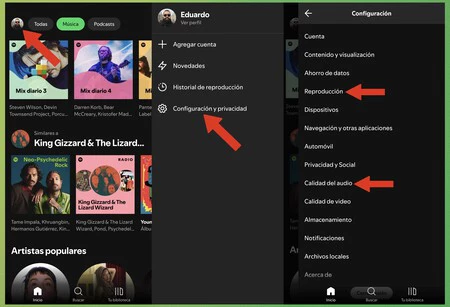
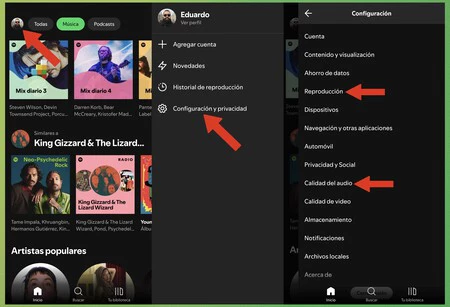
- We go to Spotify and click on our avatar photo (in the upper left corner)
- Then we continue Settings and Privacy
We will be making changes to two sections of this menu: Audio quality and playback.
To make the music sound as good as possible on Spotify, we can change the playback quality on our mobile phone and download the music in the best possible quality.
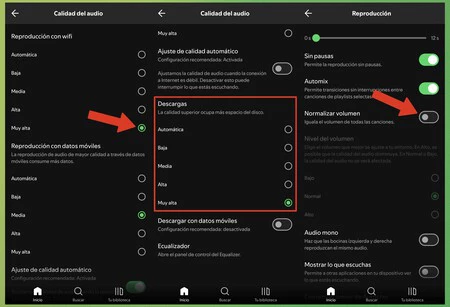
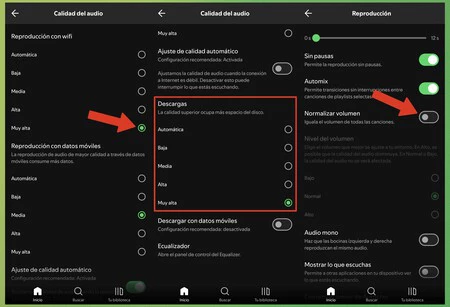
- First, we access the menu Audio quality
- We move where it is written “Reading with WiFi” and we select the best possible quality (“Very high“)
- For playback with mobile data, it will depend on your data plan: the higher the quality, the more data you will consume. Take this into account when setting this option
- Now we configure the quality of DownloadsThe higher it is, the songs will take up more storage space, but it’s worth it and the file sizes on Spotify aren’t too big.
- Finally, we access the reproduction from the settings menu
- We disable the option “Normalize volume“
This option does match the volume of all songs that you listen to on Spotify, which can affect its dynamic range, that is, the range between the loudest and softest sounds. If you want to keep this feature active, you can do so, but it is important to set the normalization to Low and Medium levels, but never to High, as this level can affect the audio quality.
How to Improve Sound Quality on YouTube Music in Just a Few Steps
We’ve already seen how to improve the quality on Spotify, but if you’re using YouTube Music as your music streaming service instead, you can follow the steps below to get the most out of the quality offered by the platform, which has a huge catalog of music
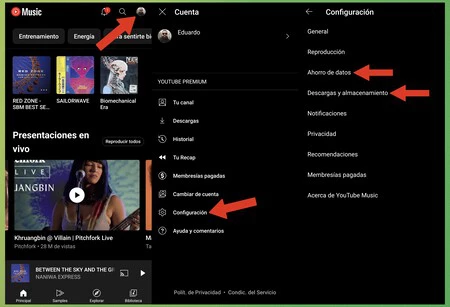
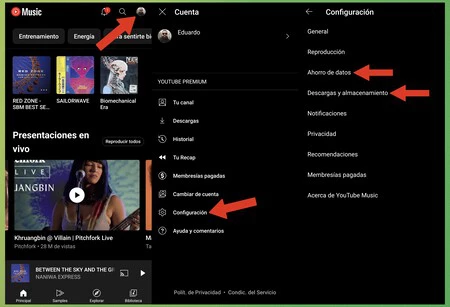
- We go to YouTube Music and click on our avatar picture (in the upper right corner)
- Then we continue Setting
We’re going to make changes to two sections of the Settings menu: Downloads, storage and data backup.
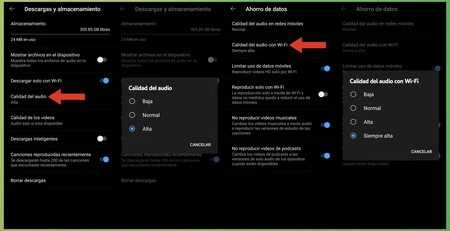
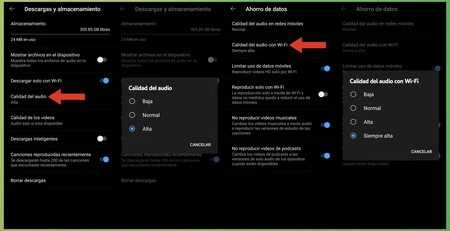
- We start by accessing the section Downloads and storage
- We press the option Audio quality and we select High for the best possible quality
- It is also optional to enable the option Download only with Wi-Fito prevent music downloads from consuming our mobile data
- Then we go back to the Settings menu and now go to the section Saving data
- We press the option Audio quality with Wi-Fi and we select Always high
By making these changes, we will always enjoy the best quality available on YouTube Music. In these menus we can also configure other options, such as disable video clip playback and podcast videos, but this is completely optional.
Photo of portada | Haithem Ferdi on Unsplash
In Xataka Android | My Bluetooth headphones are not working: possible problems and their solutions
In Xataka Android | This is the best app I’ve used to listen to music on Android: it’s ideal for Hi-Fi fans










