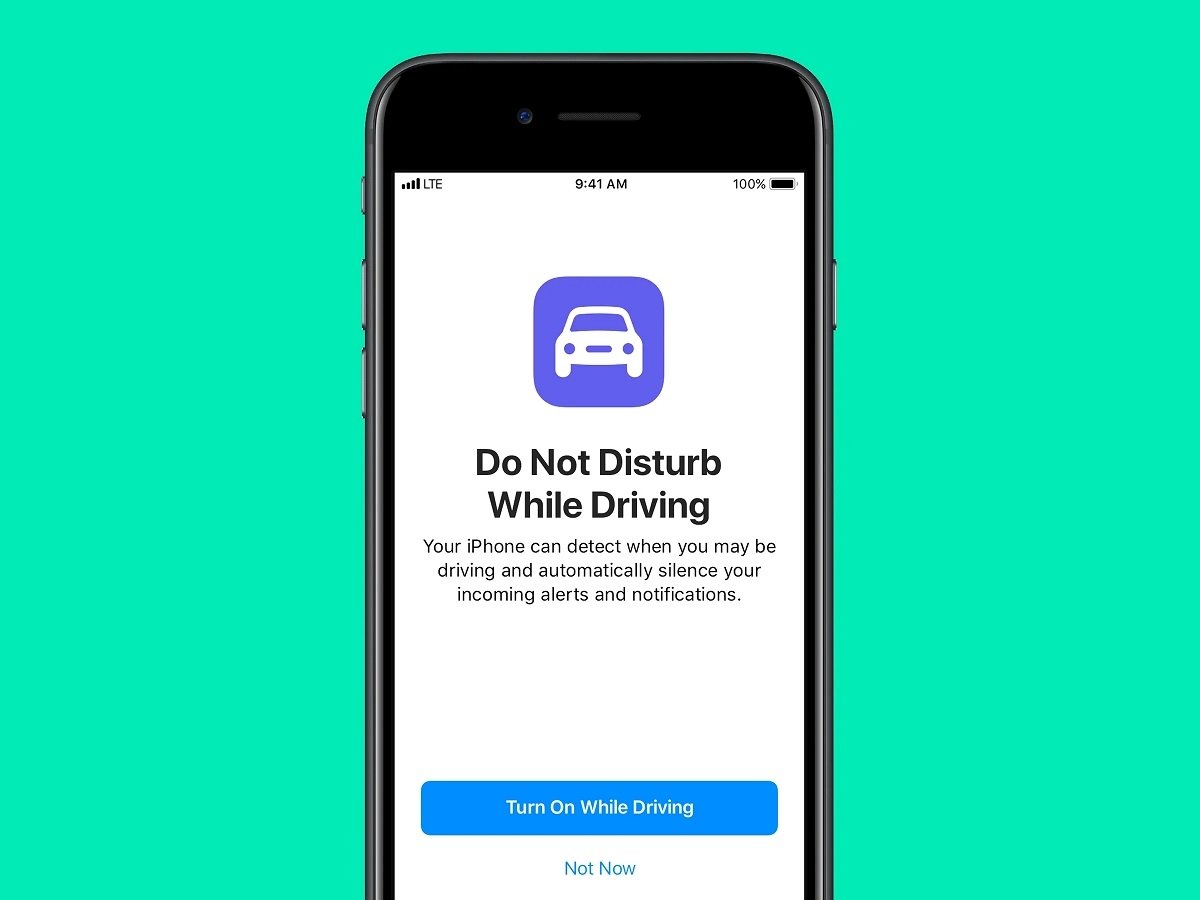How to get your iPhone to respond to messages while you’re driving.
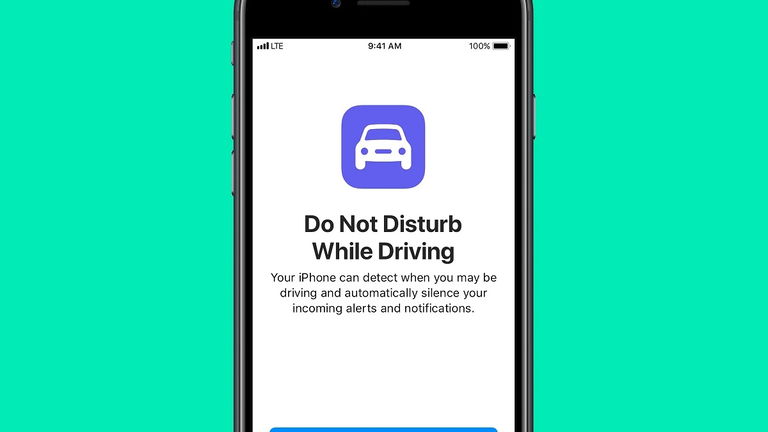
One of the most common causes of road accidents is using the phone while driving. And it is that using the mobile while driving is a great distraction, which instantly puts you and the rest of the passengers in danger. That is why Apple has improved Driving Focus with iOS 16a tool that tells your iPhone when you’re driving.
What does Driving Focus do and what is it for? Mainly, it helps you to automatically reply to any message with a preset reply. But how do you do that? with a single setting that will help your iPhone automatically reply to a message while driving. Likewise, here are 4 cool Apple CarPlay hacks that will improve your experience with your iPhone while driving.
How to enable Driving Focus to make your iPhone automatically reply to a message?
The first thing we want to reiterate is that driving while driving is dangerous and threatens your life and that of the rest of the passengers. Here is the importance of enabling Driving Focus for iPhone to automatically reply to messages.
How is this accomplished? In principle it is using the Sharpen toolwhich was another of the sections improved by iOS 16. Therefore, to make your iPhone automatically reply to messages while you are driving, you must:
- Go in Setting.
- click on Approach.
- Click on the button +.
- to push on Driving.

Select the most important contacts you want to reply to while driving.
Now you will have to configure various aspects as you wish. For example, you can customize your iPhone to only receive messages from certain contacts. They may be the most important: p arents, colleagues, etc. To do this, you must:
- click on customize focus.
- to push on personas.
- Select the contacts what you wish.
- click on Listing.
This way you will have added the contacts which can only be read by your iPhone while you are driving. Keep in mind that the main idea behind this feature is that you can reply to messages from people you care about. There’s no need to set up your iPhone this way so that it responds the same way to everyone who texts you while you’re driving.

Customize the automatic answer and activate or not the CarPlay.
Additionally, you can also customize reply message that your iPhone will send to contacts who write to you. To do this, you must:
- click on Setting.
- to push on Approach.
- click on Driving.
- click on auto reply.
Once here you can select who you want your iPhone to respond to: person, recent, favorites or contacts. We recommend that you leave the option in the favorites, since the personalized message will be sent only and exclusively to the contacts you have previously selected.
Moreover, if click on automatic message, you will be able to compose the personalized message that you want your iPhone to send to important contacts who have already messaged you. That’s in case you don’t like the default message your iPhone already has: “I get behind the wheel and activate a tune-up. I read your message when I arrive at my destination“.
Don’t forget that you can also configure your iPhone to answer calls. That’s what you do connect your iPhone via Bluetooth to CarPlay. This option is also essential because it allows you to answer an emergency call without using your mobile. If you don’t know how to use it, here we tell you how to use CarPlay.
- click on Setting.
- to push on Approach.
- click on Driving.
- click on driving.
- to push on Activate with CarPlay.
This way, your iPhone will be able to answer incoming calls and you will be able to talk during the call via your car’s Bluetooth. Remember that the contacts you selected earlier will also be the exclusive contacts your iPhone will let you know when they are calling you.