We all want to save data on our mobile, so it is beneficial connect to a WiFi network whenever possibleespecially if we want to watch a movie, play online or download a large file to our mobile.
However, by constantly connecting to new WiFi networks in different locations, it is quite possible that the networks saved on the mobile phone have accumulated, including many that we no longer need, or which may not be also secure. It is important to eliminate these WiFi networks from your mobile to avoid problems.
Avoiding the risks of open or public WiFi networks
It’s inevitable: the more time we spend with a mobile phone, the more WiFi networks accumulate among the device’s configuration options. And in most cases, when first connecting to a WiFi network, many of us choose the “Connect automatically” option, which is active by default.
This may cause some inconvenience. For example, if you are near a Starbucks or coffee shop whose WiFi network you have used and have yet to register, but not close enough to have a stable connection, you will have connection problems since the mobile will constantly try to use this WiFi network, instead of your mobile data.
Even more important are the security risks of leaving public WiFi networks saved on your mobileor from places where many unknown people connect: automatically connecting to this network, even without actively using your mobile, poses a risk to the security of your device.
That said, it is advisable to turn off your mobile WiFi if you are not using it. Furthermore, it is also advisable to delete WiFi networks that you no longer use.
How to Delete Saved WiFi Networks on Any Android Device
Each Android device manufacturer has its own custom layer, except for those like Google or Motorola who opt for a version of pure Android, or closer to the stock version of the operating system.
However, although each Android-based system has its own style and some names or locations vary, The procedure to delete WiFi networks stored on the mobile phone is practically the samewith some small differences.
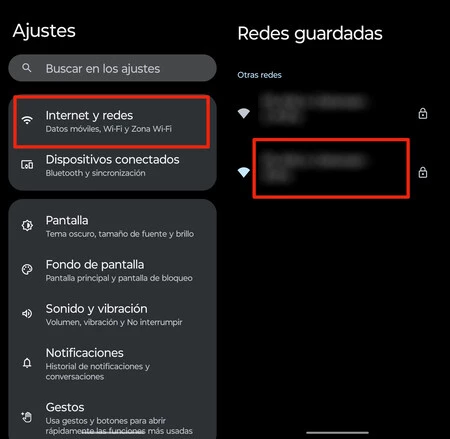
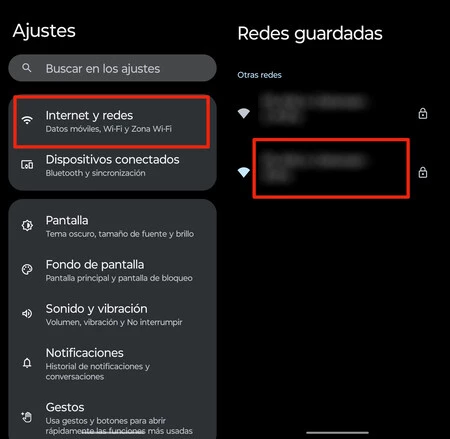
Let’s first see how this is done in a purer version of Android:
- Access settings of the system and go to the section Internet and networks
- Select an option the Internet
- Scroll until you find the option Registered networks and access
- Click on the WiFi network you want to remove
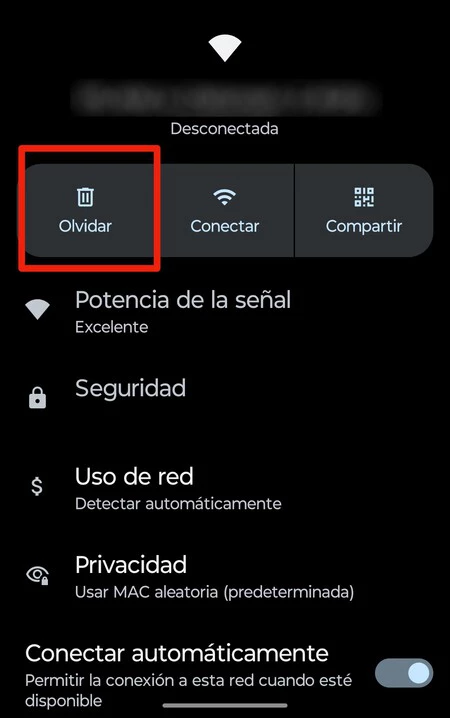
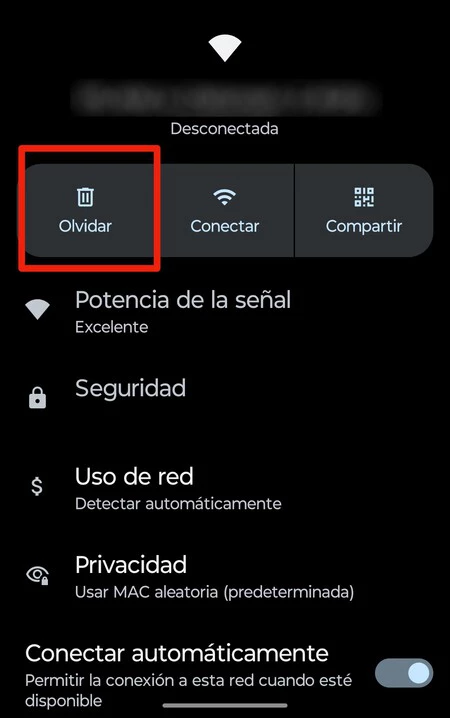
- Finally, press the button Forget
All you have to do is Repeat this process with all networks you want to remove


In the case of One UI, the Android-based custom layer used by Samsung Galaxy devices, the procedure is similar, with a few differences:
- Access the menu settings from the mobile and go to the section Connections
- Select an option Wireless
- Tap the three-dot button in the upper right corner of the screen, then tap Advanced settings
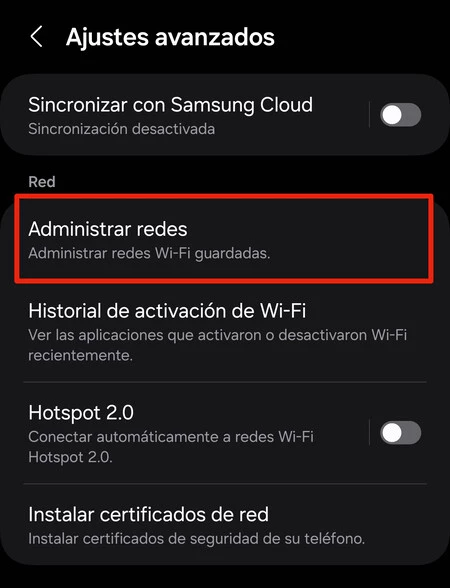
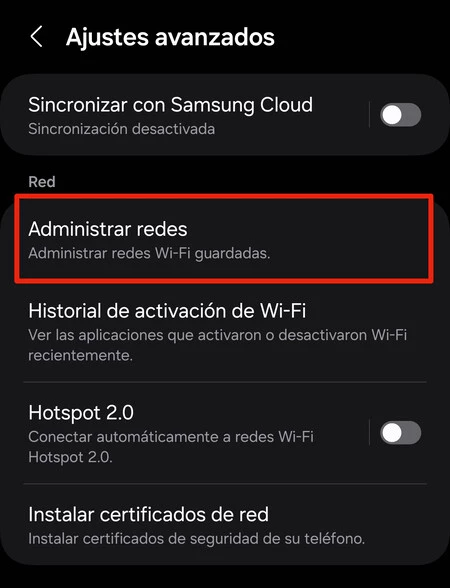
- Now click on the option Manage networks
- In this section we look for the WiFi network that we want to eliminate and click on it
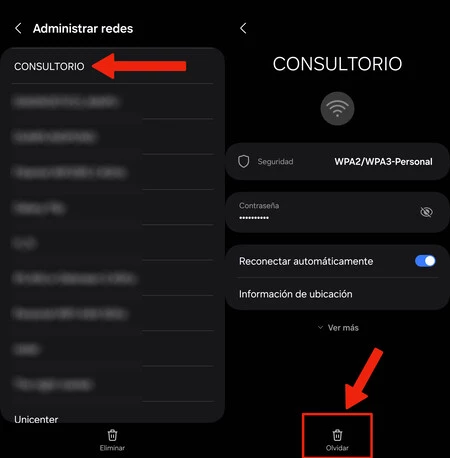
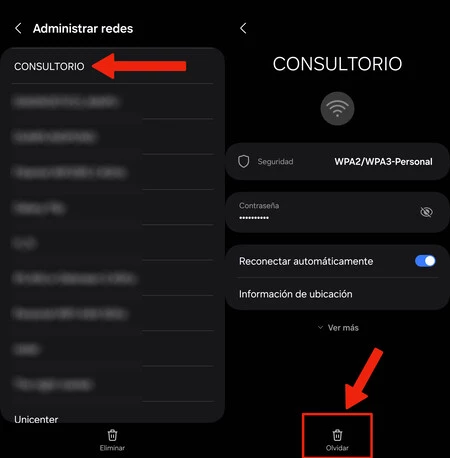
- Finally, press the button Forget
In the same way as with original Android, we repeat this procedure on all the WiFi networks that we want to eliminate from our mobile.
In Xataka Android | The two WiFi options on your Android mobile that you should deactivate: more privacy and battery
In Xataka Android | Protecting the battery of your Android mobile and extending its lifespan is very simple: two simple tips to achieve this










