Many applications and services that you use daily have hidden functions that provide enormous added value. For example, Telegram has a ton of tricks to use the app in ways you might not even have thought of, one of them being a “hidden” translator.
A few days ago the 9.4 update of Telegram arrived, which added, among other functions and improvements, an automatic translator for chats. It’s great, but it’s an exclusive feature for premium users. Of course, don’t worry because the Telegram translator that we show you now It’s not automatic, but it’s free and very easy to use.
How to use the Telegram translator
Before translating texts, you will have to navigate a little in the menus to Enable the option for the translator to appear. All you have to do is follow these steps:
- On the main Telegram screen, click on the three lines at the top right and go to “Settings”.
- You scroll down a bit and select the ‘Language’ section.
- Here you can change the language of the application, of course, but what interests us is to activate the button “Show translation button”.
- Once done, in ‘Do not translate’, you select your native language (why do you want to translate your own language into your language?).
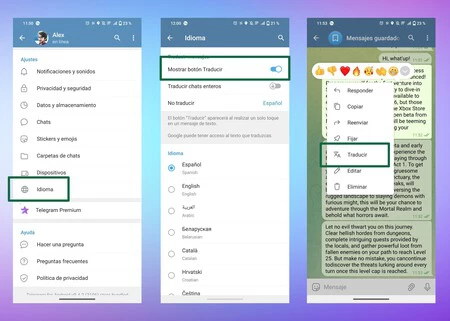
Done, with this you will have activated the translation option in Telegram. Now all you have to do is copy a text in another language in a private chat or start talking with people in another language and click on the message.
The typical options for replying, copying, correcting and additionally translating will appear. You select it and that’s it, the translation appears in your language. From what we’ve tested, it’s pretty faithfulyou will therefore have no problem understanding what they say to you in another language.
Now well, What if you want to send messages in another language? Here, which will help you, is Google’s own keyboard, the Gboard. All you need to do is:
- On the keyboard, click the three options dots in the top right to bring up a menu of actions.
- You click on ‘Translate’.
- You can let it detect the language and select the language in which you want to translate the message.
- You write… and that’s it, you already have the translated message ready to send.
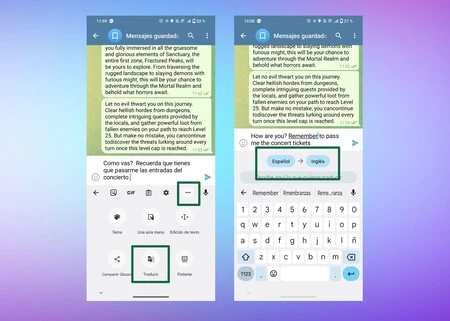
In this case, I think the translation is worse, but I don’t think the person on the other side of the chat will have trouble understanding you.
So you see, two super easy options for use Telegram as if it were a translation application which, to tell the truth, was very useful to me a few months ago during a trip to Italy.









