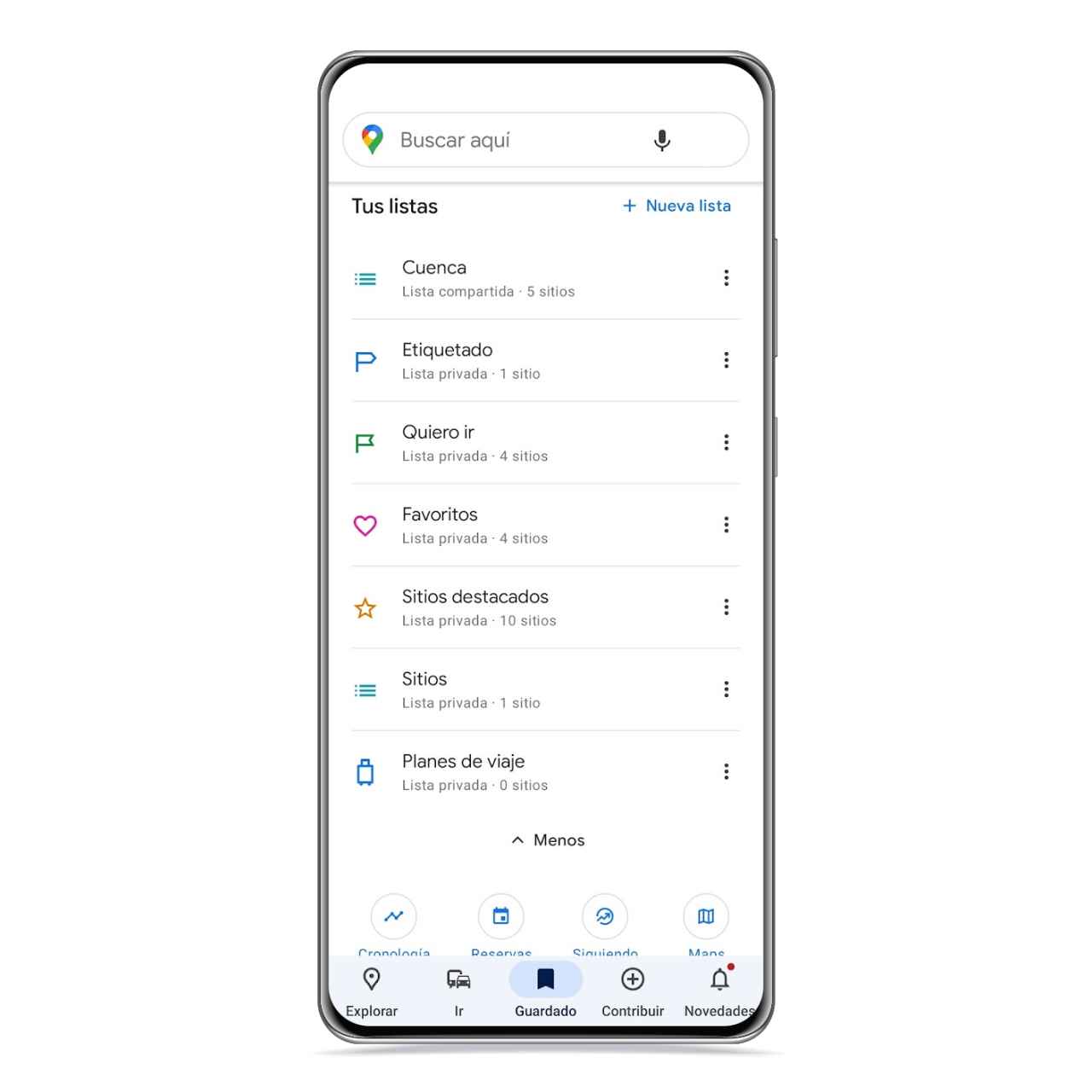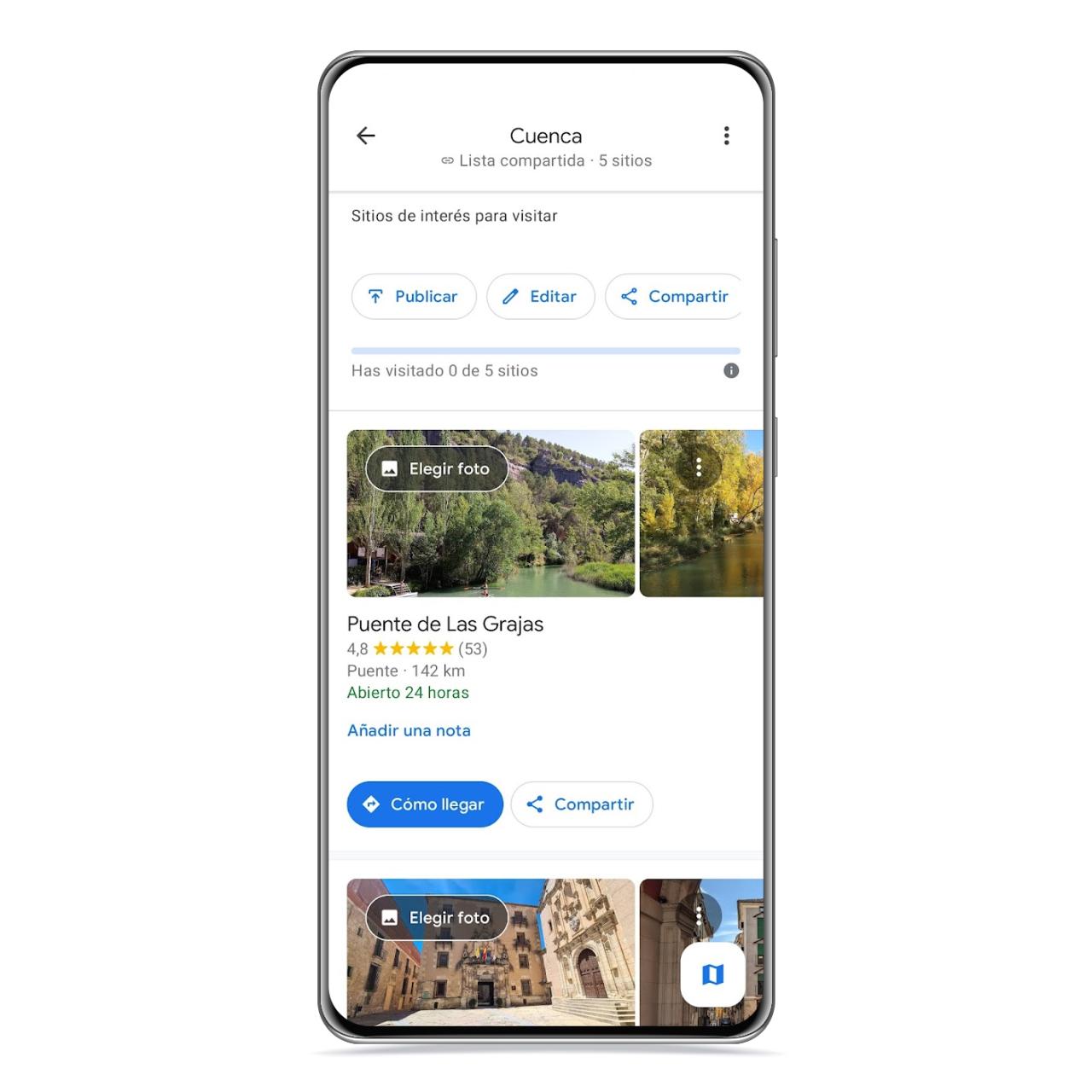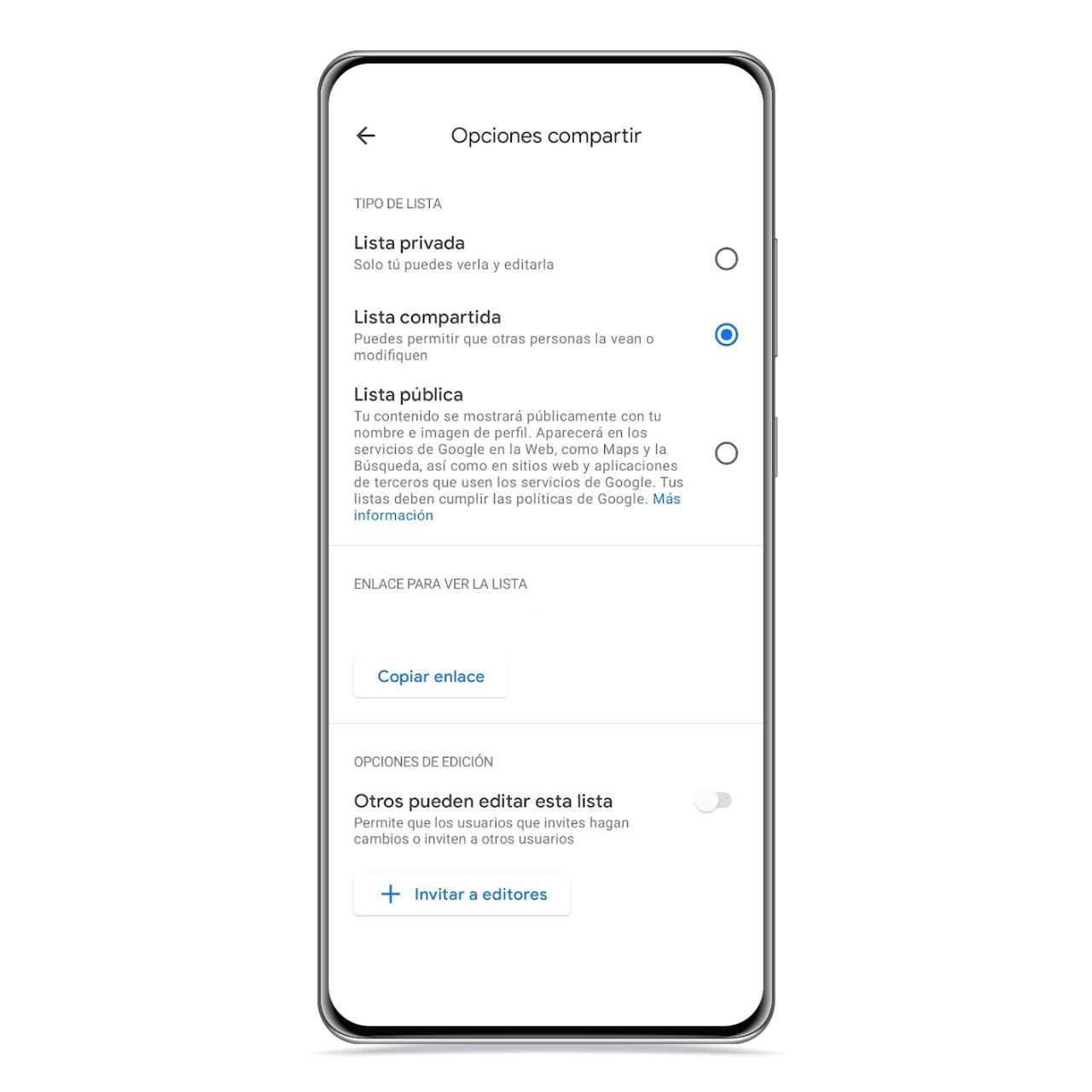Related News
Some time ago, Google included in Google Maps the possibility of create your own lists through which you can order places and establishments that interest you, either because you want to visit them, or because you have visited them and liked them.
If you are a neat person, they may be the ideal tool for organizing your travels and your outings in the city, and you can create as many as you want and with the theme you want.
By mastering these Google Maps lists like a pro, you will never doubt on the bars to try or the monuments to visit during a trip.
How to Create Listings on Google Maps
Google map listings
The free Android
Google Maps is a very powerful tool, and not only for receiving directions, but also has great options for organize your trips and your favorite places, And that’s thanks to lists.
With them you have the possibility to classify establishments, museums or points of interest which you want to get to in the future in a simple way and which is very easy to access. You can create your own lists by following these steps:
- Open Google Maps.
- Click Saved in the bottom bar.
- Click New List.
Now that you know how to create your own lists, you have all the freedom in the world to start creating them. It is a utility that can be incredibly profitable if you are a person who usually arranges to travel or to discover new places in your city.
To give you a few examples, you can create a list dedicated exclusively to gathering the bars you like in your city and the ones that offer something different. In the meantime, you can use another list to collect tourist attractions
Organize your lists the way you want
List of places of interest
The free Android
For these lists to make sense, you need to add content to them, and it’s as easy as going to your lists, in the “Saved” section in the bottom bar. There, go down in your lists, and click on the 3-point menu to edit the one you want.
In this section you can choose a cover photo for each element,
Additionally, you can also change your order so that it shows what you want first. Here the decision is yours, you can order things by importance, proximity or even let the order be the same in which you add each item.
share lists
Privacy options for each listing in Maps
The free Android
Another thing that can be done in the app regarding these lists is share them with other users, something ideal if you are going to travel with your family, partner or friends.
This sharing capability allows anyone with access to this list add new elements to it, and it’s something you can take advantage of to share projects.
You may be interested
Follow the topics that interest you
Table of Contents