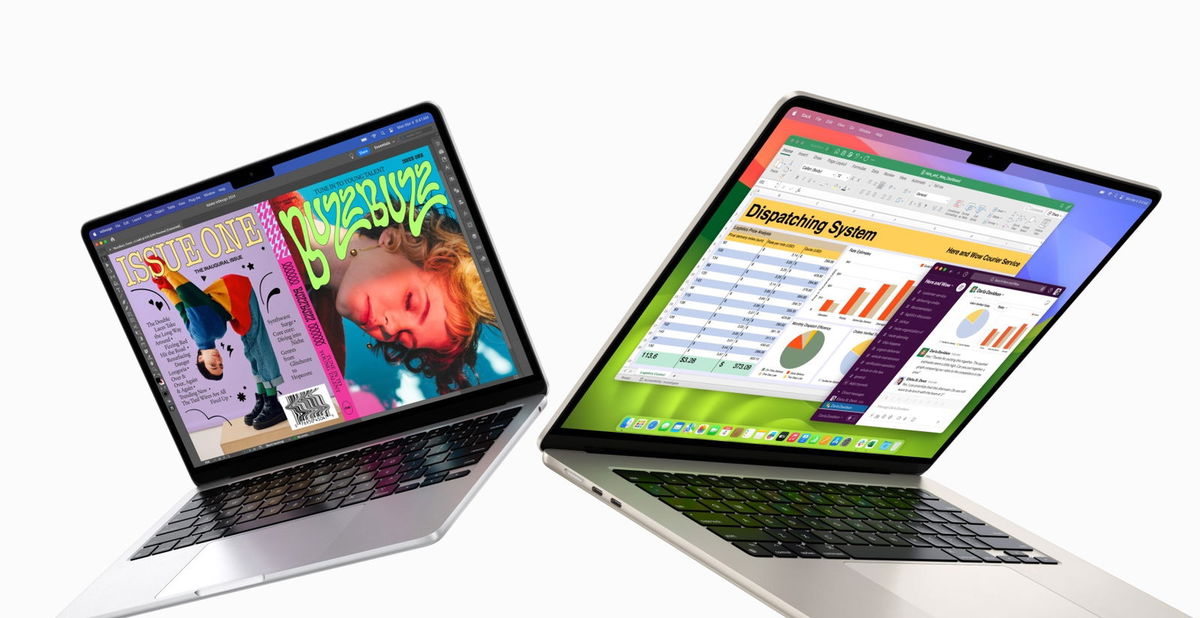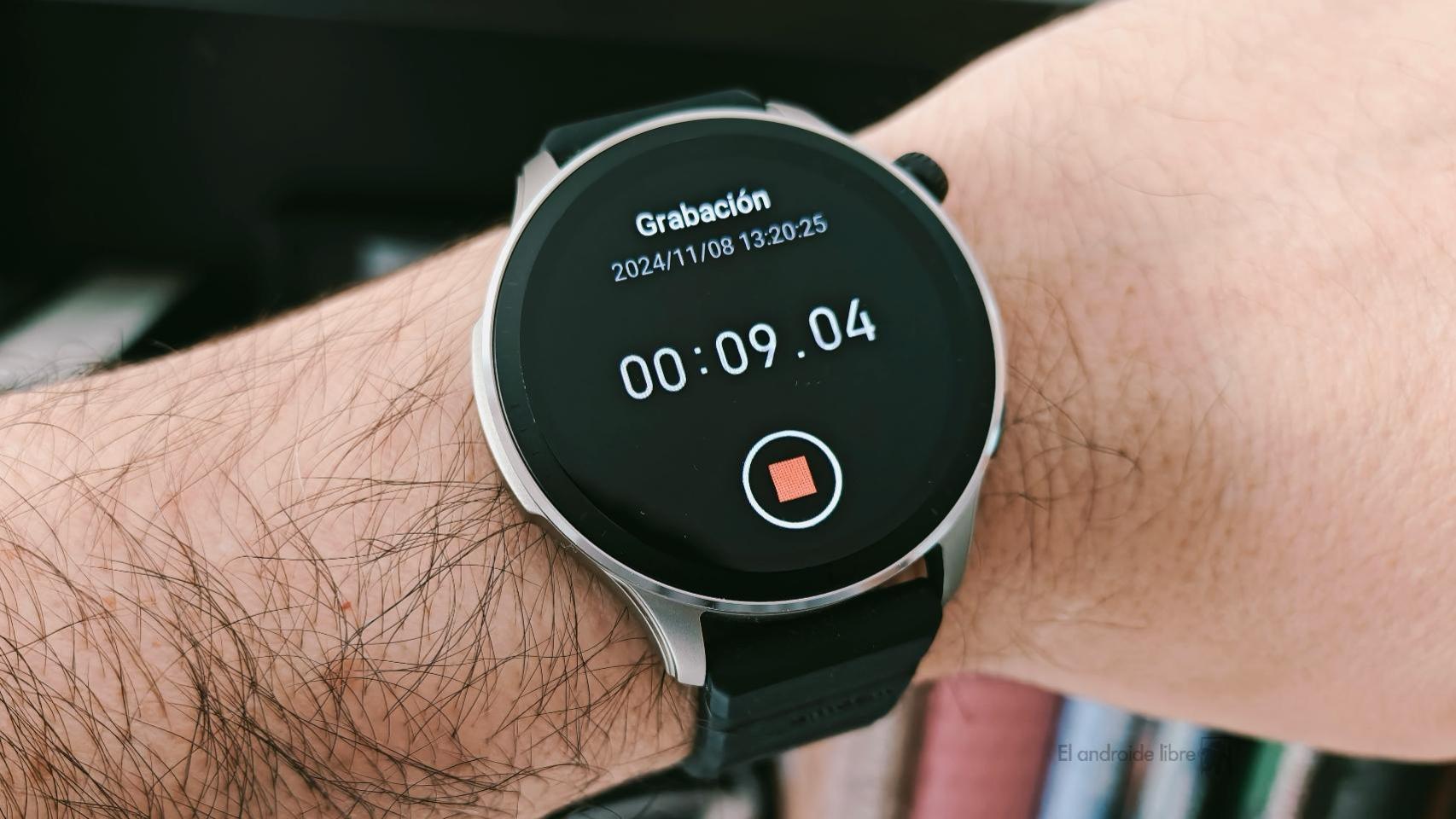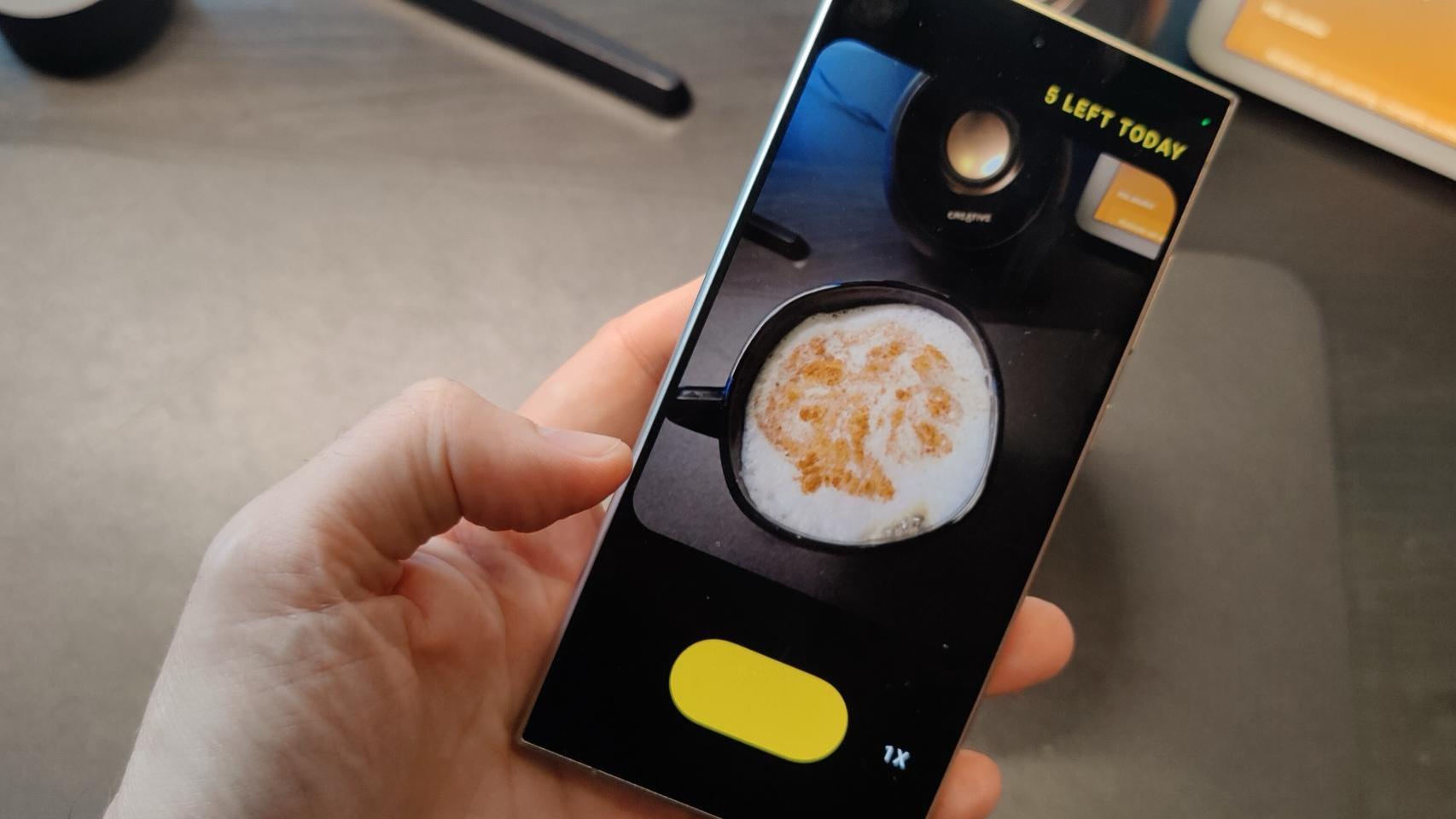Google applications are included in most Androids to provide essential functions to the user; like a full app store or satellite navigation, for example. And there is one that, although not actively used, It generally consumes more in two key aspects: battery and storage. It has a proper name: Google Play Services.
No software structures the experience with Android more than Google Play Services or Google Play Services, an application that extends its tentacles to all of mobile. And it’s like this: in the event that these services are missing, the mobile sees a large part of its key services missing; as happened to Huawei after the US veto in 2019. Google Play services run in the background and tend to consume more battery, a strange fact since none of us actively use them. At least directly, because they do an invaluable job.
Because they run half a phone, Google Play Services tend to consume a lot of power
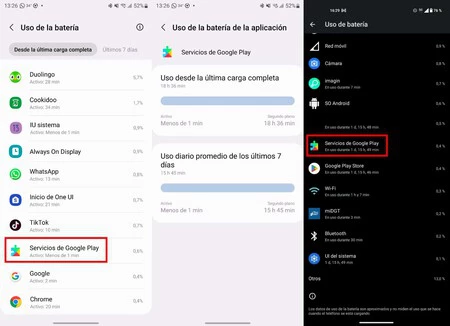
Consumption of Google Play services on two different mobiles
Google includes in its Play services some new features of recent versions of Android so that they eventually reach older mobiles without these users having to suffer from updates. These Services they open the door to the installation of applications, to those already installed having notifications or that they can make cloud backups, to give three examples. And services cannot be disabled. Well, they shouldn’t, because it really is possible to turn them off.
Google Play Services usually sneaks into the list of apps that consume the most battery, even ahead of the apps we use in the foreground, such as Google Chrome. Some Android brands may show increased usage of these services. Some report greater use of these services, such as Samsung or Pixel smartphones, but that doesn’t imply that they are more affected. And there is another fact to consider: depending on the updates that Google rolls out to Play services (they update themselves), app can elevate background operation therefore expending a lot more energy.
If you went to the battery settings and saw that among the apps that consume the most are Google Play services, do not be alarmed: it is normal. Of course, as long as you don’t notice that the phone is overheating or running much slower than it should: if Google Play Services is malfunctioning, you should try to fix it.
Do not disable or remove Google Play Services, your mobile will stop working properly. It may not even restart, be very careful
Although they should not be disabled or uninstalled, there are a few tricks you can apply to Reduce battery consumption caused by Google Play Services. We recommend applying them only if you find that your Android is heating up excessively even when you’re not using it, it’s very slow, and you’ve checked in the battery graphs that the culprit is Google Play Services. Otherwise, you are doing more harm than good.
- restart mobile. There’s not much to say about this advice, it’s the basic first step to solving any problem with an electronic device: turn it off and on again.
- Make sure you don’t have a pending update. Google Play Services updates automatically, but you may miss it because it hasn’t had time to update yet. Click on this link and check if you have a new version pending.
- Stop Google Play Services. Sometimes the app crashes doing a background process and you just have to stop it: go to your Android settings, enter “Apps”, click on the menu to show system apps and click on “Google Services Play “. Once in the menu, click on “Force stop”.
- Clear app data. If none of the above worked for you and Play services continue to drain your Android’s battery, try deleting all data: go to settings, enter “Apps”, click services after enabling system applications, click on “Storage”, on “Manage space” and, finally, confirm the action with “Delete all data”. You’ll reset Play Services to zero, but you won’t lose anything: everything will be synchronized from Google. Of course, don’t do this if you haven’t connected to a WiFi: you can spend a lot of mobile data.
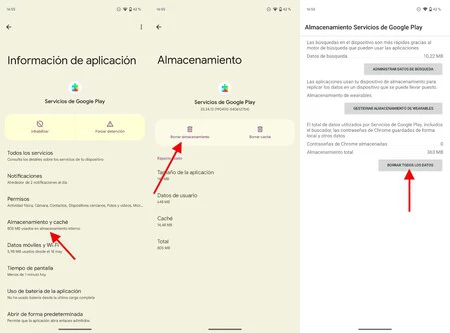
Clear data from Google Play Services
With the previous actions, you should have resolved any excessive consumption of Google Play Services. If not, there is not much you can do other than wait for an update from Google: Sometimes the Services suffer from bugs with certain point releases. What we recommend is not to disable them or try to delete them: Play services are vital for the proper functioning of your Android.
Picture | midday edited
In Xataka Android | The hidden battery thief in your mobile