With August already underway, you may already be about to head out on a trip. If you’re planning to do it by car and want to use Apple Maps, we have a series of practical tips to help you leave everything ready before the tripThese are basic recommendations that will take little time to apply and will allow you to start the journey with much more serenity.
1. Prepare the itinerary well in advance
Prevention is better than cure, says an old Spanish expression. Therefore, although you will not need to memorize the route, far from it, it is advisable to do a preliminary route searchThe goal is to find the one that best suits your desired trip and avoid possible delays.
When you enter the destination in the Apple Maps search engine and search for directions, you can Set the day and time you want to leave or arrive. Based on this, the application will suggest the best route, taking into account roads that may have a traffic jam or that may even be under construction. Then, it will be a matter of choosing the fastest route, the one with the longest stretch of highway or even the longest if you want to pass through certain places on the journey.
2. Plan stops along the way
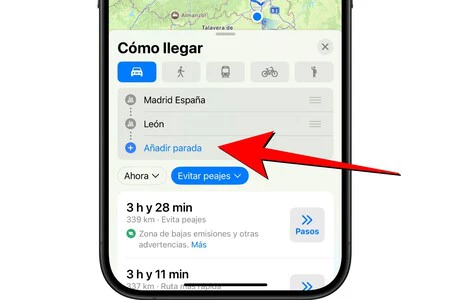
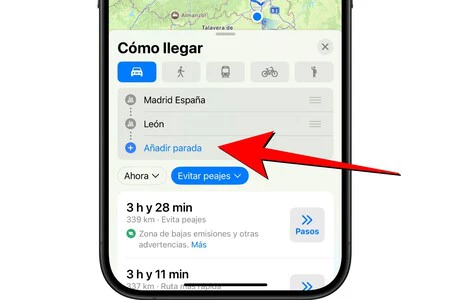
In accordance with the above, you may wish to stop along the way stretch your legs, go to the toilet or eat something. Apple Maps considers this possibility and allows you to add stops along the way so that, by configuring in advance the number of stops you want to make, this is added to the total time and you know the exact time you will arrive at your destination.
The way to plan stops in Apple Maps is very simple. When setting up the route, and without having yet chosen any of the proposals, look at the top where it indicates the origin and destination. Below there will be a button that says Add a stop. Click on it and choose where you want to stop. You can add as many stops as you want.
3. Avoid paying unnecessary tolls
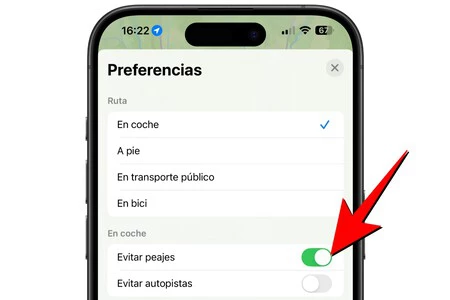
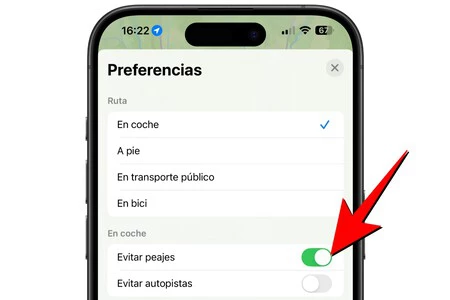
Tolls are not bad in themselves. Depending on which routes can be profitable if you save time, kilometers or simply if you have to climb a pass. However, if you want avoid all possible radarsIt is convenient to activate this function by clicking on your photo icon, then on preferences and finally activate the box Avoid tolls.
4. Make sure you have radar warnings
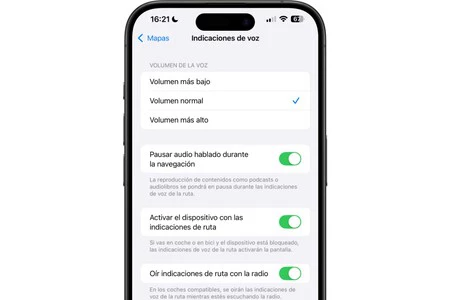
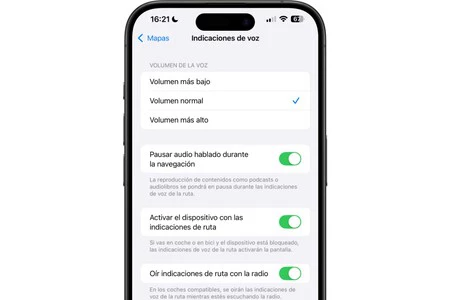
By default, Apple Maps displays the position of fixed speed cameras. If you pay attention to the screen, you will have no problems. However, if you want to be sure and receive voice warnings when approaching a radar you should go to Settings > Plans > Voice Prompts and make sure tabs are enabled Pause sound while browsing
5. Create guides with the places you want to visit
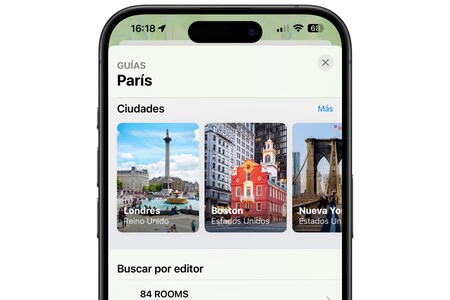
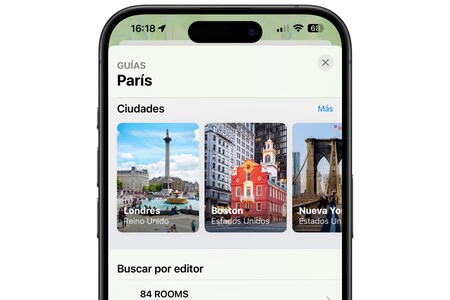
Improvising is always good, but it is also true that it is very boring to leave a city without having visited its most emblematic places. In Apple Maps there is the possibility of creatingr guides so you don’t have to look for them when you arrivebut you have already saved them so you can visit them whenever you want.
It’s all about finding a specific location you want to add, by tapping the icon Further and after Add to guides. At this point you have to choose the option New guidegive it a name and even add a photo. It will then be add more sites by following identical steps, only you will no longer have to create the guide because it will already be ready.
However, In the most touristic cities there are pre-established guides which can also be very useful to you. You will find them by searching for them, since the search button appears among their options. Guides.
6. Download offline maps
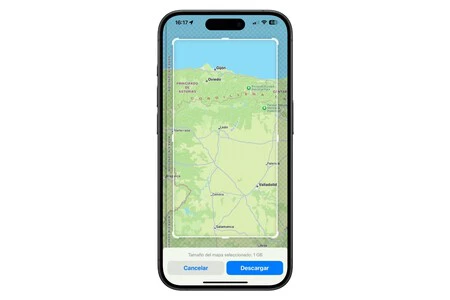
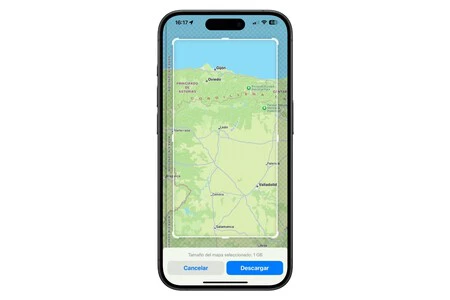
On the road, coverage is not always good and there may be a time when you find yourself without an internet connection. Or you may simply run out of data on your fare. To avoid losing your route information, you should download maps of the area to use offline in these situations.
It’s a feature that, while it’s been a long time coming, has landed with iOS 17 and couldn’t be easier to use. Just click on your photo, go to Offline maps and then you give Download the new map. You have to search for a location and then by zooming out you can select a large area of territory.
You can save as many maps as you want, and even though they are stored locally on the iPhone, they weigh almost nothing. As additional advice never spend data with Apple Maps, it’s in the section Offline maps activate the box Use offline maps only. Of course, this is not advisable only if you have little data left, as it will prevent you from being informed in real time about situations such as traffic or other obstacles on the road during the journey.
7. Share the route with other people
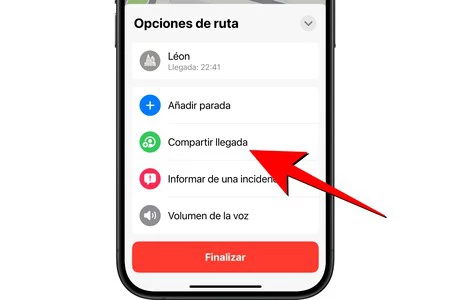
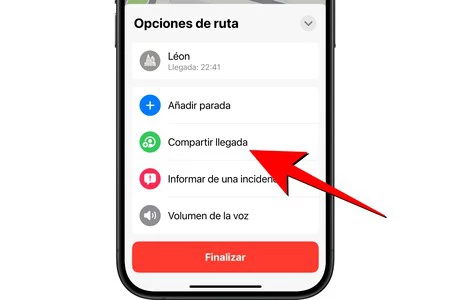
If you are traveling in multiple cars and want other drivers to follow the same directions, carpooling is useful. However, this is also true if you want to send it to another person who is not traveling. A good way to confirm that you have arrived safely and that when you establish the route, you will only have to press the arrow and click Share the arrival.
In Applesfera | How Google Maps is different from Waze and Apple Maps and which alternative is easier to use
In Applesfera | I don’t have a single favorite GPS app to use in CarPlay and I think it’s the best way to travel without problems
Table of Contents










