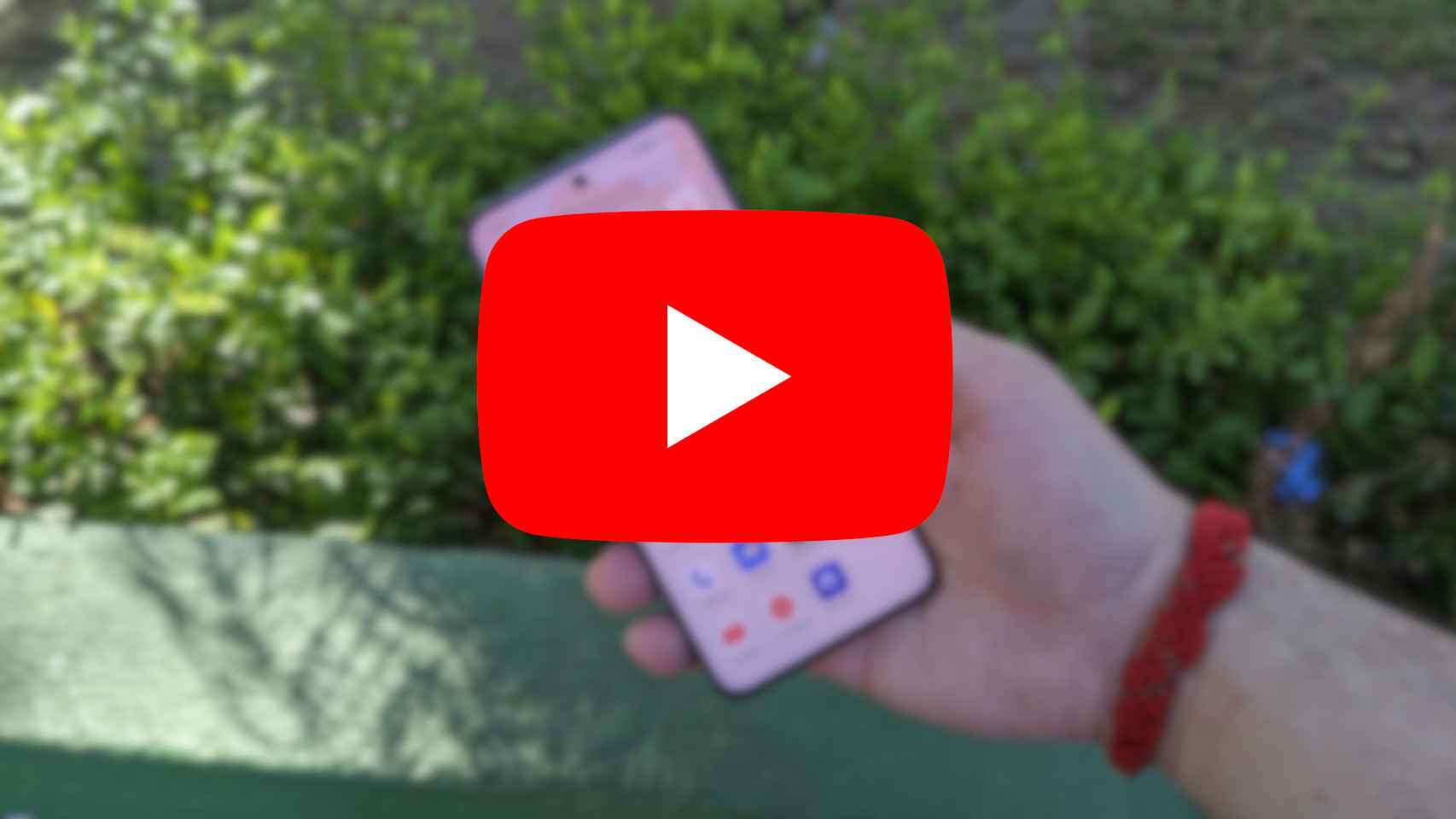Parameterization or personalization, hence its name, they are really very personal. Each of us will have different needs when using our devices, so there is little point in making a general recommendation in this regard. More if we take into account that our own preferences also change over time.
And even knowing how other people configure certain devices or services is interesting until you find ideas. Maybe do it the other way around, yes, but at least be aware of the possibilities. So let me tell you about the settings I configure in tvOS whenever I launch an Apple TV.
Small details that make, and a lot, the difference
One of the first things I do, if not the first, is turn off autoplay trailers in the Apple TV app. something we can do in settings > apps > TVrating fixed frame in Later”. Thus, we avoid that, while we are in the application, the previews of content begin to play. In its place, we see the titles that we have in our list of
As for the image quality, I also make some adjustments. We will achieve the best quality, whatever television we have, by making the same TV adapts to the frequency and color profile of the content. Thus, we avoid having to interpolate frames and other resources. Therefore, configuring Apple TV to work according to the content we play will always guarantee the best possible quality.
Doing so is as easy as opening the app settingsgo in video and audio and change some settings. First come Format we’ll choose 50Hz SDR, so non-HDR content will play properly. As for the HDMI output, we will leave the default: YCbCr. While in Chrome we will take as many as possible, ideally 4:4:4, although if it is not available or has an error with a neutral TV, we can go down to 4:2:0. Finally, very important, in adapt to content we will put a Yes at the same time for Fit to dynamic range as Snap to frame rate.
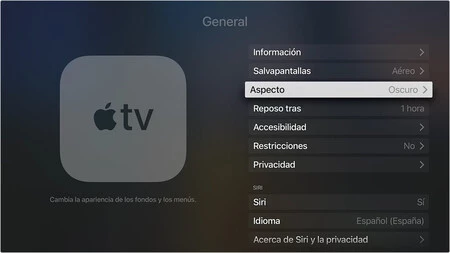
When it comes to sound, it’s most common that we want to use one or a pair of HomePods to listen to content. can connect these HomePods to our Apple TV to make it the default audio output
Another setting I configure in tvOS whenever I launch an Apple TV is the user setting. Being able to pick up Apple TV+ shows and movies or Apple Arcade games right where we left off revolves around each person selects their user by sitting in front of the Apple TV. A configuration that will be found in settings > Users and Accounts > add a new userand it’s always a good idea to review.
The best way to get the most out of our Apple TV.
The aesthetics of the Apple TV Air screensavers are really interesting. To be able to see them as long as possible, we can configure a Apple TV standby time longer than expected by default. All we have to do is walk in settings > General > rest after and select the option that most interests us. Also, and speaking of screensavers, we can enter settings > General > Themes for Spectacle you To hide the different options.
Finally, although not necessarily in chronological order of adjustments, it is strongly recommended to let’s calibrate the color of the Apple TV. Thanks to our iPhone with Face ID, we can adjust the color balance so that our Apple TV makes small corrections according to the settings of the television itself and obtains the best possible quality and reliability. A process that we will carry out from the application settings come in Video and audio then in Color balance.
Without going into the apps that you may want to install, special mention to Infuse, for having your own film library, either locally or from the cloud, or Letterboxd, to count and list what you have seen and want to see, we have many options to adjust and customize. We already know everything we can do with an Apple TV apart from watching series and movies and, if in addition we configure it to our liking, we will go even further.
In Applesphere | Here is the Apple TV 4K (2022): more power, more discreet and more efficient