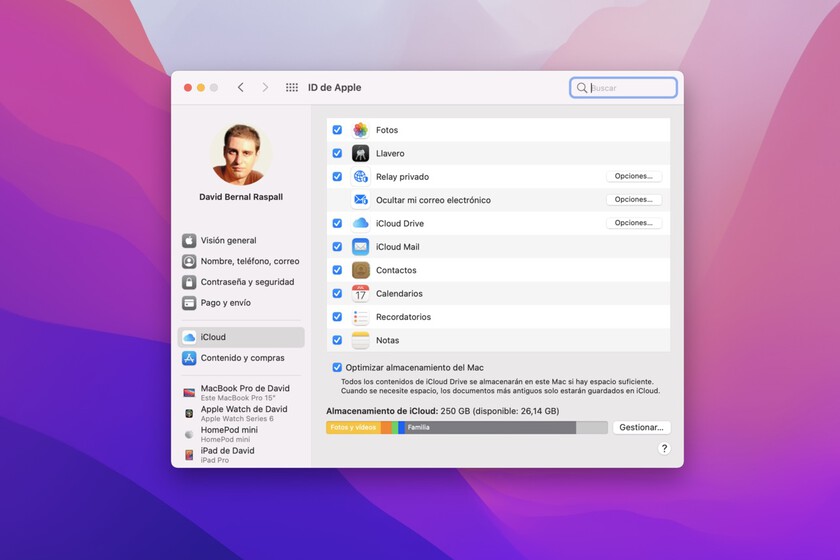iCloud it’s a great cloud platform, but with a major drawback: the free space provided by Apple is only 5 GB. Yes, you can solve it with 0.99 dollars per month to expand it to 50 GB, but not everyone will want to pay and with these 5 GB, you will not take advantage of all the possibilities of iCloud.
However, yes you can make basic use of these 5 GB to have at least the essentials and enjoy the synchronization of the iPhone with the rest of the brand’s devices. Let’s see how it is possible.
What fits, what fits the conditions and what doesn’t fit even jokingly
Basic data fits in iCloud without problem: contacts, calendars, keychain passwords, health constants, HomeKit, notes and reminders they can be synchronized without fear since they are generally files requiring a minimum of storage. They should take up a few MB unless you’re doing things like attaching files to notes or calendar events. Here we can also include Safari data and message history.
Then there are data that may be suitable if we are careful, like the files we save in iCloud Drive. This cloud directory can be useful for saving small but important files such as documents, spreadsheets or PDFs. But if we start saving large files, we’ll immediately crash those 5 GB. Better to use iCloud Drive as a little drawer where you have handy documents to have on hand on any device and in any situation.
Forget backing up devices and photos to iCloud with only 5GB
We can apply the same advice to emails. If you use your iCloud email account (i.e. an @icloud.com address), your messages will accumulate space in these 5 GB of the cloud. It all depends on the number of messages you receive, if you delete a good part of them… as a basic client it’s fine but forget to use this iCloud email like a Gmail in which you never delete anything.
Finally, we have the data you should never save to iCloud if your account is 5 GB, starting with the backup copies of your iPhone and/or iPad. They tend to take up more GB and just one of these copies can take up all your space. It’s best to keep these backups on a Mac or PC with iTunes installed:
And of course we have the main culprit of saturated clouds: photos. They usually saturate the 5 GB of space in a few days (I’ve seen cases that even take hours), so it’s best to save them to the device’s local storage. If you have them on your iPhone, you can transfer them to your Mac or PC in several ways.
It also doesn’t hurt to be watch out for apps that save data to iCloud, such as WhatsApp and its backups or photo editing programs such as Pixelmator. In short, the important thing when you don’t want to expand your iCloud space is to regularly check what you’re saving in that cloud to make sure there’s nothing that will quickly deplete your 5GB of storage.