It is clear that the best way to connect the mobile to the television is through a Chromecast. It doesn’t matter if you have one of the old models or if you have the new ones with Google TV: in addition to being able to send specific applications, you have the possibility of mirroring the mobile screen on the television.
However, if you have a Fire TV, there are also several ways to replicate this, and it’s actually a feature that works really, really well. Then we tell you how to mirror mobile screen to tv on fire tv stick for you to expand the possibilities of the Amazon device even further.
You can connect the mobile to Fire TV via mirror mode
Although the arrival of the Chromecast with Google TV has made things difficult for Amazon and its Fire TV Stick, the device continues to be one of the best sellers due to its very attractive price. All Two for Three are on sale (soon it will be Prime Day again) and there are models for almost every need.
We have everything from the simplest Fire TV Stick Lite to the Fire TV Cube with built-in Echo speaker, but they all share the same basic operating system and features. However, a weak point is that It is not as optimized as a Chromecast to send content from mobilealthough with certain settings and applications it can be done.
First, let’s look at the method built into the device, the “mirror mode”. Thanks to this function, you can see your mobile screen on Fire TV Stick. That is, if you enter an application like Google Photos, Twitter or others (except streaming video applications), which is mirrored on the TV screen.
To access this “mirror mode”, you need to hold down the “home” button on the Fire TV remote pressed for a few seconds, until a menu appears in which we have the weather, the selection of profiles and some shortcuts to the basic sections. There you can see the mirror mode tab.
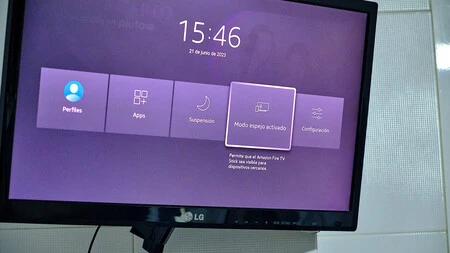
One important thing you need to know is that your mobile must be compatible with Miracast. Google stopped including it by default starting with Android 6.0, but many manufacturers continue to include it in their devices.
That said, when we click “mirror mode on”, the Fire TV will continue to scan for devices and it’s time to go mobile. Here it will depend on each phone
In my case, I have two options:
- In ‘Bluetooth and devices’, I have to find the ‘Smart screen mirroring’ option, click on ‘Cast screen’, activate ‘Enable wireless display’ and select the Fire TV Stick.
- Another option is, in the quick settings menu, to directly select the “Smart screen mirroring” tab which appears next to “Send screen”. I would use the latter option if I want to cast the screen to a Chromecast or Android TV.
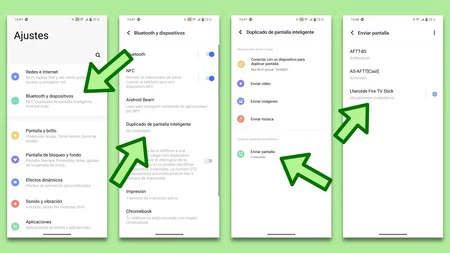
And… there you go, once I’ve done that, I can start seeing my mobile screen on the TV. The quality is good in both fluidity and resolution, and for some moments it’s great to be able to wirelessly send the signal to the TV.
Or you can send content or entire mobile screen through apps
The method we told you about works perfectly, but there is a twist that is interesting to know. And that’s it, we’ve already told you that there are certain applications that allow you to turn a Fire TV into a kind of Chromecast. It’s a bit limited, since you won’t be able to send content from all streaming apps

Of all, the one I use almost daily is AirScreen. It is an application that allows AirPlay, Cast and Miracast, but it is also compatible with DLNA. It has no ads and you just need to install it on Fire TV to make it work. That is to say, it is not necessary to also download it on the mobile for the two versions to communicate.
You can download it through this link (it’s in the Amazon store, it’s not an APK) and once installed, you just have to open it and select the “Send Screen” button on your mobile . you can do it for send the whole screen, like you would with a Chromecastor free applications.
HBO Max, Google Photos, Dazn, Prime Video or YouTube all work smoothly. So if you have a Fire TV Stick, you already know two ways to squeeze a little more out of the device.
In Xataka Android | This is how I turned my dumb monitor into a smart monitor with Android TV using a Chromecast









