Apple changed its MacBook connection standard from Thunderbolt 3 to “Thunderbolt/USB 4” on its simple MacBook M1 and M2 and “Thunderbolt 4 and USB 4” on its Pro and Max models.
What does that mean? What is the difference between Thunderbolt 3 and Thunderbolt 4? And then what is USB 4?
As if USB and Thunderbolt couldn’t be confusing anymore with many different speeds (from 5Gbps to 40Gbps) and functions possible using the same “USB-C” connection.
Calm down, Mac fans. From an Apple user’s perspective, there isn’t much in Thunderbolt 4 that’s new or different from Thunderbolt 3, with which it’s backwards compatible.
Indeed, in its MacBook M1 and M2 tech specs, Apple doesn’t even call it Thunderbolt 4, listing it as “Thunderbolt/USB 4” including Thunderbolt 3. For higher models of MacBook Pro M1 Pro and M1 Max, Apple lists the ports. as a full Thunderbolt 4 – this is likely because the Pro/Max versions of the M1 can support multiple external displays, unlike the limited single M1 or M2 MacBooks.

What is the difference between Thunderbolt 3 and Thunderbolt 4?
Thunderbolt 4 is only significantly different for Windows PCs, whose Thunderbolt 3 variants were often feature-limited, where Apple has always provided its users with the full Thunderbolt 3 feature set.
Thunderbolt 3 on a Windows laptop may not have the full 40Gbps bandwidth, or may not support multiple displays or power delivery.
Poor PC users, you must feel for them.
Thunderbolt 4 requires mandatory certification for all computers, which means that Windows users finally get all the great features that Apple users got with Thunderbolt 3. Thus, Thunderbolt 4 standardizes Thunderbolt 3 for all Thunderbolt 3 users. computers.
It’s backward compatible, but buying Thunderbolt 4 devices will also future-proof your setup.
So if your Mac only has Thunderbolt 3, don’t worry. It’s just that Windows PCs can now partake in the fun without limits, whereas in the past PC makers could claim theoretical specs but not deliver the best they could by simply being “compatible” rather than ” certified”.
It’s worth noting that the latest MacBooks with Apple’s M1 chip have one significant limitation: they can’t run more than one external display natively. However, there is a workaround that allows MacBook M1s to run multiple external displays.
In fact, Thunderbolt 3 was expected to support a single external 4K monitor, whereas every Thunderbolt 4 laptop must support two 4K displays or one 8K display.
Thunderbolt 4 now guarantees that you can wake a computer by shaking a mouse or pressing a keyboard on Thunderbolt 4 docks. That wasn’t always the case with Thunderbolt 3. Maybe that’s why Apple isn’t calling specifically its Thunderbolt 4 version, due to the limitation of the M1 display.
TB4 is also a safer technology for data because it requires direct memory access (DMA) protection based on Intel VT-d, also known as DMA remapping.
What else? Well, Thunderbolt 4 requires PCIe (peripheral component interconnect express) at 32 Gbps for storage speeds of up to 3000 Mbps, which is twice the minimum requirements of Thunderbolt 3, although recent Apple MacBooks have it Already. Some early Thunderbolt 3 MacBooks had less available bandwidth on the right Thunderbolt ports. Faster PCIe is important if you frequently transfer very large files between storage devices.
Here we are talking about the portion of total Thunderbolt bandwidth allocated to PCI Express data transfer. With Thunderbolt 4, you’re guaranteed to have all four lanes of PCI Express, so PCIe can consume up to 32 Gbps of the total Thunderbolt bandwidth of 40 Gbps. With Thunderbolt 3, depending on your laptop manufacturer and model, some implementations only offer 16 Gbps of PCIe bandwidth.
Other benefits of Thunderbolt 4 include hubs and docking stations can now have more than two Thunderbolt ports (up to four) and TB4 cables can be up to 2 meters long while still managing bandwidth of 40 Gbps. Previously, passive TB3 cables had to be 0.7m or less to handle the full bandwidth.
Thunderbolt 4 and USB4 are much more likely to support the latest USB PD 3.1 standard which allows for a maximum 240W charge compared to Thunderbolt 3’s USB PD 3.0 and 100W. Remember you need the right type cable length for higher charge rates: read our roundup of the best Thunderbolt 4 cables.
But there’s one more thing about Thunderbolt 4 that’s a bit special…

What is the Thunderbolt 4 Hub?
Thunderbolt 4 is, in some ways, just a software upgrade for Mac users. You need at least Apple’s Big Sur operating system (macOS 11) to get its new hubbing feature.
Hubbing eliminates the risk of daisy-chaining Thunderbolt devices.
You were always able to connect multiple Thunderbolt devices, but in a potentially long chain, which meant that if you removed one of them (except the last one in the chain), all the others became unusable until the channel is restored.
Now with the Thunderbolt Hub, you can have up to four Thunderbolt ports in a hub or dock, each a separate “branch” that can be disconnected without affecting other Thunderbolt devices attached to the other ports.
Up to six Thunderbolt 4 devices can be intelligently daisy-chained.
Thunderbolt 4 Docks
We’ve tested the best Thunderbolt 4 hubs and docks, as well as the best Thunderbolt and USB-C docks.
TB4 hubs typically feature four 40Gbps Thunderbolt 4 ports (one upstream to connect to the computer and three downstream to external devices). Docking stations sometimes replace one or two downstream TB4 ports with more traditional display connectors (such as HDMI and DisplayPort).
You can read more about the most comprehensive hub we’ve tested in our Caldigit Thunderbolt 4 Element Hub review. This hub includes four Thunderbolt 4 ports and four 10Gbps USB-A ports.

What is the difference between USB4 and Thunderbolt 4?
Intel didn’t want there to be USB 4.1, 4.2, etc. confusing, so he stuck the 4 right next to the USB. Apple ignores this and insists, like Apple, on calling it “USB 4”.
Both use the same USB-C type connector, as does Thunderbolt 3.
Thunderbolt 4 is based on the same underlying protocol as USB4: the two are tightly connected, with all Thunderbolt 4 devices supporting USB4. If someone has a USB4 laptop, they can use a TB4 device and vice versa.
In fact, Thunderbolt 4 is USB4 with all the trimmings.
However, not all USB4 devices will be as powerful as the fully certified Thunderbolt 4.
Much like Apple’s version of Thunderbolt 3, Thunderbolt 4 will still have a full 40Gbps bandwidth.
USB4, however, starts at 20 Gbps but can reach Thunderbolt 4’s 40 Gbps as well. Look for USB 20 or USB 40 in product marketing.
A USB4 port can only support one display. Thunderbolt 4 can support two 4K displays.
The good thing about USB4 is that it means manufacturers can offer more powerful non-Thunderbolt hubs and docking stations at a lower cost.
However, since Thunderbolt products are certified, it means they are of the highest quality. USB4 devices do not need to be certified and so we will eventually see many USB4 devices flooding the market with varying degrees of quality, as we see today with USB-C hubs.
Table of Contents





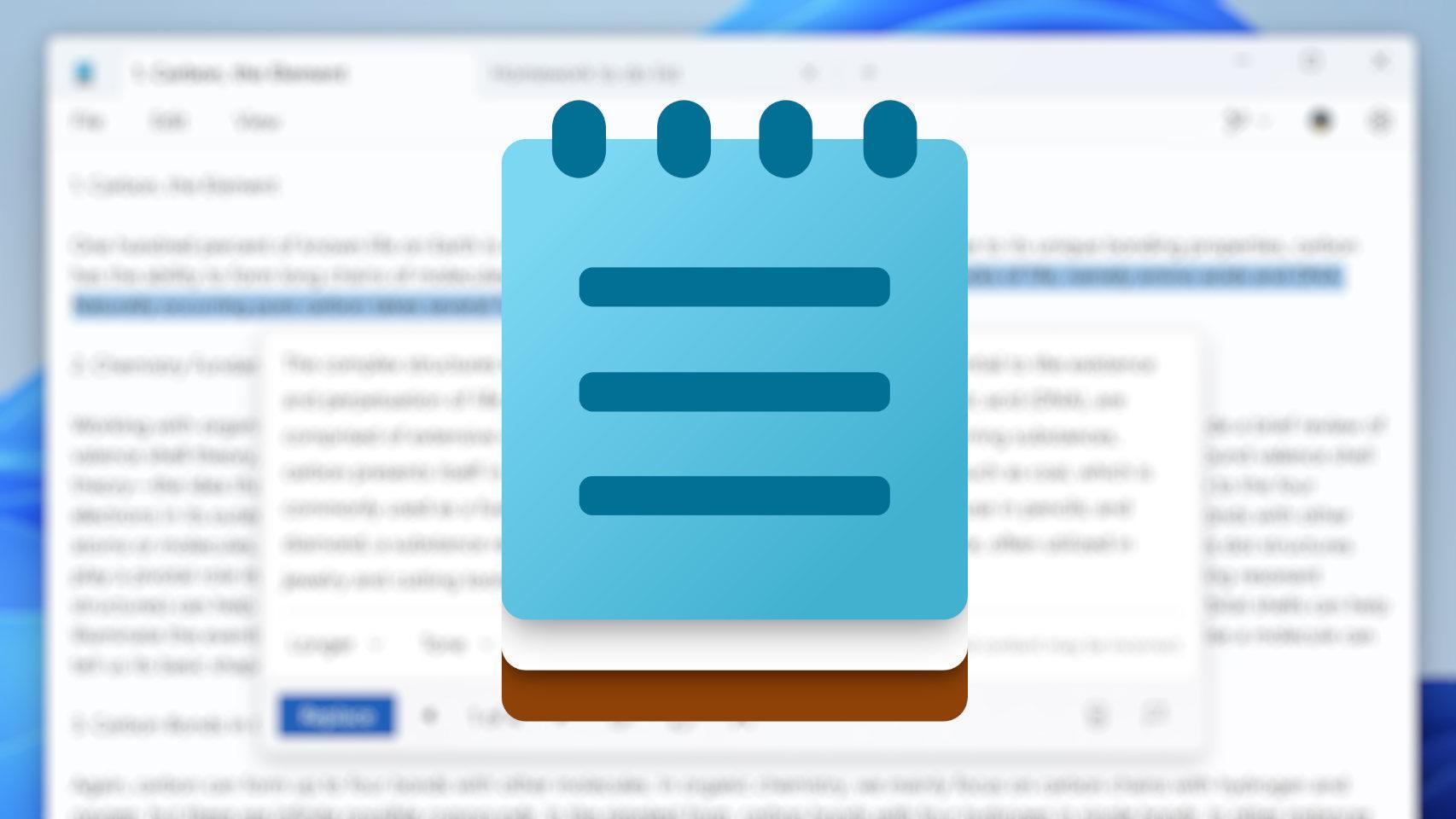
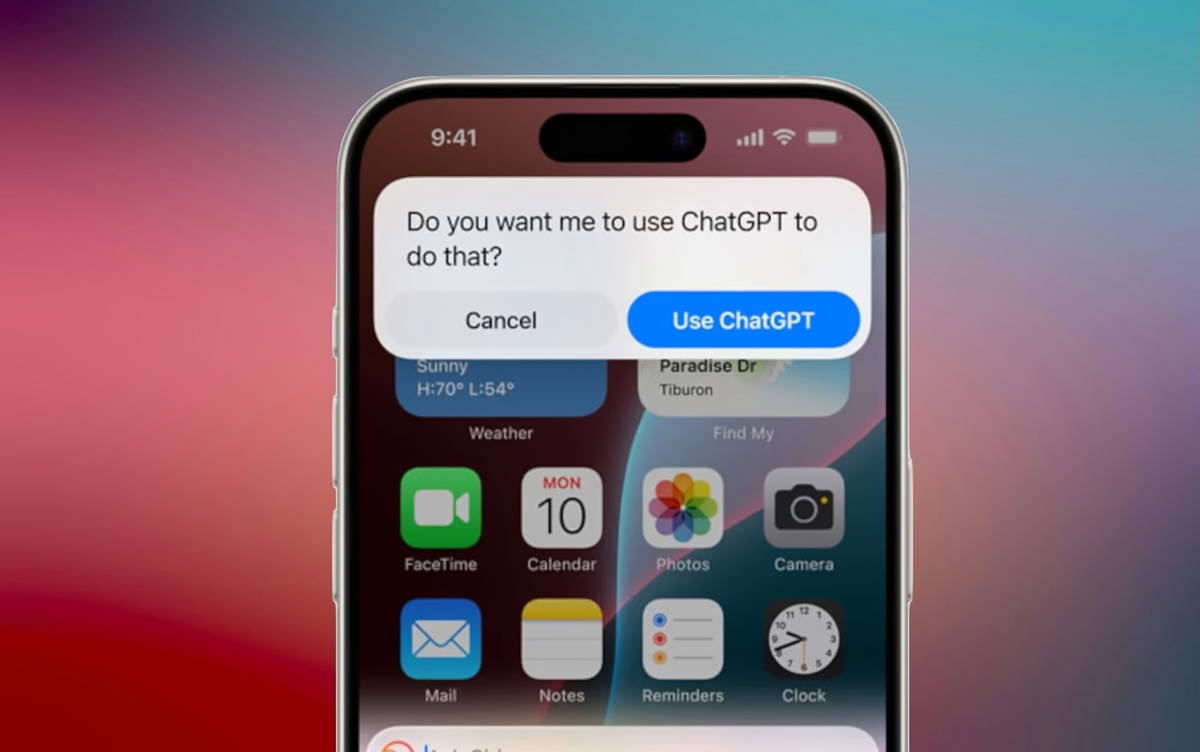

_EDbbJnS.jpg/BROK/thumbnail/1200x630/Team-Fortress-2-(1)_EDbbJnS.jpg)