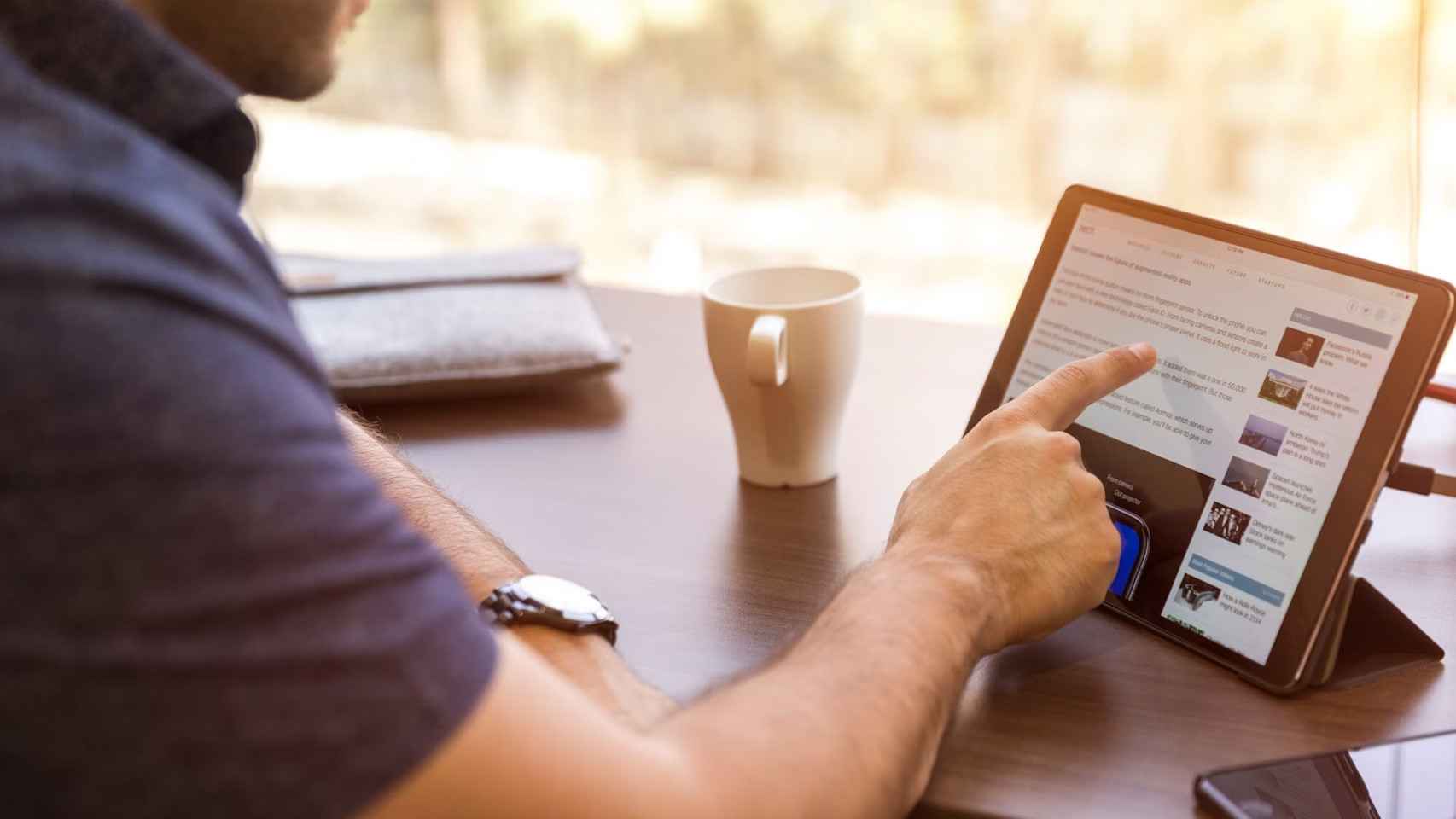If you launch an Android tablet, regardless of model or cost, always be careful when taking the first steps. And we’re not just referring to its initial setup by adding Google accounts and such, but also what to do once you’re already inside.
In this article we will give you a practical guide of advice to apply during these first minutes. This way you can get a settings adapted to your use without losing sight of important elements so that it is personalized, but also that it is safe.
Use the same Google account as on mobile
Although in the following sections we will talk about use by children or other third parties, if the tablet is for you, it is practical that in the initial configuration you choose the same Google account that you use on your Android phone. SO you can have all data synchronizedincluding photos and videos.
Make sure it’s up to date
As in mobile phones, Android tablets have the updated google services This is essential for your safety. You can check if there is a newer version of these by going to Google Play, clicking on your photo and then clicking Manage apps and devices and finally in updates available. In fact, it is the best antivirus.

Similarly, upgrade the whole system is also important. And not only in terms of security, but also performance. If you want to know if your tablet has the latest version, you must go to Settings
Configure backup
Losing data from your tablet is not a pleasant event and if you need to restore it in the future, it will do you good to have a save information. The same options exist here as when we are talking about making a backup copy of an Android mobile.
Maybe manual data upload to a cloud like Google Drive, Dropbox or any other. But also can be supplemented with a Google plan. Similarly, you may have enabled the back up your photos with Google Photos.
If it is going to be used by a child, set parental controls

Although preparing a tablet for children involves many crumbs, most go through Google Family Linkthe Google tool with which to establish parental controls on cell phones and tablets.
In this case, the initial setup should have been done with the child’s Google account, although you can change it once configured from Settings. You can even create an account from scratch. With Family Link, you can manage its use in a global wayfrom controlling and authorizing which apps you can use to limiting usage time.
Organize the interface as you wish
If you use the tablet every day or at least frequently, there’s no excuse it’s not suited to your tastes. For this we recommend a wallpaper you like and even change it often so as not to have a feeling of monotony. There are many apps where you can find great wallpapers.

Also organize apps, whether in the menu or on the home screen, is essential so that you can also find everything more easily. You can also toggle icons with widgets that provide you with useful information like the weather, your to-do list, or your agenda for the day.
Likewise, many of the best Android launchers are also available on tablets, which is a very interesting way to customize the interface to points that are not natively possible.
configure notifications
Although this point is something personal and depends on everyone’s priorities, the truth is that notifications on tablets can be handled differently from mobile phones. Not because their configuration is different, since they are managed in the same way in the settings, but because maybe here you are not interested in receiving the same alerts as on the smartphone
In fact, it would be interesting to “separate” these notifications. That is to say, on the mobile you receive those that you consider the most important and on the tablet others that are more secondary and that have a particular interest in being seen on them. In this way you will prevent them from duplicating themselves and you have to attend it twice.
Configure Security Templates

For confidentiality reasons, it is always interesting prevent anyone from unlocking your tablet. Therefore, it is important that you set up a password, digital key or unlock pattern. Also the fingerprint sensor, if your tablet has one.
Also manage app permissions
Following this path of making the experience more secure and private, we can also talk about the importance of grant strictly necessary permissions to applications. This is where a bit of common sense comes in. For example, for a video call app to request access to the camera is normal, but not so normal for a weather app to do so.
Thus, we pay special attention to permissions which are usually the gateway for malware. here are the access to notifications, accessibility
Download content to play offline

There are many uses that can be made of a tablet, but multimedia is usually one of the most common. If you usually leave home with your tablet, for example on public transport, You won’t always have a WiFi connection. Therefore, downloading content is interesting.
Major streaming platforms allow you to download content to play in the app when you don’t have a connection. so you can download series, movies, songs, books or articles from a website. Of course, try deleting them when you play them so you don’t run out of storage space on the tablet.
Customize Discover to read engaging content
On Android tablets we also have that famous “Explore” tab known as Google Discover. Either integrated into the system on the left of the home screen, or in the Google app. Given the dimensions of the tablet, it is an ideal device for reading the news.
So you can tinker in the app settings to always read the news that interests you. Although the algorithm is not always accurate, you can limit it considerably so that most suggestions are correct.
Bonus: what to do when you no longer use the tablet
If there comes a time when you’re not going to use the tablet anymore and you can’t give it away or sell it, we’ll tell you they exist how to give it a second life. Forms are much more useful than leaving them in a drawer or on a shelf gathering dust.
See for example the possibility of converting it into a screen to have Android Auto in the car or of transforming it into an ebook. Although there are other interesting uses such as turn it into a digital photo frame or a weather station. We review these and other great uses in an article where we explain precisely how to take advantage of an old tablet.
Table of Contents