Google Chrome is the most used browser in the world, as the results show. However, Google is not resting on its laurels and continues add new improvements to your Internet browser, as the extension to buy at the best price.
However, all that glitters is not gold and it is true that it has its flaws, such as high RAM and data consumption that can fill the internal memory of our mobile in the blink of an eye. Thanks to its configuration, we can adjust it to our liking, reduce data and battery consumption. We tell you how to optimize Google Chrome.
Prevent Chrome from consuming your data
Although Chrome has ended the data saving mode, called basic mode, we can still prevent the Google browser from leaving us without data on the mobile. For this we will use the “Safe browsing” function which will block some dangerous downloads, extensions and websites.
Through these downloads that sometimes skip us without notice, we spend several megabytes of our data rate, likewise, other dangerous websites besides infecting your device, consume data by adding banners heavy ads.
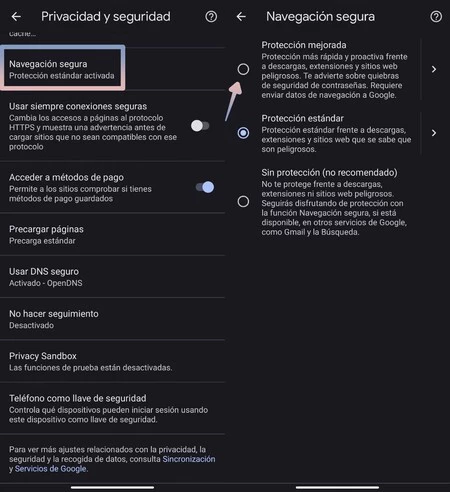
To activate this option we must go to more options (button with the three vertical dots, in the upper right corner) and then click on “Settings”. We’re going Privacy and Security > Safe browsing. On the next screen, tap “Enhanced protection”.
Save battery by turning off sync
Account synchronization is a feature that allows us to keep our data constantly up to date. We’ve talked about it on other occasions to save battery life, and Google Chrome is included in this section.
If we use synchronization in Chrome, the browser will remain active updating our Google account datasuch as bookmarks, history, passwords and other aspects such as reading list or open tabs.
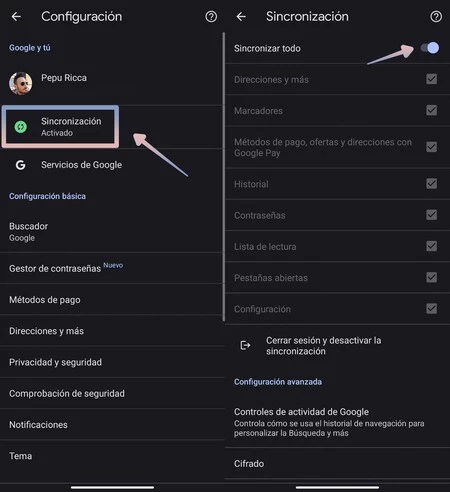
This generates battery and data consumption that could affect the operation of your mobile, especially if it is not very powerful. To deactivate it we must go to the configuration section and then press “Synchronize”. We uncheck the “Synchronize everything” switch and we keep the elements that are, for us, essential.
Lighten the loading of the page
The power demand that Chrome needs to load certain pages is sometimes quite high. If Chrome is slow on your phone, there is a possible solution. Page preloading may affect the performance of your device.
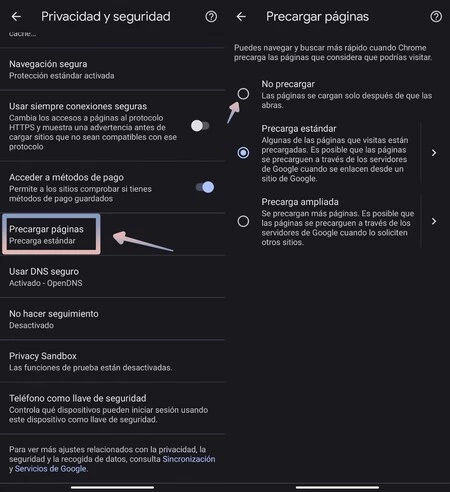
As we mentioned before, the configuration of this browser allows several interesting adjustments. If we go to Privacy and security> Preload pages we will see three options available. Extended preloading would cause the pages you usually visit to load, yes, this generates a significant increase in data consumption. Select “Do not preload” to save dataalthough it will make your pages take longer to load next time.
Enable the Sandbox Privacy option
This feature allows websites to provide the same experience collect less information on the user. This way we increase privacy and in the process we save data.
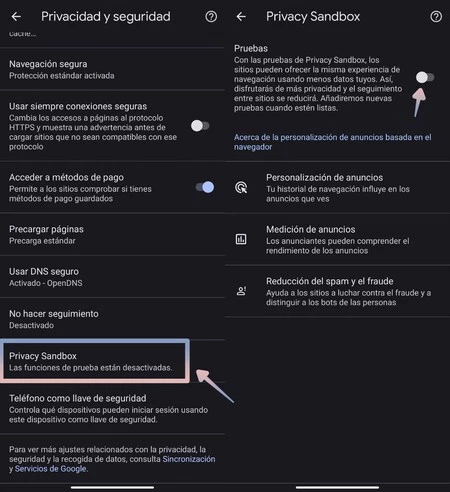
If we activate it, there will be no inconvenience, yes, it does have repercussions. For example, ads will now be less personalized, so you will find more unwanted adsAdditionally, enabling this feature will cause websites to have less information to discern which users are real people and which are bots.
Always keep the browser updated
In its desire to continue to improve, as in all cases of this nature, Chrome is updated from the Google Play Store to add new functions, fix bugs and improve performance.
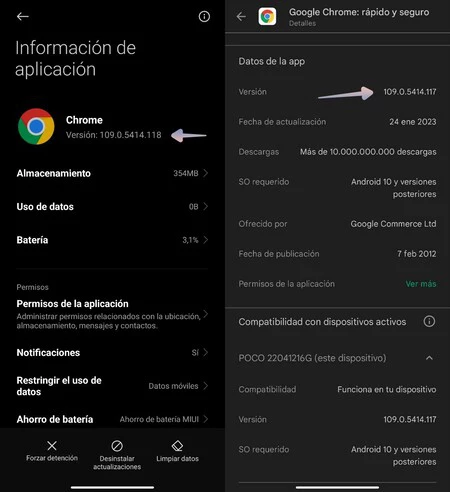
For this reason, it is important to always keep your browser updated with the latest version stable. In addition to enjoying new features, you will have the most optimized version of Google’s browser.
Keep an eye on open tabs
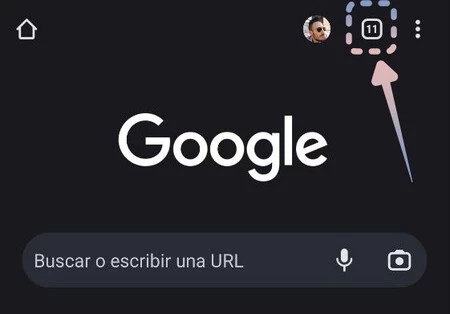
A very typical mistake that we all make is accumulating a large number of open tabs. Each tab generates an instance where we see content from a specific website. Whenever it suits, Chrome “hibernates” them so they don’t take up RAM, but that doesn’t always happen, also keeping a lot of tabs open it will slow down your browser.
Remember to close the pages that you do not need or that you have finished consulting. This is done, of course, from the square that is in the upper right part of the screen, there we will close them by making a side swipe until they disappear.
Block tracking, ad requests…
In-browser cookies, ads, notifications and more create data and battery consumption that you can avoid. To see which options we can block, enter the Google Chrome settings and access the “Site settings” section.
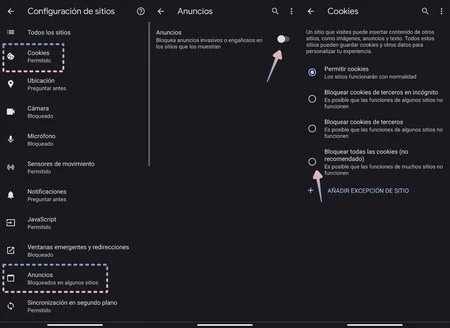
On the next screen, you will have a list of all these items. The most interesting to optimize the browser are “Cookies”, “Ads” and “Background synchronization”. The first will allow you block cookies in different ways, it is not always advisable to block it because some websites may not display properly.
In the configuration of advertisements we can block those that are invasive or misleading, in this way we will save a few megabytes of them banners with videos and images that fill our mobile. On the other hand, the background synchronization stops all activity related to account synchronization that we mentioned earlier. If you don’t mind the browser not remembering your data, you can turn it off to improve performance and data usage.
With these tricks, the browser it will improve your performance and it will avoid downloading a lot of data that exhaust our tariff. You know, if Chrome is giving you trouble, you can try these tips, or if you prefer, you can always switch browsers.
Table of Contents









