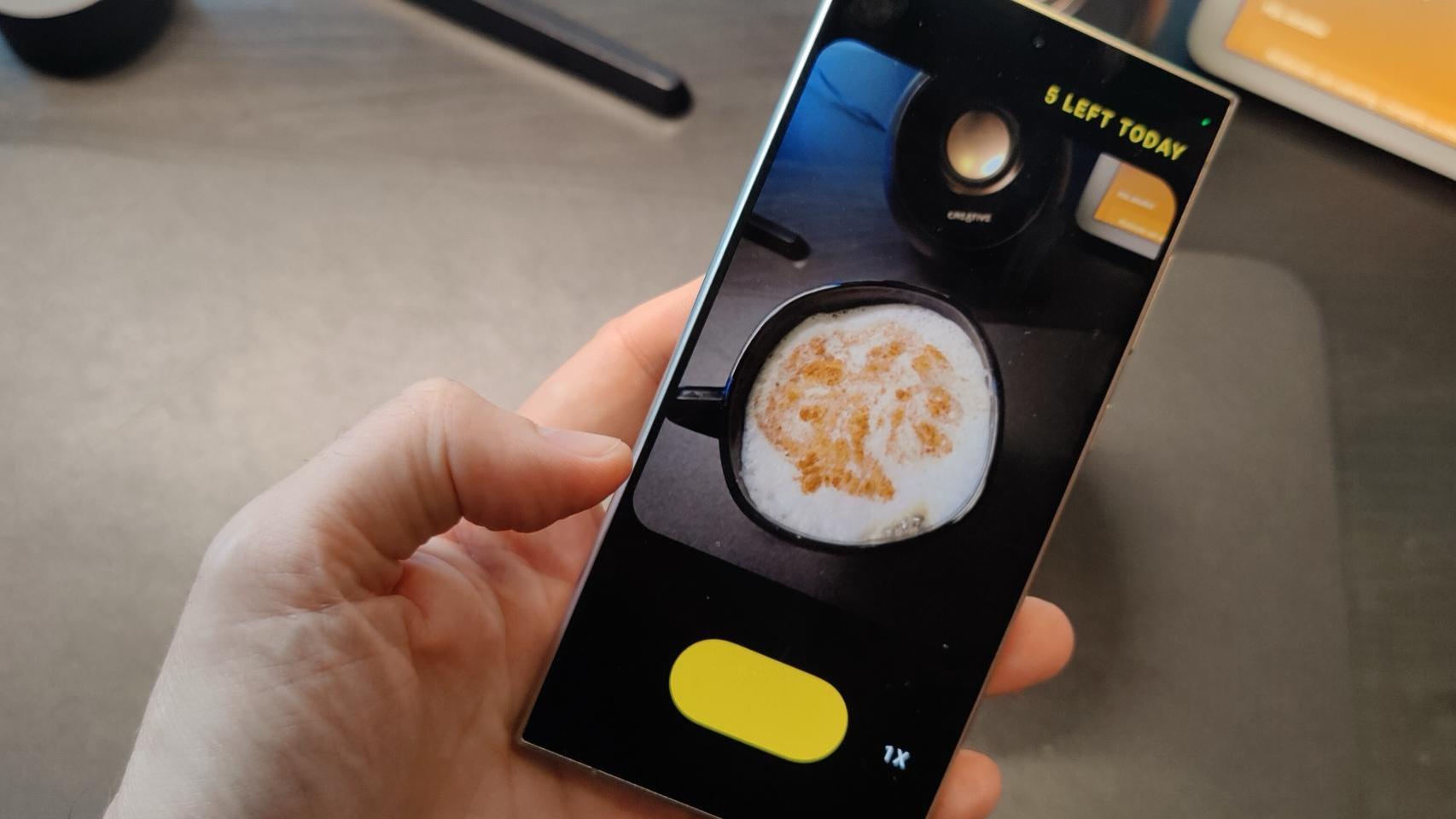Today it is more important than ever to protect our privacy when we browse the Internet, and there are browsers specially dedicated to this, offering a better control of the monitoring carried out by the pages of our activity, data and preferences. Google has been working on a new system to avoid third-party cookie tracking for years, and has now taken the next step to offer this protection to users.
The system in question is called Privacy Sandbox and is already enabled for many other users on the desktop. Indeed, if you have noticed that a new crossed-out eye icon has appeared in the Chrome address bar when you visit a page, this tells you that cookie protection does its job
Better protection against third-party cookies in Chrome
The idea of Privacy Sandbox essentially consists of two parts: its first objective is protect the user from cookies third parties to provide greater confidentiality when browsing the Internet. Its second objective is to present an alternative to companies and advertisers to be able to offer advertisements to users. After all, Google and many companies depend on privacy as their core business.
Privacy Sandbox, instead of allowing the use of cookies and data collection, uses a system of anonymous tags to identify interests users. According to Google, this introduces “new, more privacy-friendly advertising solutions.”
Now back to that weird eye in Chrome. If you saw it appear in the address bar, that means you’re part of Chrome’s cookie protection rollout, which is only available to some users, at least for now.
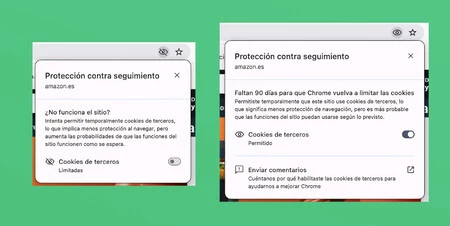
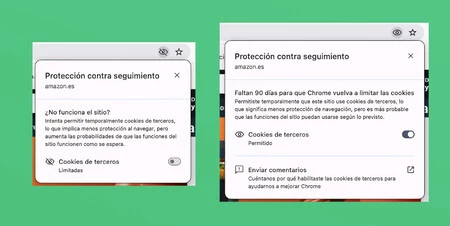
This icon in the address bar indicates that Chrome is protecting the user from cookie tracking on the current web page. By tapping on it, you can choose to allow cookies on the page.
By pressing the eye, the browser offers more information and indicates that it is limit third-party cookies when browsing. It is also possible to authorize cookies on a specific site, from the menu that appears when you press the eye icon. If you do so, cookies will be automatically restricted on the site after 90 days.
Even if you don’t see the eye icon in your browser, you can check if this feature is available (which is still in testing) from Chrome’s experimental features page. Follow the following steps:
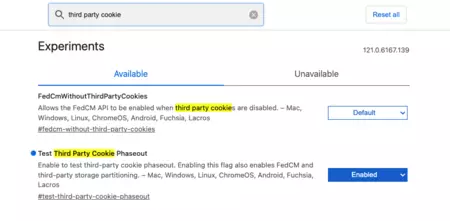
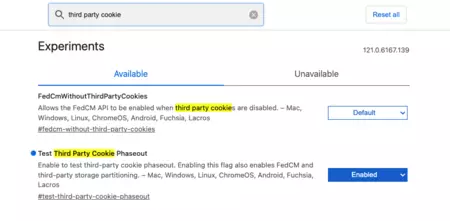
- Access to chrome://flags from the address bar
- Seek “Third-party cookie” on page
- Enable this experimental feature
- Restart Chrome
After restarting the browser, a message will appear: “You have enabled progressive testing of third-party cookie functionality.” The cookie blocking feature is now available in Chrome. This is a feature that is still under development, so it may not work perfectly. If you want to deactivate it, you must do it from the same page where you activated it, in the Chrome experimental functions menu.
In Xataka Android | What happens if you never delete cookies on Android
In Xataka Android | Delete cookies vs. Private browsing mode: which method best protects your privacy?