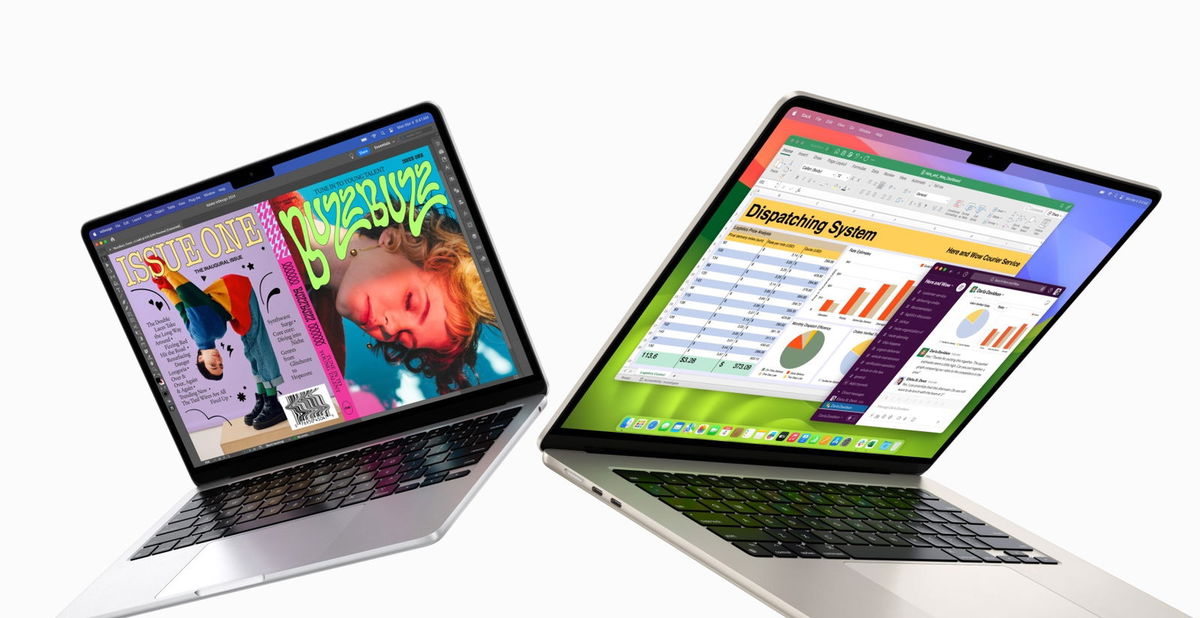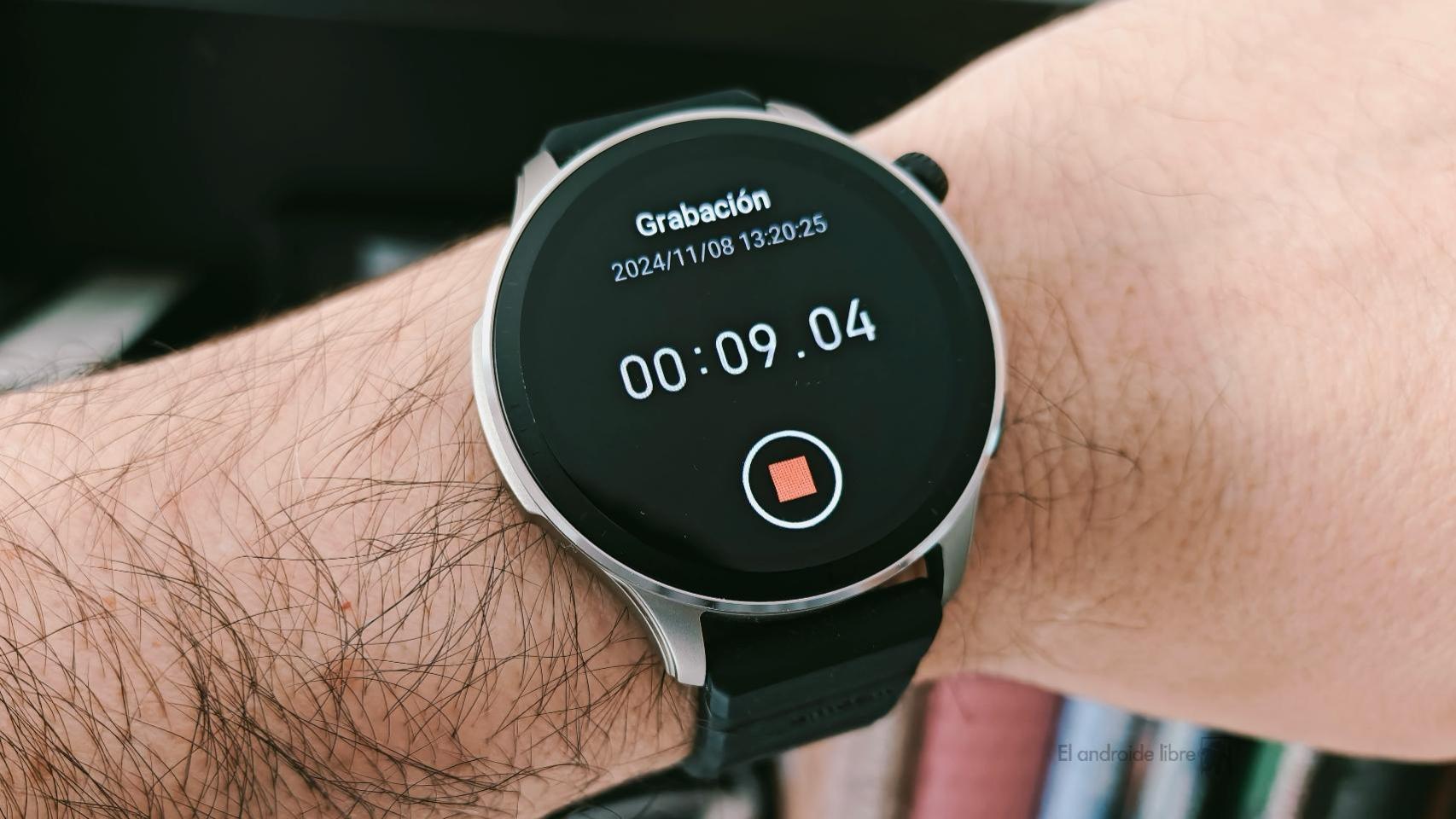There may be occasions when you are meeting with friends or family, the possibility of viewing photos or any type of multimedia content on a large screen has appeared and television is the ideal method, especially if you have installed a Chromecast. This way you avoid having to pass the mobile from one to the other. the problem comes if you do not wish to facilitate the Wi-Fi key to which you have connected the dongle… and to avoid this there is a solution such as using guest mode.
Not everyone knows, but the Chromecast offers a “Guest mode”
If you don’t want to give the key to your brother-in-law

Guest mode, what an eye, is not available in the Chromecast with Google TV, allows you to send content from any mobile or tablet without having to be connected to the Wi-Fi network. To do this, they only need a Chromecast Guest Mode PIN.
Guest mode avoids sharing the password of your Wi-Fi network. To configure it, as a host that you are, you need to enter the Google Home app Option that your mobile or tablet is connected to the same Wi-Fi network as the Chromecast you are going to use and that you use the same Google account on both devices.
Then you need to search among the “Devices” and choose the “Chromecast” you want to use. Once inside, all you have to do is click on the cog wheel to access the “Settings” and we cycle through the available options until we find the “Guest mode” that you need to activate
By default this mode is disabled, and when enabled, the Chromecast will display a four-digit code on the screen. The PIN is reset every 24 hours or every time the Chromecast restarts (whichever comes first). Here are the steps summarized:
- Open the app Google home
- Select the Chromecast on devices
- Click on the “Settings”
- search option “Guest mode”
- Check the box in “On” mode
The person who wants to send content can connect in guest mode then entering this same four-digit code and send content without being connected to our Wi-Fi network. To do this, you can use another Wi-Fi network or even use your own mobile data connection. At this point, the person just needs to open any Chromecast-enabled app and in the same click on the “Send” buttonby selecting the Chromecast to which you want to send content.
Finally, it must be taken into account that to use this function it will be necessary to have a telephone that has Android 4.3 or higher or iOS 8 or highersomething that is already possible in almost all mobiles.